The functionality to stream to Chromecast from VLC is still in the making and may not work with some configurations. However, it is worth trying while waiting for it to be included in the program’s stable version. At the bottom of the article, the alternatives currently available.
The developers of the famous and highly appreciated multimedia player VLC had long ago announced their intention to add support for Chromecast.
Finally, VLC allows you to stream on Chromecast, thanks to a special feature recently brought to its debut.
Staying on Chromecast is not yet possible using the “stable” version of VLC distributed through the official website. To try out the new feature in advance, it is essential to download the latest nightly build of the application, which can be downloaded at this address (only for 64-bit Windows versions) while waiting for the final version of VLC 3.0 on the videolan.org site.
At the moment, Chromecast support in VLC has only been added in versions for Windows systems.
We recommend that you download and run the .exe file, which will allow you to start installing the program.
When the Windows SmartScreen (” PC protected by Windows “) screen appears, simply click on Learn More and then on the Run Anyway button.
Before using the new preview version of VLC, you will need to make sure you have electrically connected and connected Chromecast or an Android TV device (including smart TVs that use this operating system).
Chromecast, we remind you, receives power via USB but can be connected – alternatively – to an electrical wall socket if the TV does not have a USB port. If Chromecast was powered via USB, simply turn on the TV and wait a few seconds.
Furthermore, the Windows system on which VLC is running must necessarily be connected to the same local network (via Ethernet cable or WiFi) on which Chromecast is also connected.
Stream video to Chromecast with VLC
To start playing a media file on Chromecast with VLC, you need to click on the program’s Playback menu then click Render.
Here you will find the name of the Chromecast or Android TV device connected to the local network.
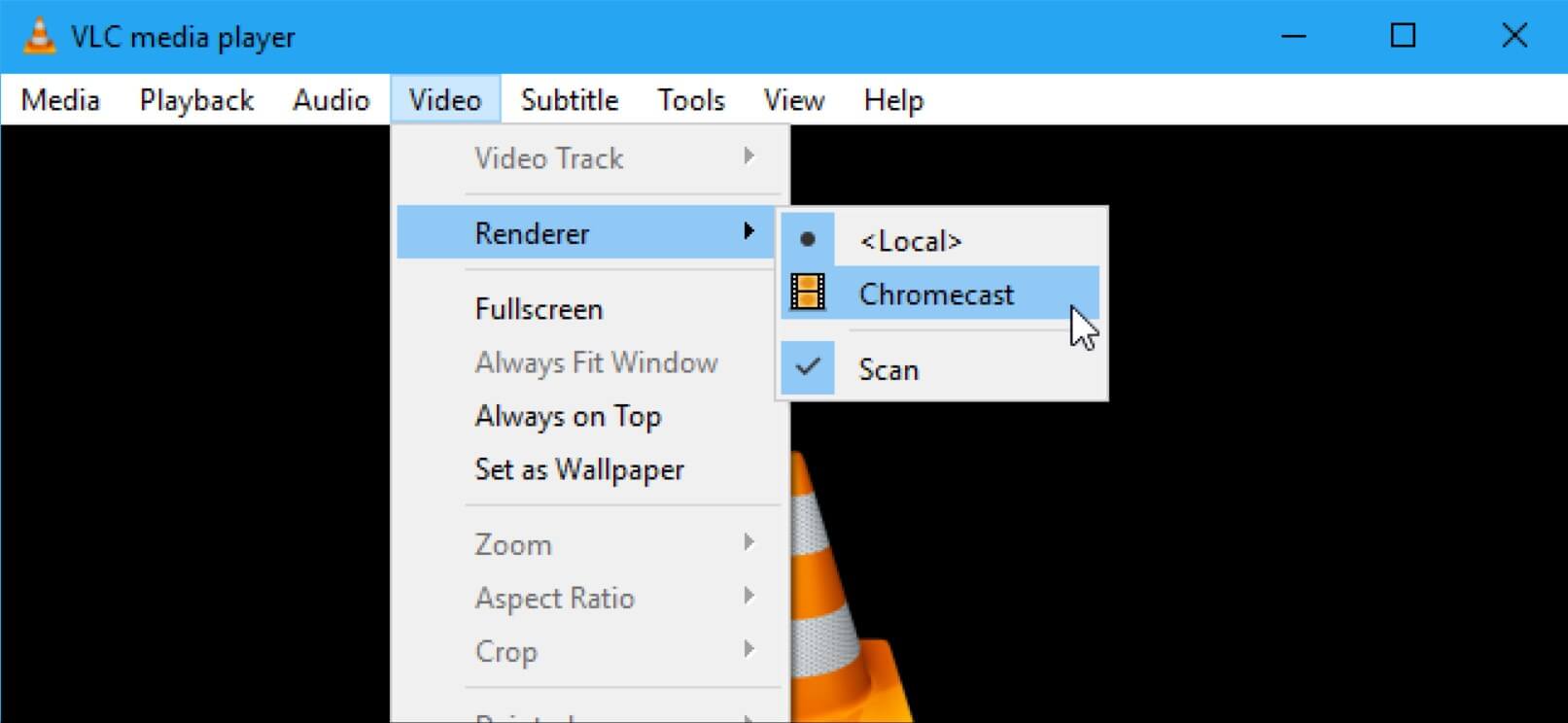
If no Chromecast device appears in the list, you can start scanning the network from VLC.
When the request for authorization from Windows Firewall appears, it is important to click Allow access (the window may appear twice, once to authorize UDP connections, once for TCP connections). The important thing is to leave only the Private Networks box checked, such as a home or office network.
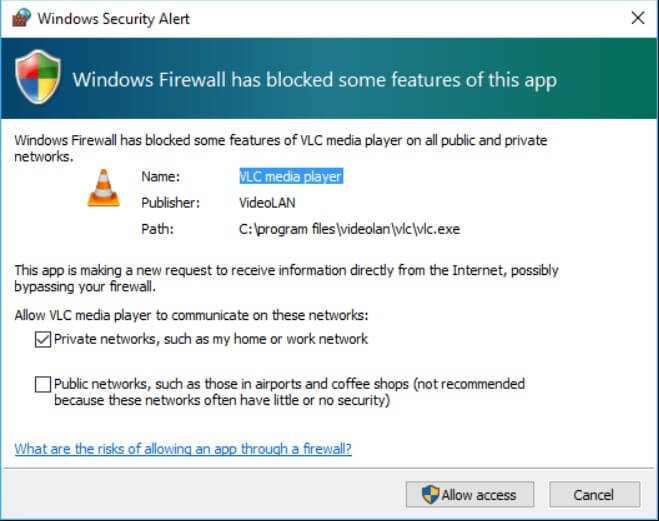
At this point, you can open the video to be streamed to Chromecast using the Media, Open menu of VLC.
As soon as you try to play the multimedia content, VLC will show a warning message similar to the following.
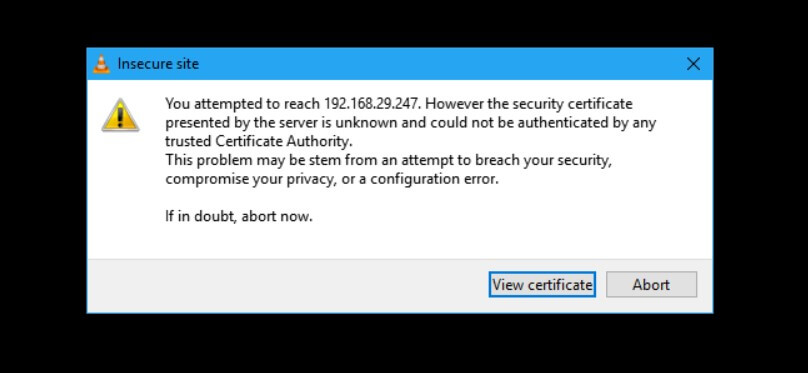
By clicking on View certificate, VLC will show the digital certificate received from Chromecast. You will have to accept it by clicking on the Accept permanently button.
The video chosen and uploaded to VLC should immediately stream to Chromecast.
However, it is good to keep in mind that streaming to Chromecast via VLC is still an experimental function: while for some users, it works without problems, for others, it may not lead to the desired result.
While waiting for VLC to improve, fortunately, there are several alternatives to stream to Chromecast.

I’m Mr.Love . I’m admin of Techsmartest.com













