How a WiFi hotspot works and how to set it up on Windows and Android.
The term WiFi hotspot refers to those particular configurations that allow you to create a wireless access point connected to the network.
Setting up a hotspot on your mobile device is a great way to share your internet connection.
Suppose you work a lot while traveling: by activating the hotspot mode on your smartphone, you can make sure that all data traffic is conveyed through the mobile device, using the mobile phone operator’s tariff plan. In other words, with the hotspot function enabled, notebooks, convertibles, tablets, and any other client device will be able to take advantage of the mobile operator’s data connection to send and receive information over the network.
A portable hotspot created in this way effectively transforms the smartphone into a sort of WiFi router: “in the eyes” of the clients; in fact, it will appear as a normal wireless network with its SSID.
You will need to make sure that the Giga included in your mobile offer is sufficient to manage the requests from devices connected via WiFi at no additional cost.
On Windows 10 client devices connected with the smartphone that acts as a hotspot, you must first write Network Status in the Start menu search box, check that you are connected to the hotspot, click on Change connection properties, and activate the “switch” Set as a metered connection.
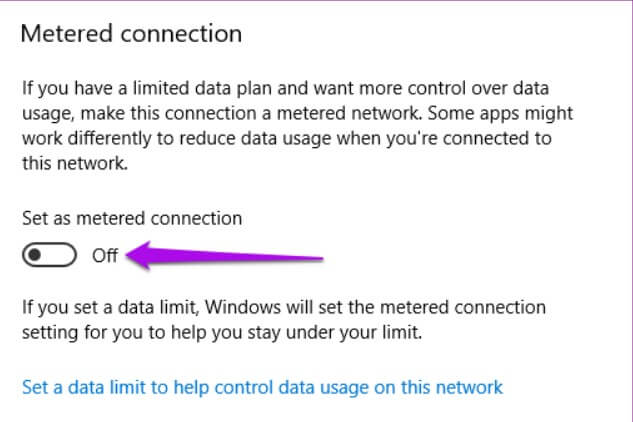
This way, Windows 10 will not automatically download system updates, which are always quite heavy or make unnecessary data transfers.
How to activate a portable hotspot with Android
All Android mobile devices offer the ability to activate a WiFi hotspot and share the Internet connection.
We always use WiFi hotspots and tethering to access the network from notebooks and convertibles while traveling for business or personal reasons.
To activate the WiFi hotspot on Android, just access the operating system settings, choose the Network and Internet item, then Hotspot and tethering, and finally activate the WiFi Hotspot.
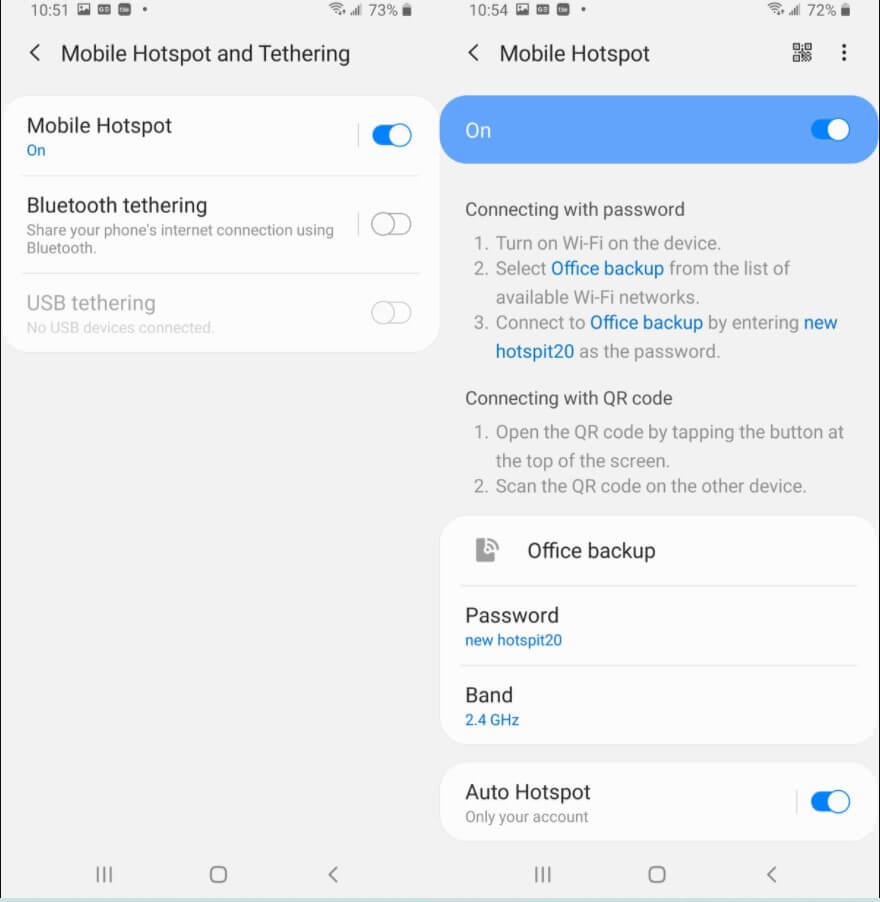
By touching Configure Wi-Fi hotspot, you must choose a custom SSID to recognize the network at a glance and then set a sufficiently long and complex WPA2 PSK password.
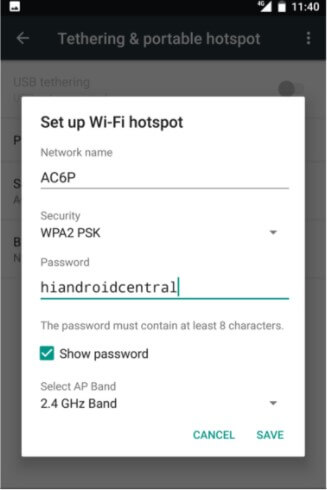
On Android devices, the WiFi hotspot is thus always created successfully, but sometimes, once the connection is made from the wireless client devices, it is realized that you cannot surf the net. In the following articles, we present the steps to follow to identify and solve the problem:
– WiFi tethering on Android does not work: here’s how to fix
– Android hotspot not working: Internet connection is not shared
Some are unaware that the Android hotspot also allows you to put various client devices in direct communication and, for example, can access shared folders on each system.
In the case of Windows, the important thing is to set the wireless network corresponding to the SSID of the portable hotspot created on Android with the Private profile. Only in this way will the shared folders be visible and accessible by other clients connected with the Android hotspot (see also Difference between the public network and private network in Windows 10 ).
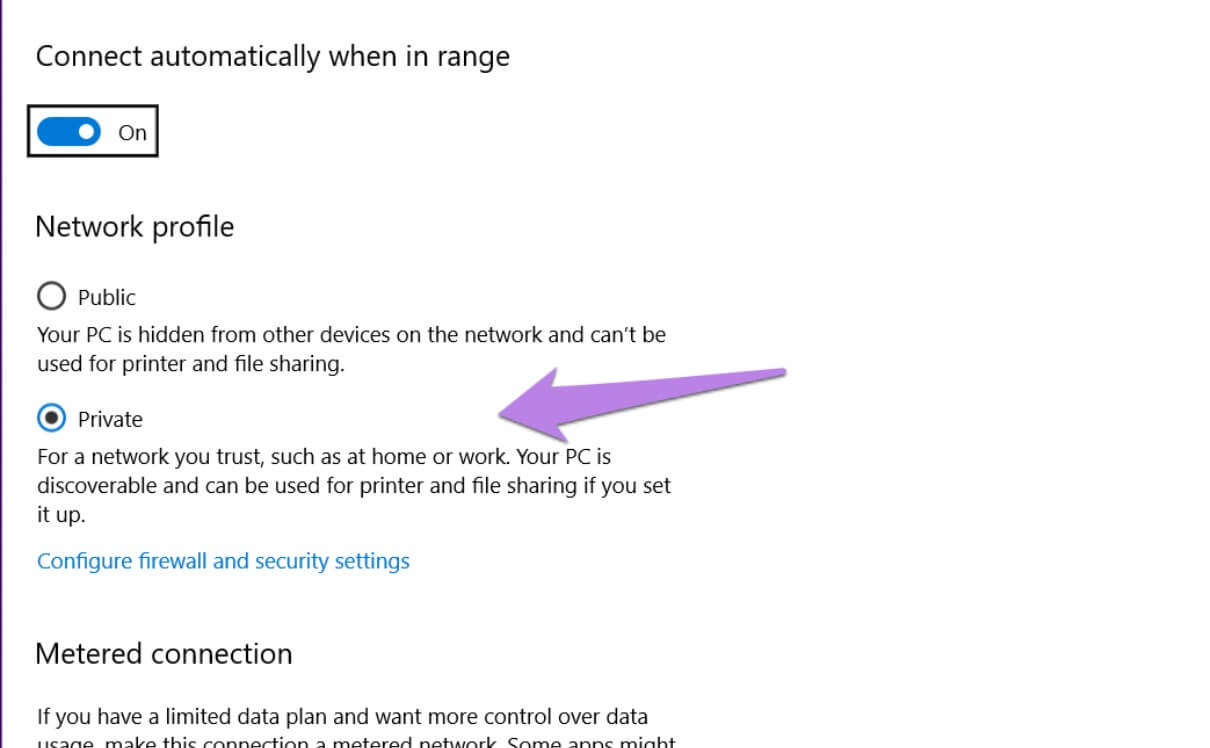
The Android WiFi hotspot acts, as mentioned above, like a real router. By typing the ipconfig / all command on a Windows system connected with the Android hotspot, you can check how the device has automatically assigned a local IP via DHCP and check the gateway’s IP or the hotspot.
Creating a WiFi hotspot on Android is used by multiple apps that make it easy to share data between the mobile device and PC (and vice versa).
How to activate hotspot in Windows
Windows 10 has a built-in feature that allows you to activate a WiFi hotspot without setting too many parameters.
To do so, just type Network Status in the Start menu search box, click on Mobile Hotspot in the left column, click Change to set the WiFi network SSID and choose a sufficiently long and complex password.
As explained in the article Windows 10 Hotspot, here’s how to turn it on. The hotspot should be activated immediately.
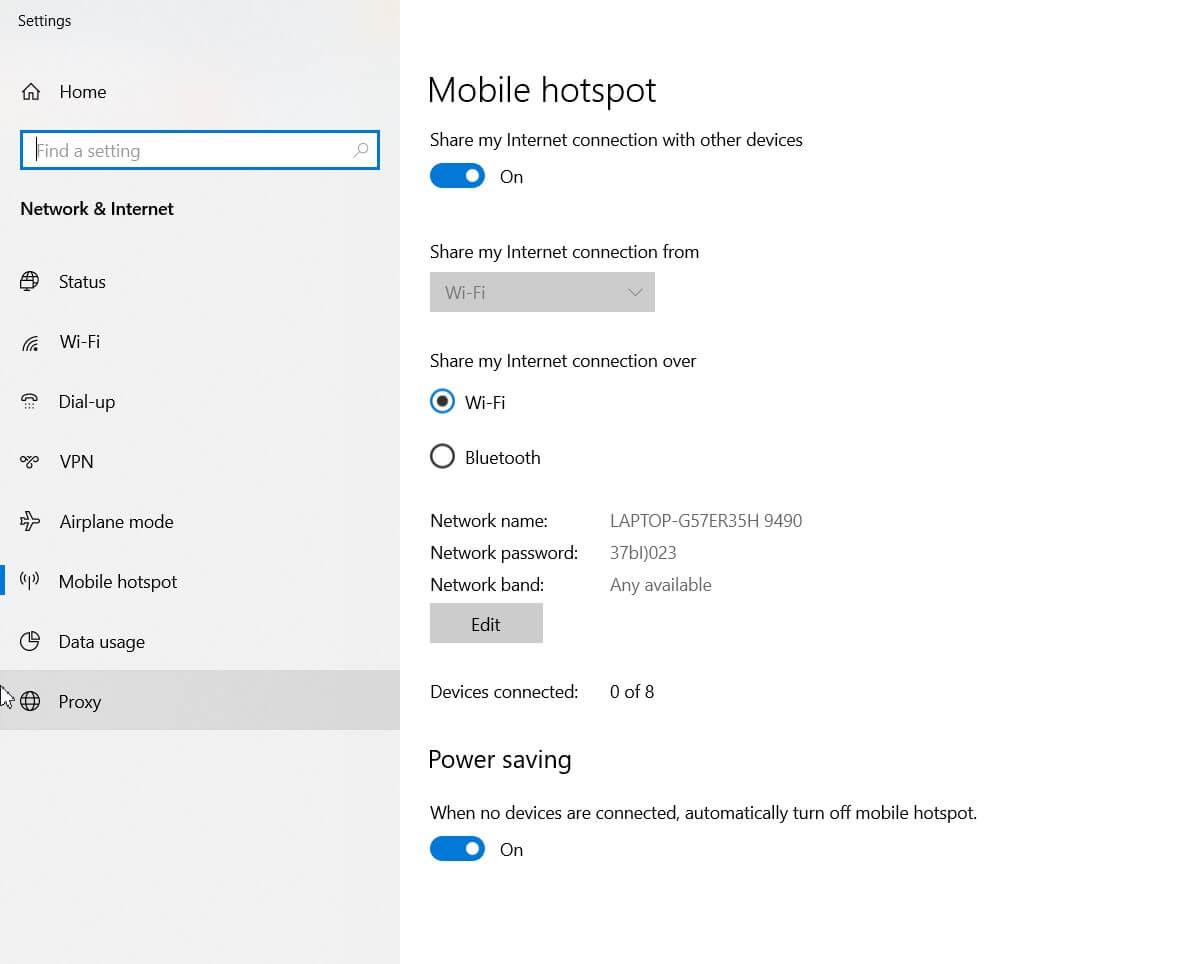
If you receive the error I can’t configure the mobile hotspot; you can try to solve the problem by updating the drivers of the WiFi module of the device in use or applying the procedure that is also valid for previous versions of Windows.
As in the WiFi hotspot created with Android, the Windows system will act as a router and allow connected clients to exchange files with each other wirelessly. Even the resources shared on the Windows PC where the hotspot has been set up will be directly accessible and manageable as they would be done within any local network.

Taylor is a freelance SEO copywriter and blogger. His areas of expertise include technology, pop culture, and marketing.











