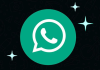Do the mobile apps close by themselves? This is what you should do if you want to prevent it from happening again.
That the mobile applications close by themselves for no apparent reason is one of the most annoying problems and at the same time the most frequent that smartphone users usually encounter. In most cases, it is not very clear why apps crash, and what can be done to prevent it. Although, fortunately, it is a problem that, in many situations, has a solution.
Depending on the reasons why the applications close by themselves, the steps to take to end the problems will be more or less simple. But, in general, the process will not take us more than a couple of minutes, and we will be able to put an end to the random closures of the mobile applications.
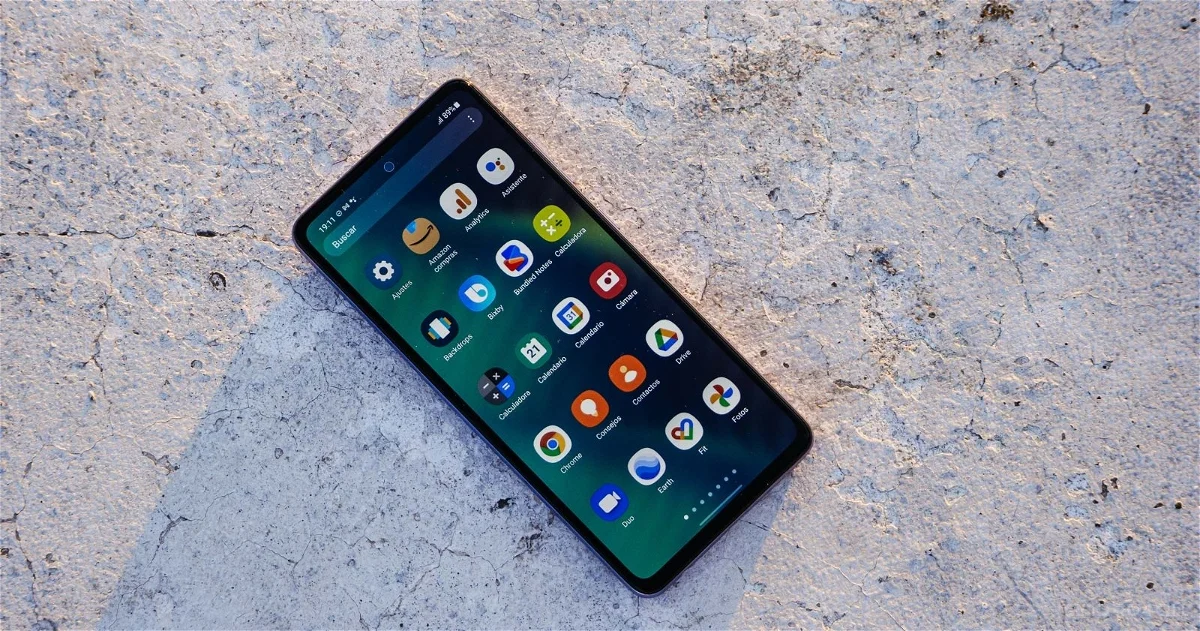
- Why do apps close by themselves?
- How to fix problems to prevent apps from closing by themselves
- Check –and free– RAM
- Check for updates to apps that are closed
- Force close apps and clear their data
- Restart your mobile
Why do apps close by themselves?
The reasons why mobile applications close by themselves can be many. The most common thing is that Android’s own RAM management system is in charge of closing applications in the background –those that are not being used right now– to free up memory and leave room to run other applications.
However, there are other reasons such as compatibility failures between the application and the version of the system, overly aggressive memory management systems –such as those that include some customization layers from Chinese mobile manufacturers– or errors in the operation of the application itself that is closed. In some cases, applications that have nothing to do with it can cause others to close. This is the case of Android WebView, an essential app for the proper performance of other applications, which in some cases can fail to cause this type of situation, and for that reason, it is highly recommended to always keep it updated to the latest version.
How to fix problems to prevent apps from closing by themselves
If you have found yourself in the situation where the apps you open on your mobile close by themselves, or that, for example, the music you are listening to in an app stops playing while you browse the Internet or check Instagram, it is very likely that you can solve the problems by following one of the procedures that we are going to show you below.
1. Check –and free– RAM
That there are more and more mobiles with large amounts of RAM is no coincidence: mobile applications increasingly require a greater amount of resources, including RAM.
For that reason, if you have a mobile with a reduced amount of RAM, or you think that the memory is causing these inconveniences, the easiest solution is to free up the RAM and make room for other apps.
Although Android has an efficient memory management system, and in theory, this process should not be necessary, it is not a foolproof system. Fortunately, many manufacturers include “Optimization” or “Health” applications from which you can free up RAM space.
Otherwise, you can also close apps manually through the recent apps menu, discarding those apps that you won’t use, but that could be consuming resources in the background.
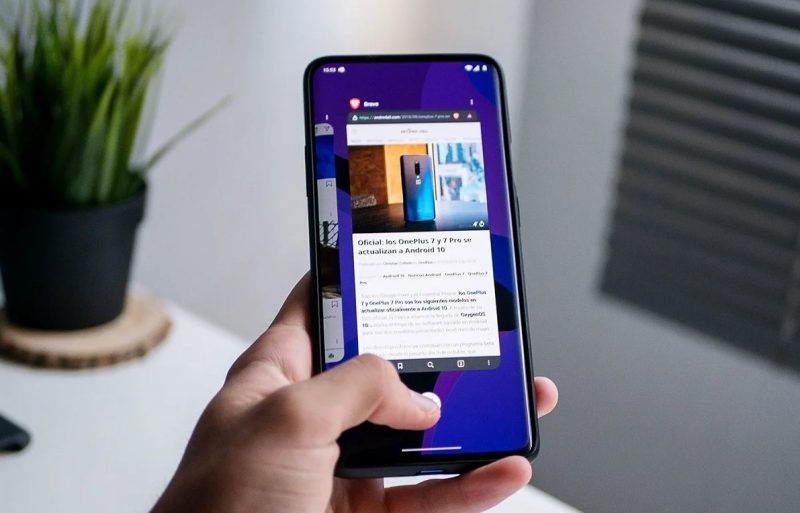
2. Check for updates to apps that are closed
It may be that the applications themselves are the cause of your problems, due to a mistake in their configuration or a bug in their programming. If so, chances are you are not the only one affected, and the developer of the said app is already aware of the problems.
In that case, you should make sure you have the latest available version of the app installed. You just have to check the available app updates page in the Google Play Store and install the new version available.
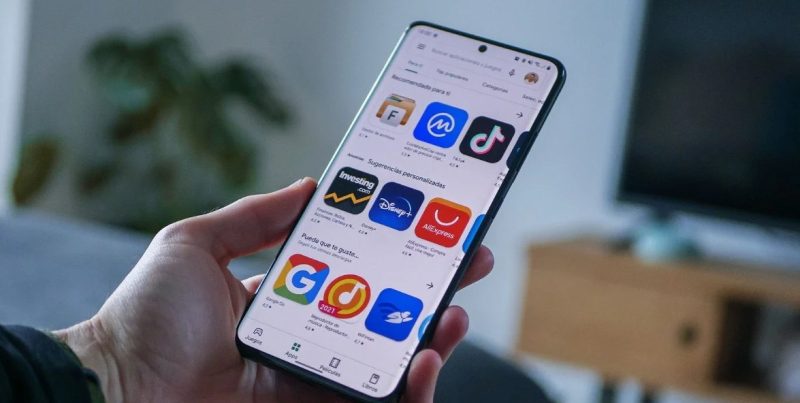
3. Force close apps and clear their data
Sometimes applications crash randomly even though there are no bugs. It may be due to errors in the configuration or the appearance of bugs. If there are no updates available, a good way to fix the problems is to force quit the said app and clear its data. To do this, you just have to follow these steps:
- Open the Settings app on your mobile.
- Go to the “Applications” section.
- From there, tap on “All Apps” or similar.
- Find the app that is closing itself, and tap on it.
- Tap on “Force stop” and accept the prompt.
- Then, tap on “Clear data” and accept the notice again.
If everything went well, you should now be able to use the app normally. Please note that in some cases, clearing the app’s data could result in losing important data if you don’t have a backup, or if the app hosts its data locally instead of using cloud servers.
4. Restart your mobile
The old trick that –almost– always works: when things go wrong, a device reboot can magically fix the problems. If you restart your smartphone, the cache is cleared, app and system processes and services are terminated, and the crashes may disappear completely.

Sharlene Meriel is an avid gamer with a knack for technology. He has been writing about the latest technologies for the past 5 years. His contribution in technology journalism has been noteworthy. He is also a day trader with interest in the Forex market.