Among the huge catalog of applications that Google offers on Android, the Chrome browser likely is one of the most frequently received news and improvements. After all, few applications can boast of having more than 1 billion installations through Google Play.
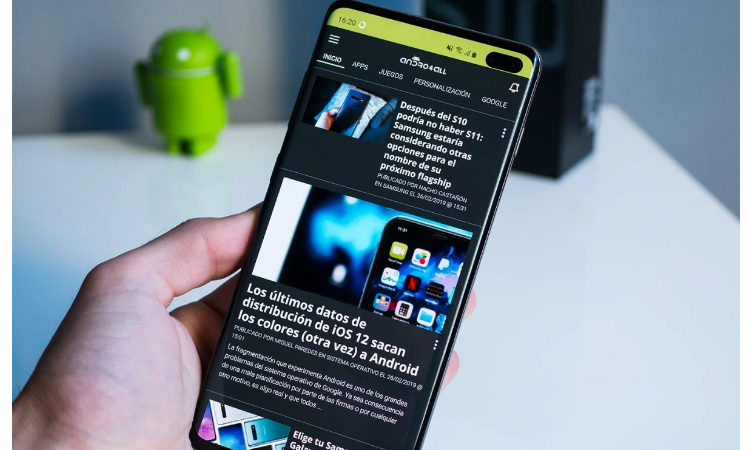
But in addition to the news that the browser receives regularly, Google also introduces some other hidden function, baptized by the company itself as Chrome flags. This tool allows you to configure Chrome (on Android and any other device) with settings that do not appear by default in the settings menu.
In this guide, we will explain how to access this menu of flags to activate hidden functions and what can be done with them, in addition to recommending some of the most interesting options that can be enabled today.
Chrome Flags: enable and test hidden browser features
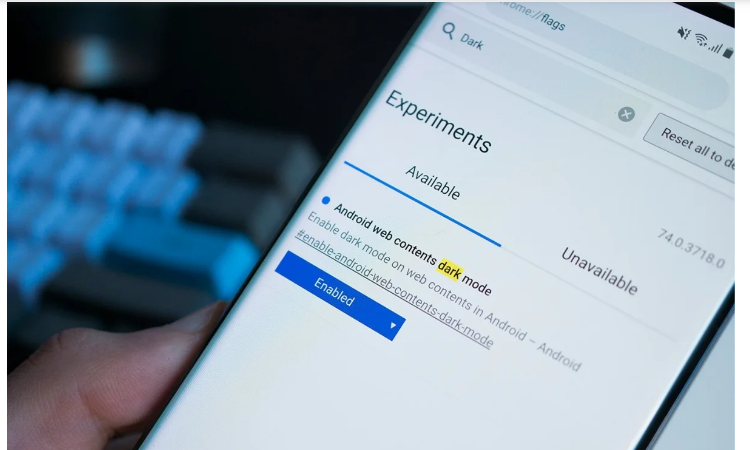
Before going fully into the subject, it is worth knowing how these types of internal “menus” of Google Chrome work. It’s actually a feature inherited from Chromium, the open-source navigation engine that Chrome and many other browsers for Android and other platforms rely on.
The Chromium development team decided to reserve a series of addresses that, when entered in the browser’s URL bar, would lead to different internal menus, which, being directly integrated into the application code, are accessible even without a connection. Here are some of them:
- versions: allows you to see the version of the browser used and install updates, if any.
- Flags: gathers the hidden or experimental functions of the browser.
- Apps: menu in which are the applications installed in the browser.
- GPU shows all the necessary information about the graphic resources used by the browser.
- URLs: collects the addresses of all the internal menus available in the browser.
The one that interests us, in this case, is the flags menu since it is where all the experimental characteristics of the browser are collected. Like the rest, this menu is accessible from any of the different versions of Google Chrome and whatever platform it runs on. To do this, enter either of the following two URLs in the address bar:
chrome://flagsabout:flags
Once inside, a huge list of functions will appear divided into two tabs: available and not available, in addition to a warning in which Google warns us that the features that appear in this menu are experimental, and therefore could lead to data loss or compromise the privacy or security of Chrome users. These chrome flags are not in Spanish, although by following the steps we will indicate below, you will have no problem activating the options you want.
Each of the functions is accompanied by a drop-down menu that allows it to be enabled or disabled as appropriate, as well as a brief explanation that details how it works – sometimes in quite a technical language, something obvious because, after all, they are functions aimed at being used by developers and advanced users.
We will also find the name of each function written in a format similar to the following: # function-name, where the text next to the “#” symbol works as an identifier so that it is faster to access a specific Chrome function, for instance:
chrome://flags/#activar-tema-oscuro
Having said all this, it must be borne in mind that if these functions are hidden, there are reasons for it. Either because its operation is not yet optimal to reach the stable version of Google Chrome or because Google is conducting tests and experiments and has not yet decided whether to include the feature in question in future versions of the browser. Be that as it may, we ourselves have tested all the flags that we have selected in the following list, and we have verified that they work correctly.
The best flags that you can activate in Chrome for Android in 2021

Now that it is clear how the flags menu is accessed and how the different available options are activated, we will see some of the most interesting that can be enabled. Along with each of them, we provide you with the exact address that will have to be entered in the Chrome search bar to activate each flag.
First of all, it is worth mentioning that some of these functions are removed by Google without prior notice, either because they are introduced in the stable version of the browser or because their implementation is finally discarded. In any case, sometimes they return as if by magic, and it is possible to activate them again.
Download articles and read them later
If you don’t have time to read an article, you can save it for later. Activate this flag, and when you find an article of your interest, make a long-press the link and tap on “read later.” This article will be saved in a reading list that you can access at any time, in the style of applications like Pocket.
chrome://flags/#read-later
Dark theme on any page
Chrome does not include – yet – a dark theme capable of changing the appearance of web pages to suit its dark theme. However, thanks to one of the hidden browser settings, it is possible to activate this option which completely transforms web pages based on the system or browser theme.
chrome://flags/#darken-websites-checkbox-in-themes-setting
Download scheduling
One of the most useful features hidden in Google Chrome is the ability to schedule downloads. With this flag, every time you want to download a file, you can choose the exact date and time you want the download to begin or decide if you prefer to wait for the download when the mobile connects to a Wi-Fi network.
chrome://flags/#download-later
Gesture navigation
Another flag introduced not long ago was in charge of enabling gesture navigation. It is available in Chrome Canary, Dev, and Beta, and once activated, it allows you to go to the previous page or the next page by sliding from left to right or from right to left on the screen.
chrome://flags/#overscroll-history-navigation
Landscape format in the tab menu
With the arrival of Android 9 Pie, an important change was introduced in the recent applications menu. The thumbnails of the apps were arranged in a carousel with horizontal scrolling instead of being vertical.
Chrome, however, still displays the tabs in a vertical list. To remedy this, it is possible to activate this flag in any of the different versions of the browser and change the view of the tabs.
chrome://flags#enable-horizontal-tab-switcher
Chrome Duet interface
Another interesting option is the so-called Chrome Duet, which allows dividing the browser interface into two parts: the upper one, aimed at housing the search bar, and the lower one consisting of a shortcut bar with which to quickly access functions such as the share menu, open tabs, options or to go home. Again, this feature is available in all variants of Chrome for Android.
chrome://flags#enable-chrome-duet
Preview pages
Since it appeared in one of the recent versions of Chrome, previewing pages in “ephemeral” tabs has become one of my favorite browser features. Basically, it allows you to see the content of a web page linked to another without leaving the original tab.
chrome://flags#enable-ephemeral-tab
Goodbye to page breaks
You have probably ever accessed a web page that does not stop jumping from one place to another due to the loading of multimedia elements or advertising. To avoid this, you can use this flag that sets the point where scrolling has finished and keeps it fixed to reduce this type of jump.
chrome://flags/#enable-scroll-anchor-serialization
Avoid automatic redirects
SoEvenore annoying than the jumps is the automatic redirects that some websites integrate, sometimes towards dangerous or unreliable pages. Fortunately, they can also be blocked:
chrome://flags/#enable-framebusting-needs-sameorigin-or-usergesture
Revamped image upload screen
When uploading an image to a web page, Google Chrome uses the system’s native file browser to allow the user to choose the files to upload. However, the browser hides a renewed menu that can be activated by one of its flags:
chrome://flags/#enable-new-photo-picker
Smoother scroll
Some people complain that the scrolling of web pages in Chrome for Android is not as smooth as in other browsers. To remedy this problem, Google offers the hidden option “Smooth Scrolling,” which activates a more pleasant scroll thanks to an animation that smoothes it.
chrome://flags/#enable-smooth-scrolling
Faster downloads
With this option, Chrome opens several simultaneous download channels when downloading a file to speed up the process—a simple option but very useful.
chrome://flags#enable-parallel-downloading
Tabs open in list form
If you are not convinced by the horizontal format of tabs, nor by the original with the vertical thumbnails, it is possible to enable this option that uses a somewhat less visual format but is more practical when there are many open tabs.
chrome://flags/#enable-tab-grid-layout
QUIC protocol to speed up browsing
One of the simplest ways to speed up browsing in Chrome is by activating the experimental QUIC protocol. This protocol, whose initials refer to Quick UDP Internet Connection, provides a level of security equivalent to that of TLS / SSS and also reduces latency both in the connection process and in the data transport process between servers.
chrome://flags/#enable-quic
Tabs in groups
If you are one of those who works with dozens of open tabs, you are probably interested in this function: Chrome’s tab grouping allows you to organize the open pages in a more precise way.
chrome://flags/#enable-tab-groups
Find out if your passwords have been compromised.
In its day, it was an extension for the browser. Still, for some time, it has been a tool integrated into Chrome: “Password Leak Detection” is a function that alerts users if there are signs that suggest that one of their passwords could have been leaked, and in that case, they are encouraged to modify the password.
chrome://flags/#password-leak-detection
These are just some of the many flags available in Chrome for Android, but they can certainly change the browsing experience completely. Another aspect to consider is that the vast majority require that we restart the application for the changes to take effect, sometimes up to two times.
Other more advanced Chrome flags
Now that you have seen the most useful user level, we will see another series of more advanced flags. If you do not understand what each one means, we recommend that you do not activate it. In addition, some of them may affect the performance or proper functioning of the browser.
Support for FTP URLs
By activating this flag, Google Chrome will recognize FTP URLs to show directories or to download resources from FTP.
chrome://flags#enable-ftp
Rendering with Vulkan
It is one of the latest additions to the list of Google Chrome experiments. Vulkan is the API that came to Android to replace OpenGL ES, and whose main benefits are the improvement in performance and the reduction of battery consumption in games and apps. The idea of using it to render Chrome is to get those same benefits.
chrome://flags#enable-vulkan
Finally, it does not hurt to comment that, since Google Chrome is constantly evolving and updates reach the application frequently, we will update this list with the latest interesting flags that we find.
How to know which flags we have active and how to deactivate them
If we want the opposite process, deactivate the flags, we have to go back to our beloved flags. The flags that we have manipulated (whether we have activated or deactivated) move to the beginning of the list and are easily recognizable because the options drop-down appears in color.
Now, we have to press the drop-down and select “disabled” or leave it in “default,” which will leave them in the default configuration of the browser. Or if what we have done has been to deactivate a flag that was active by default, set it back to “enabled.”

Sharlene Meriel is an avid gamer with a knack for technology. He has been writing about the latest technologies for the past 5 years. His contribution in technology journalism has been noteworthy. He is also a day trader with interest in the Forex market.













