There are dozens of video players for Android available on Google Play, but very few like Kodi. Formerly known as XBMC, this complete open-source multimedia center has become the best ally of thousands of users of smartphones and other smart devices, allowing everyone to enjoy their favorite multimedia content in the best possible way, and organize their library of pictures, music, movies, and videos seamlessly.
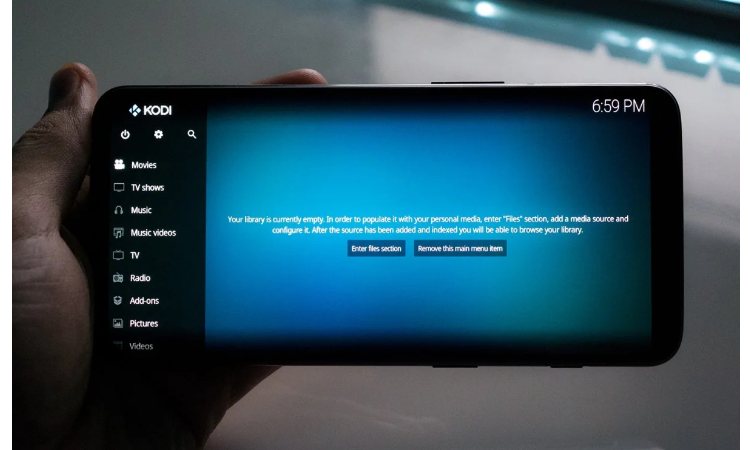
If you still do not know Kodi, or for some reason, you have not yet given this multimedia entertainment center a chance, your opinion may change after reading this guide, where we will explain what Kodi is and how it works, and we will see how to configure it step by step to take full advantage of all its functions.
What is Kodi
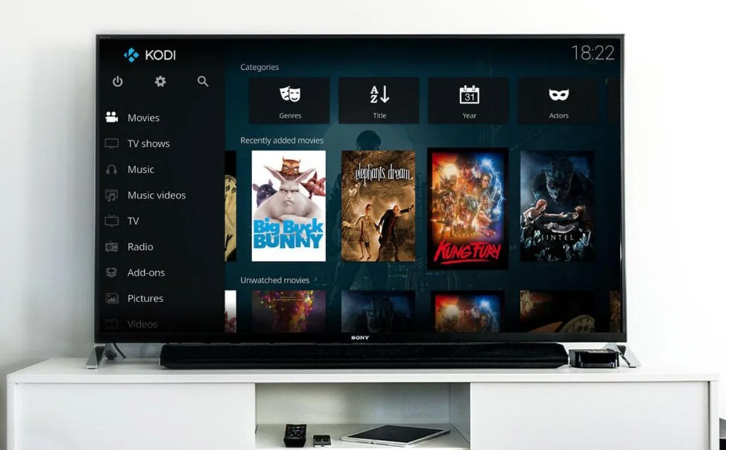
As I said, until a few years ago, Kodi was known as XBMC, and the team behind its development is the XBMC Foundation – which would later be called the Kodi Foundation. It is a platform for organizing and consuming virtual open-source multimedia content, which for years has been available on a multitude of different operating systems and platforms, including Android.
Broadly speaking, Kodi offers the possibility of organizing the content stored in libraries and playing it, either on the device itself or – preferably – on an external monitor or television, where it will be possible to control Kodi perfectly thanks to its streamlined interface and remote control support. Among the content supported by Kodi, there are videos, music, podcasts, images, and other types of multimedia files.
To create our own multimedia library, the content must be stored in the internal memory of the device or in a medium connected to the Internet accessible from the device itself.
Everything you can do with Kodi
This free and multiplatform service does not have more than 10 million installations through Google Play for nothing. With it, it is possible to do everything imaginable with the multimedia content in our library. These are some of the most interesting features that we can find in the application:
- Images: import images into a library to view them in different ways. View photo slideshows, organize your collection or filter images via remote control.
- Kodi PVR: Kodi allows you to watch and record live television programs through its interface. It works with many services, such as MediaPortal, MythTV, NextPVR, TVheadend, and many more.
- Kodi Add-ons: make the most of Kodi’s capabilities with its Add-ons – we’ll go into more depth later on this matter. They allow you to add extra functionalities of popular services, applications, and scripts.
- Interface: modify the application interface completely with the different available skins.
- Remote control: Kodi has support for various remote control models, including applications for smartphones and tablets that allow you to control the playback of multimedia content.
How to install and configure Kodi
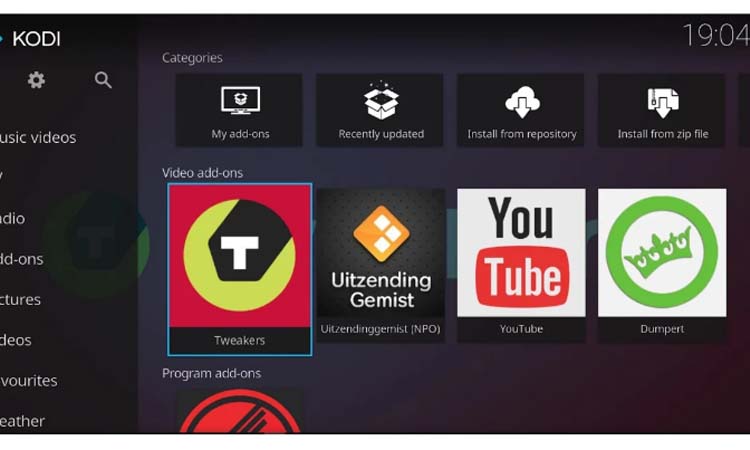
Since Kodi is part of an open-source project and its code is free, the application can be downloaded completely free of charge. There are variants of Kodi for most popular platforms, but the case that interests us this time is Android. To install Kodi, you have to download the app through Google Play. It is also possible to download a variant of the application optimized for Android TV televisions.
Once installed, when the tool is run for the first time, a side menu will appear that allows access to the different types of multimedia content categories. On the main screen, the files corresponding to their category if they exist.
In this way, it would be possible to start using Kodi to play all the multimedia content hosted on the phone or accessible from a medium connected to the network. However, it is possible to make some adjustments and configurations to improve the experience with the app.
For starters, since the application is in English, those less familiar with this language may find it difficult to find options or menus. Luckily, it is possible to change the language to Spanish by following these steps:
- On the main Kodi screen, click on the gear icon located at the top left.
- Access the “Interface Settings” section.
- In the “Regional” section, modify the “Language” option and select the language you want to use. The language will be installed, and the changes will be applied.
Within the Kodi settings, it is possible to modify and configure practically any aspect of the player, the contents, the interface, and other applicable sections. For this reason, before starting to organize your content library, we recommend that you explore the different menus of the app to configure everything to your liking.
Add-ons for Kodi: learn how to get the most out of the application
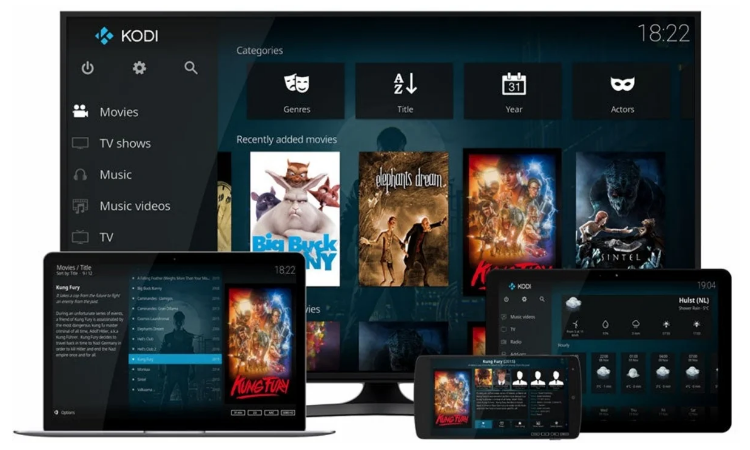
We have already commented that one of the features of Kodi is compatibility with Add-ons. These Add-ons are intended to include extra functions in the application that are not available by default or improve some of the native Kodi tools. It is possible to find Add-ons from some popular platforms, such as YouTube, although installing and use Add-ons from independent developers is also offered.
There are several ways to download and install Add-ons on Kodi. The first consists of resorting to the search engine integrated into the application itself, where those most used are available. However, to make our work easier, Kodi offers us repositories where the most useful Add-ons are stored, organized into different categories. To access them, all you have to do is enter the Add-ons menu through the side toolbar, and once inside, click on Install from repository.
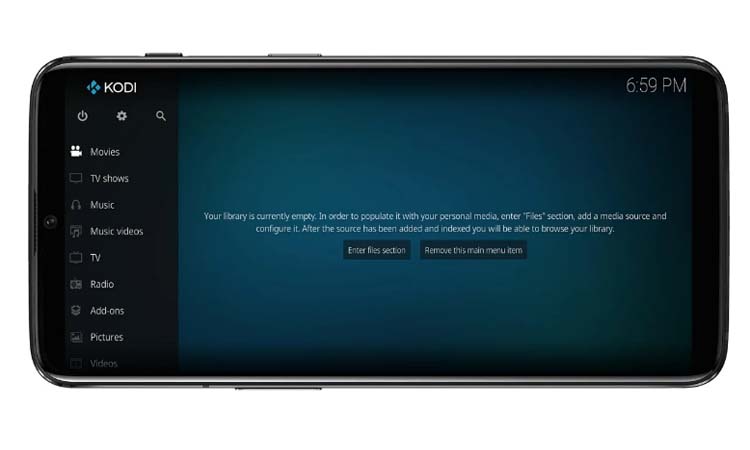
Once inside, a list will appear with all the different available categories. By clicking, for example, on the video category, we will find, among many others, the YouTube plugin that allows access to the Google video streaming platform through Kodi. Once installed, the Add-on will appear on the main screen of the application, and it will be possible to access it and all it’s content.
What is to be done with it? You may have seen that, when searching, it is not only possible to install those plugins that are included by default, but also the possibility of “Installing from a .zip file.” If instead, we decide to download an Add-on for Kodi from a source external to the application itself, it is most likely that we will find a file compressed in ZIP. By clicking on this option, a wizard will open from which you can navigate between the internal storage of the phone and locate the Add-ons compressed in ZIP files before performing their installation.
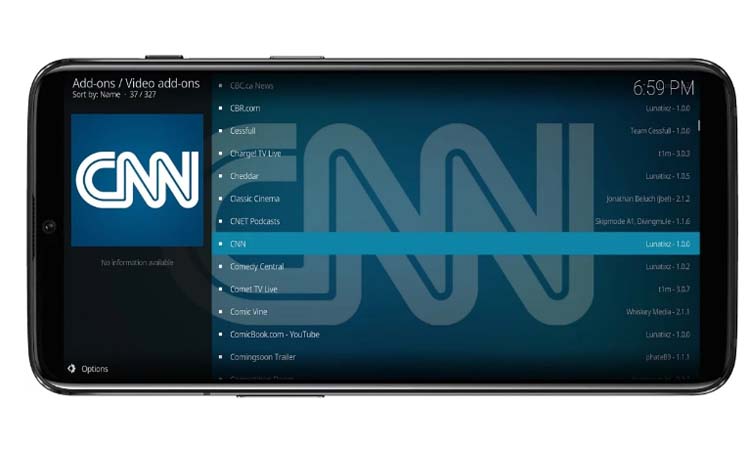
Before carrying out the installation, of course, Kodi will ask us to grant certain access permissions, which in case of refusal, will block the installation of external packages to maintain security. Be that as it may, downloading packages from reliable sources, such as the official Kodi forums, should not be a problem when installing Add-ons manually.
As you have probably discovered by now, the potential of Kodi as a virtual multimedia center is practically infinite, even more so considering the hundreds of Add-ons that exist and with which it will be possible to squeeze even more the capabilities of the application. Undoubtedly, all those who want to organize their multimedia content libraries perfectly, and consume the content in the best possible way, should give this complete platform a try..”

Sharlene Meriel is an avid gamer with a knack for technology. He has been writing about the latest technologies for the past 5 years. His contribution in technology journalism has been noteworthy. He is also a day trader with interest in the Forex market.













