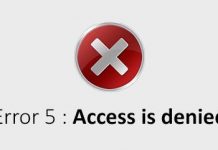What are the main differences between a basic and a dynamic disk in Windows?
When installing Windows on a hard drive or SSD, the operating system configures that media as the basic disk by default. The same thing happens when adding a new storage drive. However, Windows offers the possibility to configure the disk as dynamic. But what are the differences between a basic and a dynamic disk, and what are the advantages of one and the other configuration?
Try pressing the Windows + R key combination, then typing diskmgmt.msc and pressing Enter.
For each partition created on each storage drive, Basic or Dynamic will appear under the Type column. What is it about?
Basic disks have existed since the days of MS-DOS: most users can work without any problems with this type of disk and not feel the need to convert them to dynamic disks. For example, with a basic disk, it is possible to create a single volume that uses all (or almost, because Windows by default creates a reserved system partition: see Windows 10, cannot update the reserved system partition ) the capacity of the drive.
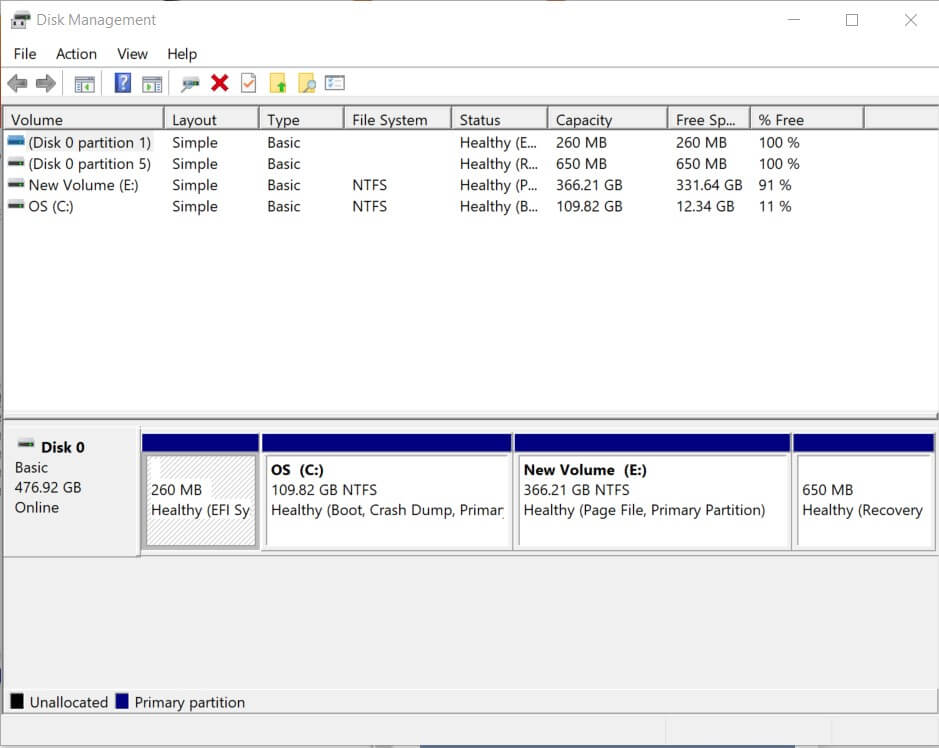
What is a dynamic disk, and what are the advantages of using it
Since the time of Windows 2000, users have been able to configure storage drives as dynamic disks. The volumes configured in this way (it is possible to switch from basic disks to dynamic disks and vice versa) allow you to make changes that are not allowed using basic disks, for example, resizing without constraints of an already created volume.
Also, dynamic volumes may not be contiguous: resizing a volume can affect volumes that do not occupy a consequential block in the Disk Management window.
The greater dynamism of dynamic disks is because in this case, we do not work directly on the configuration of the individual partitions but on that of the volumes within them: it is, therefore, possible to make the volumes larger or smaller as desired, configure the volumes with a RAID scheme, modify the space allocated to each of them as desired.
The main disadvantage of the use of dynamic disks derives from the lack of support for multiboot configurations: you cannot install multiple operating systems on the same hard disk or SSD to choose from time to time to boot, which is feasible with disks. Basic.
As we have seen in the article dual boot Windows 10 with Windows 7 or Windows 8.1, how to do it in a few simple steps; trying to install any version and edition of Windows on a dynamic disk, you will get the following error message: ” Windows cannot be installed (… ). The partition contains one or more dynamic volumes not supported for installation “.
Still using Disk Management ( diskmgmt.msc ), in this case, you will have to check that the disk drive where you want to install Windows in dual or multiboot is configured as a basic disk (” Basic “indication in the Type column) and not as a dynamic disk.
Convert a basic disk to a dynamic disk
To switch from a basic disk to a dynamic one, just open the Disk Management window seen previously and then right-click on the words Disk 0, Disk 1, and so on in the diagram that offers indications on the structure of the drive (part bottom of the screen, left).
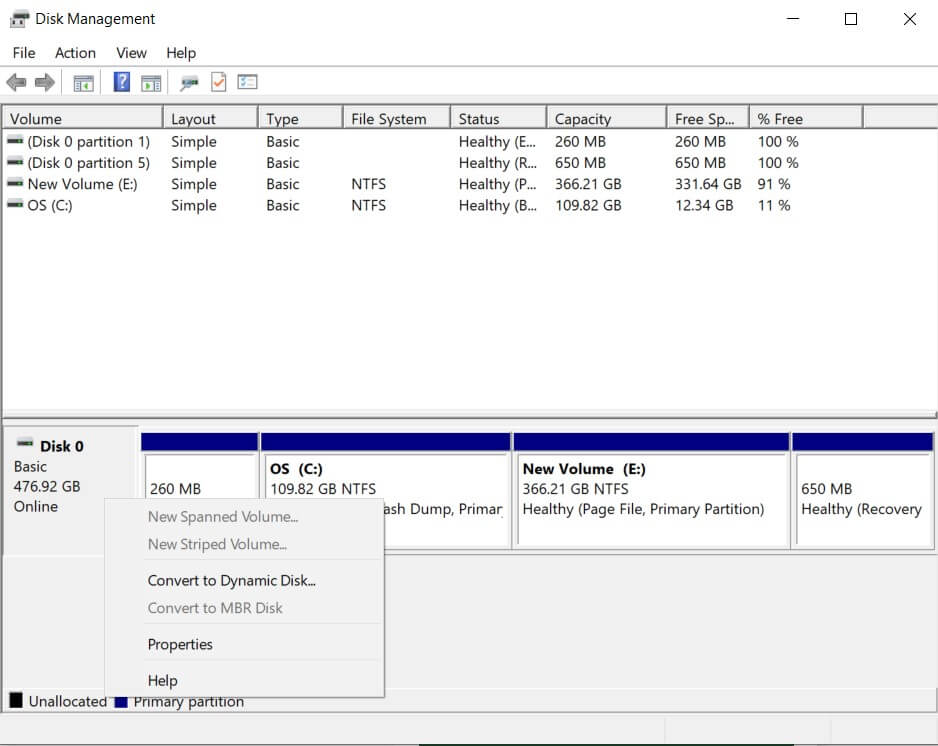
Selecting convert to a dynamic disk, a clear wizard will appear that helps the user carry out the procedure, which takes a few seconds and does not involve losing any data.
Before proceeding, an important aspect must be considered: a dynamic disk can be converted back into a basic disk, but before proceeding, you will have to delete the volumes previously used (loss of data if you do not make a prior backup of the same).
Convert a basic disk to dynamic from the command prompt
To convert a basic disk to dynamic using the command prompt or PowerShell, you will first need to open the window with administrator rights, then type the following:
diskpart
list disk
You will get the list of units connected with the system. With select disk N (replacing “N” with the drive to convert to dynamic disk), you can choose it.
By issuing the detailed disk command, you will get the technical information on the previously selected drive configuration.
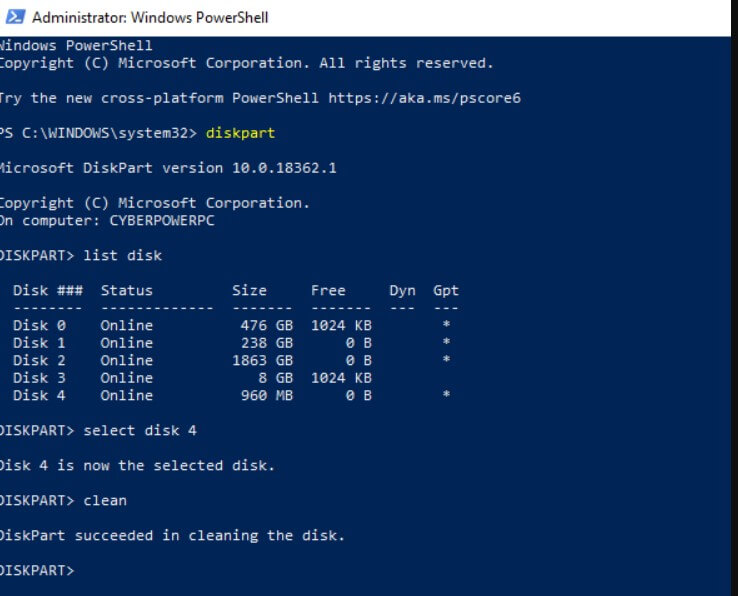
At this point, using the convert dynamic command, you can start the process of converting to a dynamic disk.
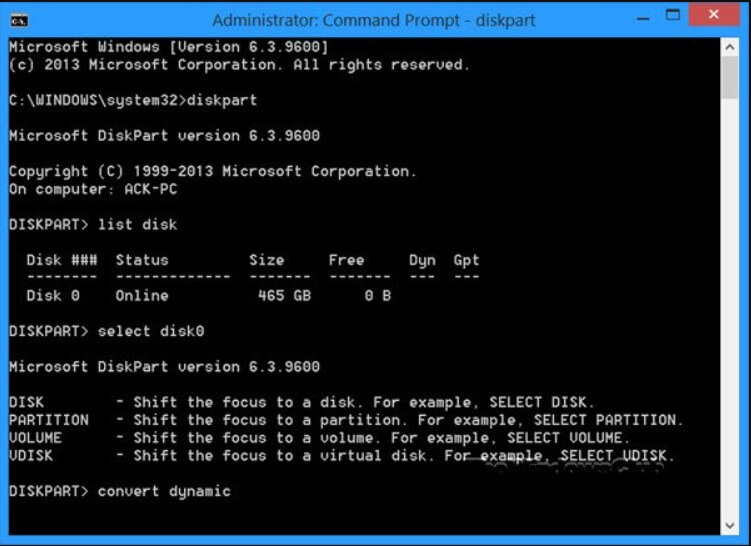
To switch from a dynamic disk to a basic disk, you must first delete the dynamic volumes present with consequent data loss ( delete volume ), then use the convert basic command.
Before migrating from a basic disk to a dynamic one, it is agood to reflect on the real need to perform this operation: very useful, for example, when you have to change the structure of volumes frequently. If, on the other hand, you are planning to install multiple versions of Windows on the same machine, it is best to refrain from converting a basic disk to dynamic because the basic return to disk could take time and be quite demanding.

A tech-savvy writer with a knack for finding the latest technology in the market, this is what describes John Carter. With more than 8 years of experience as a journalist, John graduated as an engineer and ventured soon into the world of online journalism. His interest includes gadget reviews, decoding OS errors, hunting information on the latest technology, and so on.