We explain the easiest process to create a Gmail account or a Google account from your mobile or PC.
Whatever the reason, if what you want is to create your Gmail account, either from an Android mobile or from a web browser, today we are going to explain how to do it step by step and in a simple way.
If you have an Android mobile, at some point you will have needed to create a Gmail account. However, if you have just started using Google’s mobile operating system, it is possible that you have not yet seen the need to have your own Google account, with which you can access all the services of the great G, among them the Gmail email manager.
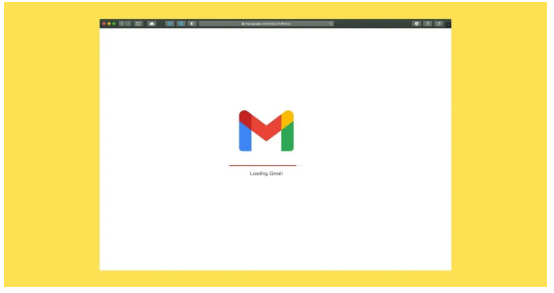
- What is the use of creating a Google account?
- How to create a Gmail account step by step from the mobile
- How to create a Gmail account step by step from the browser
What is the use of creating a Google account?
As the company itself explains on its official website, creating a Google account is much more than creating a Gmail account. Thanks to it, it will be possible to access and use every one of the company’s services, such as Google Drive, Google Photos, Android, Maps, YouTube, Google Assistant with all its commands in Spanish, and much more.
In addition, from the moment you create your Google account, you have free storage in the cloud, where you can save documents of all kinds thanks to Google Drive, images and videos through Google Photos, or email messages and their attachments in Gmail.
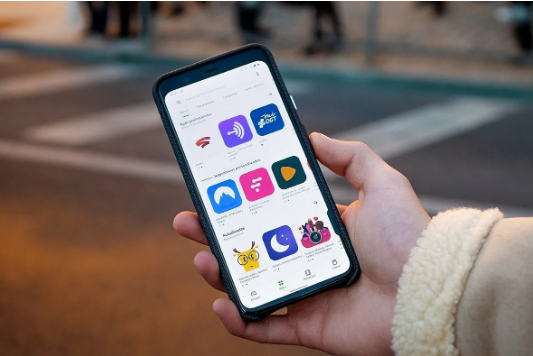
Also, if you use Android, having a Google account gives you access to the Google Play Store and its entire catalog of applications and games for your Android or ChromeOS device.
Finally, it is worth mentioning that creating a Google or Gmail account is completely free. You only have to pay if you need more storage space in the cloud. In that case, you will have to resort to Google One and one of its payment plans.
How to create a Gmail account step by step from the mobile
If you’re reading this from an Android smartphone, I’m assuming you either had to sign in with your existing Google account or create a new one from the initial Android setup wizard. Therefore, in this case, we focus on the process of creating an alternative Gmail account to the one you already have.
To create a new Google account, and therefore Gmail, you just have to follow these steps:
- On your Android, go to Settings.
- Find the Accounts section.
- Select the Add Account option.
- Under account type, choose Google.
- If you have any locking system configured on your mobile –pattern, fingerprint, PIN…–, you will have to enter it in this step.
- In the login window, look for “Create account” at the bottom left and click on that option.
- Enter all your information, including the email address and the password that you will use in your new account.
In this way, you already have a fully activated Google account, which you can use to access Gmail and the rest of the platforms that the company makes available to you.
How to create a Gmail account step by step from the browser
The process to create a Gmail account from the web version of Google is very similar to what we have seen, with the difference that the process is done from the computer — although you can do it from the mobile if you wish. –.
There will be no difference when creating the account in one way or another, beyond the fact that when you create the Gmail account from the mobile it will be automatically configured and synchronized on the device, while if you create it from the computer you will have to enter it on the phone. This can be useful if you have just bought a new mobile and want to have the account created before you start configuring it.
To create a Gmail account from the web, you have to follow these steps:
- On your computer, go to the Gmail website.
- If you’re not logged in, you’ll see a big red button that says “Create an account.” Click on it.
- Enter all your information, including the email address and the password that you will use in your new account.
As you can see, the process, in this case, is very similar, and in the same way, you will be able to access all Google platforms, services, and applications with the account you just created.

Sharlene Meriel is an avid gamer with a knack for technology. He has been writing about the latest technologies for the past 5 years. His contribution in technology journalism has been noteworthy. He is also a day trader with interest in the Forex market.














![How to Watch UFC 303 Live Stream Free [Updated 2024] UFC 259 Live Stream Free](https://techsmartest.com/wp-content/uploads/2022/03/UFC-259-Live-Stream-Free-100x70.jpg)

