What to do when the data connection on Android is not working? What could cause the impossibility of connecting to the Internet while on the move?
Sometimes you may find it difficult to connect to the mobile operator’s data network using an Android smartphone when you access broadband and ultra-broadband from a fixed location.
The causes can be different. So, here we are going to offer some solutions when the data connection does not work on Android.
When the data connection does not work, it is good to check some aspects:
1) Is the signal of the mobile operator available? Is it possible to make and receive calls?
2) Is only the E / G / 3G / H / H + / 4G icon missing next to the icon that indicates the signal level in the area you are in?
3) The 3G / H / H + / 4G icon is present, but when you try to visit any website, you get a message?
The first two cases are among the most obvious interventions. In these case, restart your smartphone, or sometime you may need to remove and then reinsert the SIM card.
However, this last suggestion can only be useful if the mobile telephone operator’s signal is completely absent and you are not in areas with poor coverage.
The SIM verification could also be useful when you are using a card transformer into micro SIM or nano SIM: Cut SIM and transform it into micro SIM or nano-SIM. And especially on dual SIM Android devices (Android Dual SIM, how to choose and configure your smartphone).
Even if after checking the correct insertion of the SIM in the appropriate slot, you are unable to receive the signal (therefore not even to call and receive phone calls …), try the SIM on another phone. Even if the problem persist, it might be possibel that your SIM is damaged. If so, ask for it to be replaced at an authorized center (your telephone number will be kept).
In reality, however, the resolving operation that dispenses with a restart of the smartphone usually consists of accessing the Android notification area, activating the airplane mode, waiting 30 seconds, and then disabling it again.
Data connection does not work on Android: check APNs.
APNs ( Access Point Names ) are access points on the mobile operator’s data network that allow information to be exchanged over the network. When the APNs are configured incorrectly and the data connection does not work, it is not be possible to connect to the Internet from the smartphone.
An incorrect configuration of the APNs does not prevent the making and receiving calls.
If your data connection doesn’t work, we suggest you access the Android settings, tap Mobile networks, select the mobile operator and Access point names.
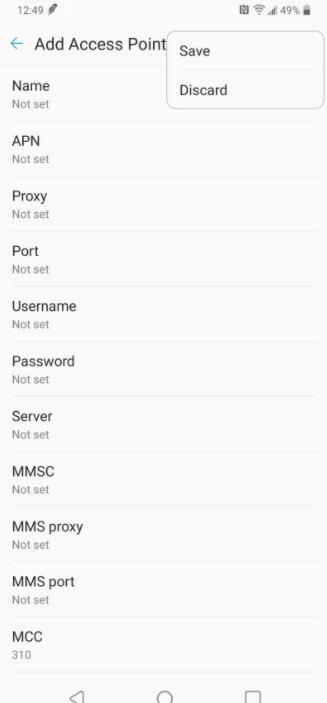
At this point, tap the arrow to the operator name’s that will take you to the Edit Access Point screen.
Here you will have to check the correctness of the parameters for the APN. It is usually sufficient to indicate:
– APN: correct APN name as well as from mobile operator support documents
– Proxy: not set
– Port: not set
– MCC : 222
– MNC: 01
– Authentication type: not set
– APN type: default, supl, dun
– APN protocol: IPv4- APN roaming protocol: IPv4
The other parameters can usually be left on ” not set “.
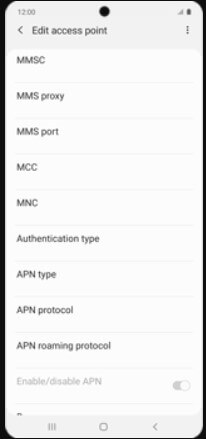
In the case of Vodafone, we suggest that you completely delete the web. Unitel. it APN and replace it permanently with mobile. Vodafone. it.
The default setting, supl, dun as APN type, will allow you to take advantage of the mobile device’s data connection even from other devices connected via WiFi: see WiFi tethering on Android does not work: here’s how to solve.
In the case of Vodafone, remember to activate the Internet blocking service from a PC by acting on your customer area.
In correspondence with APN, for the various Italian mobile telephone operators, the following can be entered:
TIM :ibox.tim.it
Vodafone : mobile.vodafone.it
Wind : internet.wind
3 Italy : tre.it (rechargeable); datacard.tre.it (subscriptions)
Fastweb : apn.fastweb.it (rechargeable); datacard.fastweb.it (subscriptions)
Tiscali Mobile : tiscalimobileinternet
Kena Mobile : web.kenamobile.it
If necessary, there is also the Restore default settings item, which allows you to recover the default configuration of the APNs.
Other settings to check when a data connection is not working on Android
If the Android smartphone is LTE / 4G compatible, it is advisable to access the Mobile networks section of the settings, select the mobile phone operator, and then Preferred network type. Prefer LTE / 4G networks.
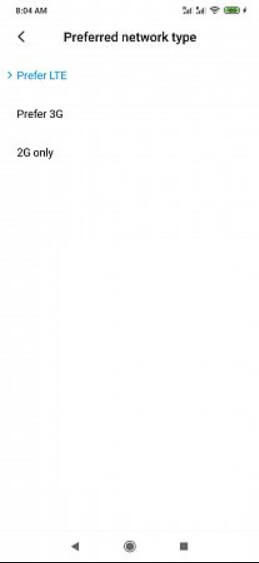
In areas where the mobile signal is poor, it could help the voice’s choice. I prefer 3G networks, as we explained in the article Improving the reception of 3G and LTE data signals on Android.
It is also worth checking that a traffic limit is not set in the Android settings: to proceed, just go to the Data Usage section and disable the Data Limit.
If the 3G / H / H + / 4G icon (point 3) is present, but on trying to visit any website, an error message is received, a temporary problem on the telephone operator side is conceivable.
Otherwise, it is good to check that some Android app (with root rights running on routed devices) has not changed the routing settings of the 3G / 4G connection and have not set the proxy server’s use.
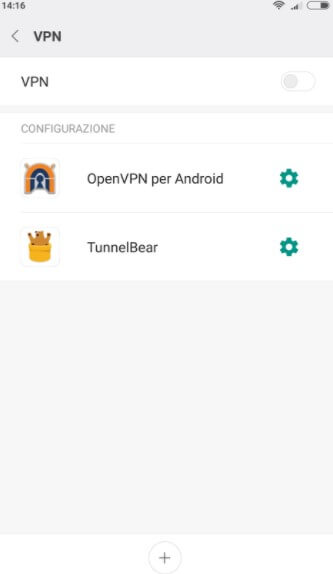
We also recommend checking that you are not using any badly configured or broken VPN services. In these cases, all traffic passes through third-party servers: if the VPN does not work, you will not be able to surf the Net.
Therefore, it is worth checking the configuration of the Android VPN section and the actual use of such a connection.
The sudden “drop” of the data connection (the mobile signal remains available, but no letter appears next to the icon), on the other hand, often has to do with the installed Android ROM. Most likely, it may be a firmware version that has some bugs.
In these cases, it is good to check the availability of an updated Android version for your mobile device (to download via WiFi) or install unofficial ROMs: Android update, how to do it when it seems impossible.
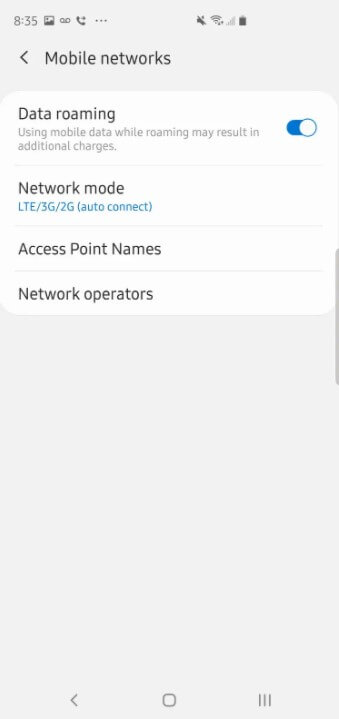
Use your data connection abroad.
By default, Android is configured to block all attempts to connect to the data network abroad.
With the recent approval of zero roaming in Europe, it may be reasonable to go to the Android settings related to mobile networks, go to the International Roaming section, and then activate Always.

A tech-savvy writer with a knack for finding the latest technology in the market, this is what describes John Carter. With more than 8 years of experience as a journalist, John graduated as an engineer and ventured soon into the world of online journalism. His interest includes gadget reviews, decoding OS errors, hunting information on the latest technology, and so on.











