
Fallout 4 keeps crashing PC? It takes just a few minutes to solve this problem effortlessly. If you are a fallout fan and witnessing the same issue a couple of times, this blog is going to help you.
The video game series is popular among millennials. However, two out of ten game players witness Fallout 4 keeps crashing on PC as the game is highly graphic intensive and requires an updated graphic card.
On the other hand, some hardware problems and inapt video resolution can cause the issue. Even though the PC freezes while playing your favorite game series, it can be resolved easily. Before we get into the solution, let us first find out why is it crashing on PC?
Why Fallout 4 keeps crashing PC?
There can be plenty of reasons. But, among the hoard of reasons, let us find the common problems included in the issues.
- Outdated game
- Higher graphic setting
- Expired antivirus
- Incompatible game mood
- Outdated graphic driver
By identifying the reasons, you can easily resolve the issues. Moreover, in this guide, we have addressed all the problems separately suggested the required solution.
What are the different types of Fallout 4 crashes?
No matter what device you use, Fallout 4 keeps crashing issues can hit anytime. Take a glance at the different issues:
On launching: This problem points out that Fallout 4 begins crashing when the game is launched on your computer. If the system lacks the compatibility mode, you are likely to face the issue in most cases.
Xbox One and PS4: just like Windows, the problem can take place in Xbox One, even on Ps4. However, there are a few solutions to the problem. To name a few, disabling mods, reinstalling the game, or cycling the console can resolve the issue.
On startup: some users also complained that Fallout 4 is showing an error on startup. In that case, it is found that the game file is not likely to start on the device.
During the mid-game: it happens the performance of the game has turned into a terrible situation. In addition, it also hampers your PC’s performance.
Which of the listed issues are you having? No matter what problem you face, you will find out a quick solution for all.
Now, let us straight jump to the Fallout 4 stuttering fix.
Solution for Fallout 4 Crashing related issues
Solution One: Update Fallout 4
An outdated version will always hinder the performance of the game. As the developers update new avenues to increase better gaming experience, the outdated version would not work.
With the latest version, you will also get a better gaming experience and features. Moreover, it ensures security and stability. Hence, it is crucial to update the game version every alternative month. To update the version check the update button on the application.
It will take four to five minutes to complete the process. If the problem persists, you better try the next solution.
Solution Two: Update Graphic Card Drivers
Always keep your graphic drivers in a healthy condition. A corrupted and outdated version is incompatible with the card driver. The easiest way to resolve the problem was to keep the device updated.
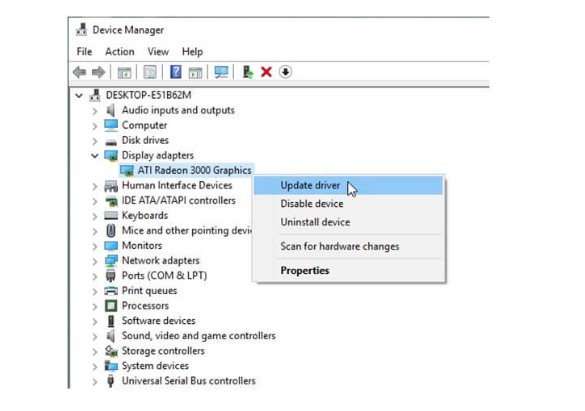
Follow the step and update the version:
- Enter Window + X keys
- Choose device manager among the options quick link
- Browse display adapter to find the device manager
- Now right-click + driver name, then choose the option update driver
- Then you will find a new page to select updated device software.
- The window system installs the new update driver.
I would recommend you to use an automatic tool in place of a manual method. This tool helps to keep the system updated and resolve issues.
Solution Three: Change Games’ Graphics Setting
Of course, you want high resolution. But what if the system doesn’t have the capacity? Instead of offering an enhanced experience, users will get more issues.
Hence, you should lower the graphic setting to get better performances. In addition, you need to set the game on window mode and also set the video setting to low.
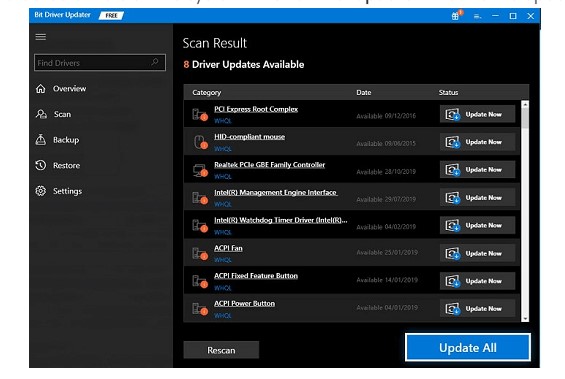
What are the other important settings you need to set lower:
- Light quality
- Rain occlusion
- Actor fade
- Depth of fields
- Object details fade
Solution Four: Adjust Compatibility Settings
You have to change compatibility and properties from setting; this way, you can resolve Fallout 4 crashes.
Open the folder where you have installed the game. Go to the steam and right-click on Fallout 4. Then choose the Properties from the main menu. Then click on the local files.
- Open the folder and right-click on Fallout 4.exe and select properties.
- In the next step, you have to select disable fullscreen optimization.
- In the following step, run the program as an admin checkbox.
- Now click on higher DPI settings.
- Select override higher DPI scaling.
There will be a dropdown list choose the app from the menu; after scaling the performance, click OK.
Solution Five: Disable Antivirus and Windows Firewall
Of course, antivirus is an indispensable part of a computer security system. It protects your PC from malware and cyber threat. However, sometimes it blocks legitimate programs and applications too. Hence, you have to disable antivirus for a limited period.
If any third-party antivirus software is installed on your computer, follow the listed step one by one:
- Find out the Windows search option and find a control panel.
- Then select the control panel from the result
- Then press windows defender
- In the next step, you have to turn the windows defender firewall given in the left panel of the system.
- Turn off the firewall button for private and public settings. Then click the OK button.
For windows defender firewall, these methods will also work.
Solution Six: Configure the Settings of Fallout 4
Improper setting can also hinder the performance of the game. You can do the following things to configure the settings:
- First of all, you have to change system resolution and Fallout resolution. Second, you need to ensure those two levels of resolution are equal.
- Then click on to graphics adapter to balance the resolution. Next, browse the Fallout 4 option and tick the borderless window mode.
- Once you are done with the setting, click SAVE to restore the program
Solution Seven: Verify File Integrity
Corrupted files are also a very common reason for Fallout 4 crashing on PC issues. Hence, you need to check out the integrity of the files that can cause any major issues. To initiate the process, follow the listed steps:
- Launch client steam
- Check library
- Then Right-click Fallout 4 and search for properties
- Select local file tab
- Verify integrity
This process will additionally help to boost the system resources. Moreover, it brings a smooth gameplay experience. Likewise, you can also resolve low FPS and lagging problems using the same steps.
Conclusion
These quick solutions would help you to resolve Fallout 4 keeps crashing PC. Hopefully, this guide has helped you to fix the issues. By choosing a distinctive method, it would be easier for you to solve the issues.
If you have a system error and want to boost the performance of your PC, using a repairing tool would help you.

With 4+ years of experience working as a journalist, Ford Pascall has gathered ample knowledge and skills in the tech reporting domain. I’m someone who chases after everything new in the tech world and is a perfectionist when it comes to technical reviews.














