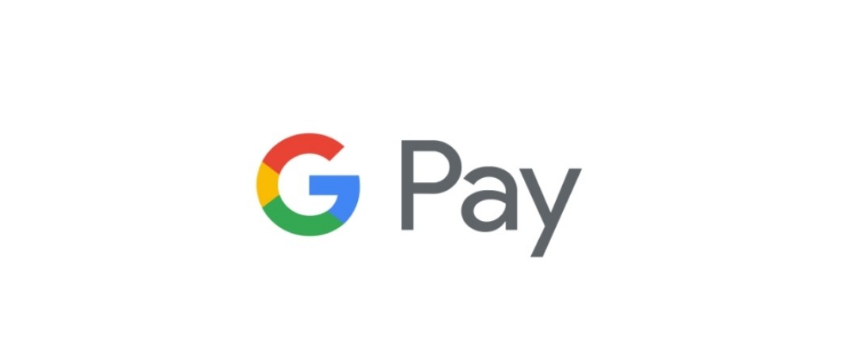
We are going to explain what Google Pay is and how it works, the alternative to make payments online or through your mobile created by Google. This is a method with which you can use your mobile to pay in establishments once you set up your credit card, and with which you can also pay in some online stores and services such as Google and mobile applications that support it.
We will start with an in-depth explanation of what this payment method is, in which we will also mention how it tries to maximize the security of your card. Then we will tell you how to configure it from your mobile or browser, and we will finish with the list of all the compatible banks.
What is Google Pay
Google Pay is a platform to make online and mobile payments through your Google account, very similar to other alternatives such as Apple Pay. The tool was born in February 2018 as a union between Android Pay and Google Wallet; although it is more of a successor to the first, its main focus is to allow you to make mobile payments.
Google Pay allows you to make payments through your mobile, smartwatch, or any other Android device with NFC. In addition, it is also the technology with which you can make some online payments, such as in the official Google store. Even so, its main function continues to be to perform them through devices.
Initially, the idea was that of mobile payments, but little by little, the service has evolved and gained functionalities. For example, you can use it to add boarding passes, coupons, membership cards, and the like, something for which you can also sync it with Gmail. You can also use it to easily send money to your friends or family. It will also continue to expand its online payments and will reach applications such as eBay.
As we have said, on mobile devices, the service bases payments on contactless technology through the NFC chip that most have installed. This means that the only requirement to use it is to have NFC on the mobile. This will allow them to pay with this service in practically any store where credit or debit cards with these types of chips are accepted.
The way it works is the same as mobile cards. You have to bring the device closer to a compatible dataphone, and that’s it. However, under the hood, there are tokenization technologies and cryptograms that encrypt your card information interacting with your bank.
This can be a bit complex to explain, so I’m going to simplify it for you. In the end, between cryptograms and tokens, what is done is to create a kind of unique password every time you pay. This is like some kind of temporary protection layer for the payment that is used instead of the actual account number. With this, when you pay in an online or physical store, what Google Pay shares is this virtual and encrypted account number so that it keeps the real one hidden and protected to save personal information.
How to set up Google Pay
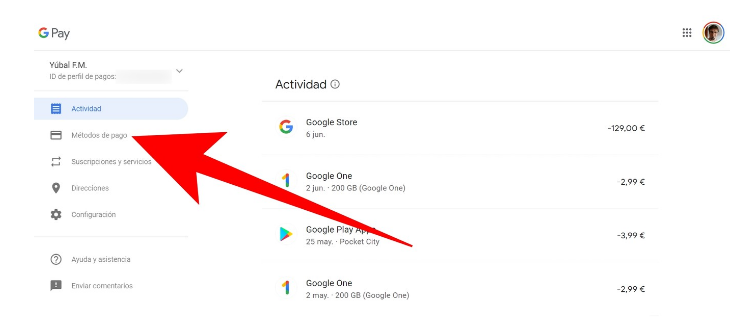
You have two ways to configure Google Pay and enter your card into the payment process. The first is directly from the browser using the Google Pay website, although this does not configure mobile payments but simply those made via the web or app. You just have to enter it and click on the Payment Methods section that you will see in the left column.
In the Payment Methods section, you will see both your Google Play balance and the cards that you may have linked. If you’ve signed up for a service like Google One, you may have already added a card to Pay. To add another card, click on Add payment method, one of the options that will appear on this page.
Now you simply have to fill in the card details that you have to add, such as its number, its expiration date, or its security code. However, keep in mind that this will set you up to make payments via the web or apps, but to make payments in stores, you will need to go to the mobile app.
And precisely, the mobile application is the second method to configure Google Pay. You can download it from both Google Play for Android and the Apple App Store for iOS. Just enter the store profiles of your mobile and press the Install button.
The first time you open the application, you will have to accept the terms of service and the privacy policy by clicking Start. This is a necessary step to be able to use the service to make mobile payments, but if you want to find out what you accept, there are two links to read the documentation.
If you have already set up a card through the Google Pay website, it will appear in the list when you tap on the Payment section. However, you will have to click on the button *Set up contactless payments to take the last steps before you can use it. Keep in mind that it may be the case that you can use a card for online payments, but it is not compatible with mobile payments.
If you want to configure a new card, you will have to click on + Payment method, the blue button that you have at the bottom of the Payment section. The process is simple, although screenshots cannot be taken for security reasons, and you will only have to scan your card or enter the number and data by hand.
Once everything is configured, remember that you have to have the NFC of your mobile active because if it is not, you will not be able to use this type of payment on the device. Activating it is easy because it is in the quick actions of Android, but just in case, do not forget to do it.
Compatible Banks
Below we leave you with the list of all the banks that are compatible with Google Pay at this time. Keep in mind that it is a constantly evolving list, so if your bank still does not appear, it may end up doing so in the coming months:
- BBVA
- OpenBank
- Bankia
- Mediolanum
- BankingMarch
- N26
- Revolt
- express
- Sodexo (Restaurant Pass Card, Transport Pass Card, Business Pass Card)
- Prepaid Post Card
- Edenred (Ticket Restaurant)
- rebellion
- Pichincha Bank
- pink
- Boon.
- Bunq
Not all debit or credit cards of all these entities are compatible with Google Pay, so below, we leave you a table with which they are compatible. If we try to add a card to Google Pay as a contactless payment method, the application will notify you that it is not compatible, so even if you don’t see your card on the list, you can always try it. In any case, if you want to clear up your doubts, here is the complete list of compatible cards.

Sharlene Meriel is an avid gamer with a knack for technology. He has been writing about the latest technologies for the past 5 years. His contribution in technology journalism has been noteworthy. He is also a day trader with interest in the Forex market.











