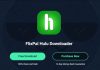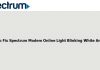Whether it’s because it’s part of your job, because you need it to collect data for your studies, or for any other reason, the time may come when you need to record one of the calls you make with your mobile. Here, depending on the device you have and its operating system, it can be something more or less difficult to do.
For this reason, today, we are going to tell you how you can record the calls you make with your smartphone, specifically with Android and iOS, as they are the two most used systems in the sector. Here you have to keep in mind that doing it with Android is relatively easy, although if you have an iPhone, things can get quite complicated.
Before you start, you have to keep in mind that recording calls are usually perfectly legal, although with some exceptions. Even so, out of pure courtesy, it would not hurt if you are going to record your call with someone to notify this person that you are going to make the recording to avoid misunderstandings or later resentments.
How to record calls with your Android
Android users are the easiest to record calls, at least when they can. And it is that some manufacturers have the possibility of recording calls using applications, so if you have a device like the Samsung Galaxy, when you try to use a recording app, it will surely tell you that it cannot work.
But when the function is not disabled, it is as easy as going to Google Play and searching among the large number of applications designed for it. The most popular is Call Recording – ACR, with different recording formats, auto-delete old conversations, and a Premium mode for 1.89 euros that allows you to upload audio to Dropbox or Google Drive in the Pro version (1.99 euros). You also have Call Recorder, which allows you to record calls according to the contact.
But the one that we are going to teach you to use is the ACR one, so your first step is to download it to your mobile. The app will ask you for permission to access the multimedia content to save the calls and the audio and manage calls to be able to record them and your contacts. It will also ask you to accept its rules. Once this is done, the application will open, and it will be enabled by default. If the phone doesn’t allow you to record calls, it will tell you that too.
This means that as long as it remains enabled, ACR will automatically record all calls you make or receive. Simply use the phone as normal, call whoever you want, and when finished, it will ask you if you want to save the call or not. When you no longer want to use it, just open the left side panel, and click where it says Enabled to disable it.
In this panel, you can also enter the application settings. In it, you can change general settings such as choosing a theme, requesting a PIN to access the application, or configuring notifications, among other things. You also have a recording configuration in which you can choose the folder where they are recorded, the format, or if the recordings start automatically or not.
You can also link the application to different cloud services such as Dropbox, Google Drive, or OneNote to save calls there. Of course, to be able to do it, you will need a Premium license that costs two euros. Even so, if you are going to actively use this type of application, the investment could come in handy.
In this panel, you can also enter the application settings. In it, you can change general settings such as choosing a theme, requesting a PIN to access the application, or configuring notifications, among other things. You also have a recording configuration in which you can choose the folder where they are recorded, the format, or if the recordings start automatically or not.
You can also link the application to different cloud services such as Dropbox, Google Drive, or OneNote to save calls there. Of course, to be able to do it, you will need a Premium license that costs two euros. Even so, if you are going to actively use this type of application, the investment could come in handy.
Record calls with your iPhone and some Android
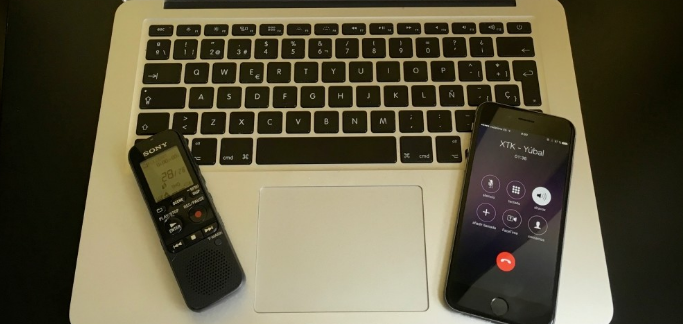
Unfortunately, recording the calls you make or receive on your iPhone is not as easy as on Android. It cannot be done unless there is communication with a third number or an IP voice server. Come on, and your operator has to allow you to make calls to three since that is what you have to do, call a person and a service that acts as voicemail to record the conversation.
These services are all paid, such as Burovoz, which asks you to buy credits to record some calls that you will make from the application. The cost is a fixed 40 cents and 39 cents per minute for certified recordings and a fixed 10 cents and 16 cents per minute for uncertified recordings. As an alternative, you have IntCall, which allows you to make VoIP calls to any number in the world. The cost depends on the country you are calling to, and for example, doing so in Spain can cost you about $0.10 per minute.
Therefore, whether you have an iPhone or an Android that does not allow you to record calls, it is best to look for somewhat more rudimentary alternatives. For example, you can activate the phone’s hands-free during the call and record it with a PC application or a recorder. It might sound worse, but at least you don’t have to pay to do it.

Sharlene Meriel is an avid gamer with a knack for technology. He has been writing about the latest technologies for the past 5 years. His contribution in technology journalism has been noteworthy. He is also a day trader with interest in the Forex market.









![How to Watch UFC 303 Live Stream Free [Updated 2024] UFC 259 Live Stream Free](https://techsmartest.com/wp-content/uploads/2022/03/UFC-259-Live-Stream-Free-100x70.jpg)