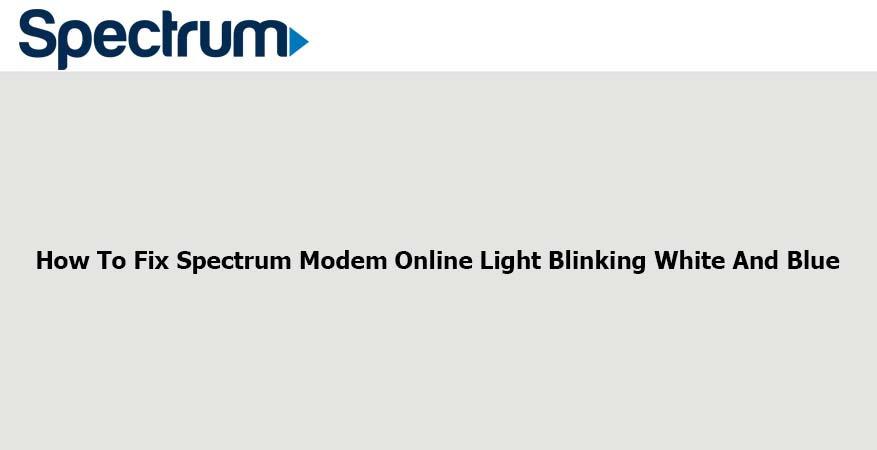
Connecting to the internet wirelessly nowadays has become a norm. The Spectrum internet service is one of such internet services that users can connect to wirelessly. And, to connect to a wireless network, there is a need for a router and a modem. Spectrum internet users must use an authorized modem with a router to connect to the Spectrum network.
These modems feature a wide variety of LED lights that signify different things depending on color. Many users have reported Spectrum modem online light blinking white and blue during the powering process.
If you are one of such users, this article will give you a detailed explanation of what these lights indicate and how to fix them.
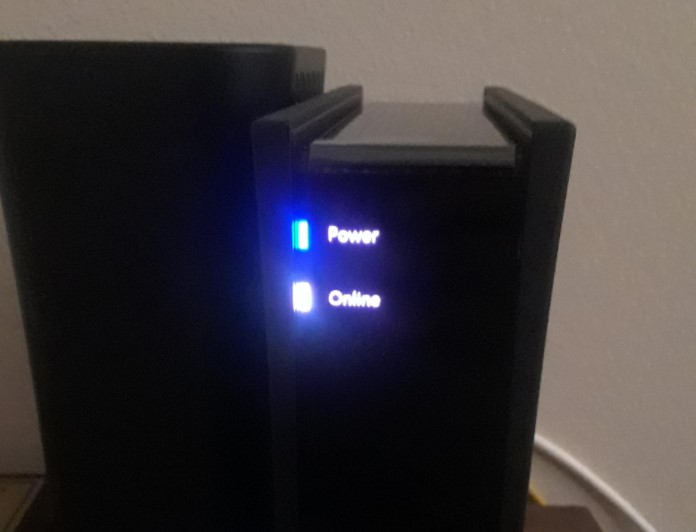
Why Is My Spectrum Modem Online Light Blinking White And Blue?
Blinking LED lights on the Spectrum modem communicate its functionality and activity. Specific colors of the blinking LED lights indicate the aspects of the device or the internet network that have an issue.
Here is what the white and blue lights indicate individually and what they indicate when you see them blinking together.
White: Spectrum modem online light indicates power. It signifies that the pairing process has begun, the modem is trying to connect to the internet, and that a firmware upgrade is in the process.
Blue: Blue light can indicate that a firmware update is commencing, the modem is pairing up with another device, a connection has begun, the modem is detecting the internet network, a connection process is complete, or that a phone call is in progress.
White and Blue: A flashing blue and white light signal that your Spectrum modem is trying to establish a connection but isn’t receiving a signal. You may give it time to see if the blinking will go away on its own, but it may take longer than you expect.
How Do I Fix Spectrum Modem Online Light Blinking White And Blue?
If your modem’s Spectrum light continues to blink blue and white even after you’ve given it some time, it is time to troubleshoot any underlying issue. Here is what you can do to remedy the situation:
1.Reboot Your Spectrum Modem
Rebooting your modem will resolve more than just this issue at hand. Restarting your modem as well as the router will also fix glitches when Spectrum internet keeps dropping. Reboot your Spectrum modem in the steps below.
Unplug the power cable from your Spectrum modem. Switch off your router and wait for about thirty seconds before plugging the power cable back to the modem and switching your router on.
Wait for your devices to boot up. Check for the Spectrum modem online light blinking white and blue. And, if your issue resolves, good for you. If not, you can proceed to the next troubleshooting measure.
2.Countercheck Your Cable Connections
Faulty, worn out, and damaged cable connections are a brewing pot of trouble. Besides causing this issue at hand, faulty cable connections may lead to Spectrum cable box error codes.
You can quickly troubleshoot your modem’s white and blue blinking light by double-checking your cable connections.
Ensure that not a single cable is damaged or worn out. In case of any damage to your cable, you’ll need to replace each one of them accordingly. If you cannot do an immediate replacement, get a reliable electrician to fix your cables for you.
Additionally, make sure your cables are plugged into their correct ports firmly and tightly. Detach your cable and re-attach them firmly and securely.
Double-check the coax wall outlet cable as well if it is damaged.
3.Power Cycle Your Connection
Perhaps your modem requires another round of powering up. And, performing a power cycle is a fundamental troubleshooting method you can use to remedy this problem and several other issues with your Spectrum devices.
Power cycle your devices in the following steps.
- Unplug all your devices from the power source and unplug all the devices from each other.
- Remove your modem’s batteries and leave everything like that for up to a minute.
- Reassemble everything together, put the batteries back into your modem and plug your devices into the power source.
- Allow your devices alongside your modem about five minutes to boot up. When your modem is ready to use, all LED lights will turn solid green.
4.Move Your Modem
Sometimes, you may experience signal reception issues (which cause your modem to blink blue and white) because you’ve placed your modem in an area with a low signal. Therefore, it would remedy the situation if you moved your modem and router to someplace with a better signal.
Important tips include:
- Keep your modem away from your kitchen since appliances like microwaves can interfere with the signal.
- Do not place your modem in closed spaces like cupboards or behind walls.
- Place your modem in a central location in your house or place of work.
- Place your modem to stand upright.
5.Reduce The Number Of Devices Connected To Your Network
An overloaded network will result in connection issues even for your modem. If many devices are connected to your network, it will slow down your modem’s signal reception.
Multiple applications from multiple devices will eat up your network’s bandwidth and thus result in connection issues.
It is, therefore, necessary that you offload some devices from your network.
Log out the devices you are not using from your network and check if you continue to see your Spectrum modem blinking blue and white. You’ll also need to know if someone is connected to your Wi-Fi network without permission, so you can log them out and increase your network’s bandwidth.
6. Upgrade Your Modem’s Hardware
If you’ve had your modem for a while now, hardware issues with your modem will cause your modem to blink white and blue during the powering process. Hence, as one of the final measures towards ensuring your modem picks up the network connection, you’ll need to upgrade your modem’s software.
Upgrading your Spectrum modem’s hardware involves replacing your modem with a more advanced one.
All you need to do is call Spectrum customer support and ask them for an upgrade for your Spectrum modem. Although upgrading your modem to an advanced version may take a while, it is a viable solution towards resolving connectivity issues with your modem.
7.Reset Your Modem
As one of the final measures towards resolving Spectrum modem online light blinking white and blue, you’ll need to reset your router. Here is how to reset your modem:
- Sign in to your Spectrum account using your username and password.
- Choose the option Services. This action will automatically check the status of your modem. If you see a green checkmark, your modem is without an issue, if you see a red exclamation mark, your modem has a connection problem, and you’ll need to proceed to the next step.
- Select the option Troubleshoot for the troubleshooting process to begin and to reset your modem.
8. Contact Spectrum Customer Support
If your Spectrum modem is relatively new and you have tried all the above methods, and nothing seems to be working, it’s time to contact the Spectrum customer support team.
It is beyond doubt that they’ll have a solution for you.
You can contact them by calling their helpline number 833-267-6094 or chatting with them online. Remember to mention to them the troubleshooting measures you have already performed.
If they fail to help you resolve your problem virtually, they’ll send in a technician to help you out.
Conclusion
Many Spectrum users have noticed their Spectrum modem online light blinking white and blue, and they don’t know what it implies or how to eliminate the blinking lights. If you are one of such users, use the information I have provided above to eliminate any signal reception issues with your Spectrum modem.

Denis is an article/blog and content writer with over 3 years of experience in writing on different niches, including product reviews, buyer’s guide, health, travel, fitness, technology, tourism. I also have enough experience in SEO writing.










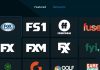


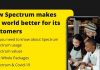



![How to Watch UFC 295 Live Stream Free [Updated 2023] UFC 259 Live Stream Free](https://techsmartest.com/wp-content/uploads/2022/03/UFC-259-Live-Stream-Free-100x70.jpg)
![How to Access UFC 296 Live Stream Free [Updated 2023] UFC 260 Live Stream Free](https://techsmartest.com/wp-content/uploads/2022/03/UFC-260-Live-Stream-Free-100x70.jpg)


