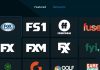When it comes to enjoying entertainment content, most individuals prefer a personalized experience. Streaming services like Spectrum, among many others, are some of such platforms that provide their users’ personalized entertainment experiences. However, just like all things made by man, you can expect that the Spectrum platform, spectrum devices, and the Spectrum App will misbehave from time to time.
A common issue reported by Spectrum users is the range of errors associated with the cable box. And, even though Spectrum provides you with a troubleshooting mechanism by giving you individual error codes on the cable box to help diagnose the issue, most users still have trouble comprehending the issue entirely.
This article will comprehensively cover what Spectrum cable box error codes are, what they indicate, and how to fix the issues they indicate accordingly.
Common Spectrum Error Codes and How to Fix
It is essential that you get in-depth knowledge regarding your cable box’s error codes and how to fix them. Here are the common error codes you’ll find on your cable box and their fixes.
1. Spectrum Error Code IA01
Firstly we’ll discuss the Spectrum Error Code IA01, which implies that your DRAM has failed or developed some error. This error code will usually appear when you are streaming on your cable box.
It is hard to pinpoint the cause of this error. But, in most cases, misconfigured system files or poorly connected cables are the primary culprits.
To fix error code IA01, you’ll need to:
Check the cables
You’ll need to counter-check your cable ports and connections and ensure they are tightly and correctly connected. Make sure that your cable is fit for use as well; not damaged or worn out. Once you ascertain that your cables are fine, restart your cable box and check if the issue resolves.
Reboot your cable box
Another solution to use towards resolving this error is rebooting your cable box. A reboot will refresh your device and make it establish a new connection.
To restart your cable box, hold down the source button for about three minutes, and when the cable box shuts down, press the button once more to restart it.
Reset your Cable Box
Resetting is one of the quick ways to fix Spectrum cable box not working issues. Similarly, a reset may just resolve misconfiguration issues, among many other issues that cause error code IA01.
You’ll need to reset your cable box using your Spectrum account and by scrolling through, Service> TV> Having a Problem> Reset device.
2. Spectrum Error Code HL1000

You will mainly encounter this error while restarting your application or device. You may also experience it occasionally while streaming. The common culprits of this error include a false restart or data issues on the receiver.
The issue is generally associated with the standard line ‘Currently Unavailable’ and the standard advice to try again later.
As I stated earlier, the error usually appears when you are trying to restart your device. Therefore, you will not be able to access the Spectrum app until you fix the issue associated with the error code HL1000.
Here are quick solutions to the error code HL1000:
Check for any Spectrum Updates
If your Spectrum App is not up-to-date, you will most likely run into a myriad of issues, including the error code HL1000.
To check and update your applications, go to the Apps section on your TV and navigate through Setting> Auto-Update Apps, and select the option: Auto-update apps at any time.
Re-Install the Spectrum App
As a quick troubleshooting measure for the error code HL1000, you’ll need to uninstall and re-install the Spectrum application on your device.
To do this, visit the app store on your TV, search for Spectrum App, uninstall it, wait for a few minutes, re-install it and log in to your account.
Reset the Receiver Data
To reset the receiver data, get your remote and proceed through the following steps:
- Press Menu
- Locate and select Settings and Support
- Locate and select Account Overview.
- Select the option Devices
- Choose Data Reset
Normal restart or Reset your Device
You can either choose to normal restart your device or reset it (on another device) through your Spectrum account.
To normal restart your device, unplug it from the power source, wait for about two minutes and then plug it back in.
To reset your device, log in to your Spectrum account and navigate through Service> TV> Having a Problem> Reset device.
3. Spectrum Error Code SLC-1000
You’ll experience this Spectrum cable error when your device is unable to connect to the internet. In some instances, the issue could lie with either your application or cable box, but it is often something to do with your internet connection.
Here is what you can do to resolve the error code SLC-1000:
- Counter-check for any Spectrum updates.
- Restart your cable box.
- Re-install the Spectrum application.
- Reset your cable box using your Spectrum account.
- Change the DNS servers by navigating through Settings> Network> Network Status> IP Settings> DNS Settings and manually change the DNS server to 8.8.8.8.
4. Spectrum Error Code RGE -1001
Primarily the Spectrum error code RGE-1001 seems to affect Spectrum users who stream using Roku devices. The error is especially common to individuals who connect multiple Roku devices to a single Spectrum account.
To elevate this error, and before you can contact Spectrum customer support regarding it, you’ll need to:
- You may be experiencing the error code RGE-1001 because of a server issue, and one of the ways to fix Spectrum internal server error is to wait.
- Make sure there aren’t multiple devices connected to a single Spectrum account. If possible, use only one Roku device for your account.
- Uninstall and then re-install your TV’s Spectrum application.
5. Spectrum Error Code 3014
Another one of Spectrum cable box errors is Spectrum Error Code 3014, an error code that arises because of misconfiguration of the registry files in the Spectrum application.
To fix this error code, you’ll need to proceed in the following steps:
- Open Settings
- Locate and select Update and Security
- Select Recovery> Advanced Startup> Restart Now
- Select Choose an Option> Troubleshoot
- Choose Advanced Options once more
- Select Automatic Repair
6. Spectrum Error Code WUC-1002
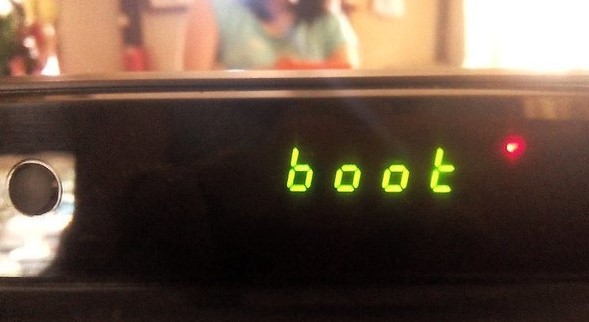
You’ll run into this Spectrum error code when you keep visiting multiple channels on your Spectrum device or applications, and yet the cache is full or that your channel is not set up correctly.
To fix the Spectrum Error Code WUC-1002, you’ll need to:
- Reboot your cable box by unplugging it from the power source and waiting for a few minutes before plugging it back in.
- Limit the number of channels you run at a time to see if there will be any notable difference.
- Re-install your TV’s Spectrum application.
- Reset your cable box through your Spectrum account.
7. Spectrum Error Code RLP-1006
Not much is known about the Spectrum error code RLP-1006. However, updating your Roku software might just do the trick for you if you use Roku.
Generally, you will need to contact the Spectrum customer support team to help you find a solution to this error code.
Time Warner Cable Box e-8 display
e-8 is one of your cable box booting up stages. And, if your Time Warner cable box displays e-8, it may be an indication that your cable is receiving a signal that is too weak or that there is signal interference.
The only viable solution to this issue would be to contact the Customer support team to guide you better.
Time Warner Cable Box e-3 display
When you see the e-3 display on your Time Warner cable box, it is related to the On-Demand service section error. It does not, however, mean that there is a problem with that service.
Some quick fixes for the error may include:
- Waiting for the issue to pass.
- Rebooting your cable box.
- Uninstalling and then re-installing the Spectrum App.
- Counter-checking your cable connections.
- Resetting your Cable box
What Does Spectrum Ref Code s0900 Mean?
When you experience the Spectrum ref code s0900, it means that your cable box is not detecting any internet connection.
To fix the issue, you’ll need to:
- Counter-check the performance of your internet connection.
- Check for any loose cable connections and wirings.
- Reboot your cable box by unplugging it from the power source and waiting for a few minutes before plugging it back in.
- Contact the customer support team if the issue persists.
What Does Time Warner Cable Code s0600 Mean?
You’ll encounter the Time Warner cable code s0600 when you have wire issues or when your device loses the incoming stream due to internet connection loss, LAN congestion, and hardware issues.
To fix the issues related to the code s0600, you’ll need to:
- Check your cable connections.
- Normal restart your cable box by unplugging it from the power source and waiting for a few minutes before plugging it back in.
Final Thoughts
Like Amazon and Netflix, Spectrum is a great platform; users can enjoy a full range of services, including internet, Cable TV, and Telephone. However, the platform lacks no fault. There exists a range of Spectrum cable box error codes that Spectrum users experience from time to time. Luckily, there are explanations and solutions to the different error codes, and they are highlighted in this article. Therefore, use this article to get a better understanding of Spectrum Cable box error codes.

Denis is an article/blog and content writer with over 7 years of experience in writing on content on different niches, including product reviews, buyer’s guide, health, travel, fitness, technology, tourism. I also have enough experience in SEO writing.