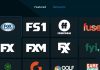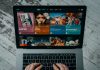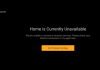Spectrum App is one of the many streaming services available in the technological market today. With it, you can stream movies and TV shows wherever and whenever at an affordable cost.
Even though the difference margin between the Spectrum app and Fire Stick is small, with it, you can access a broader range of entertainment content and extra features.
Installing this application for Fire Stick is challenging for most people. And if you are one of them, have fewer worries because this guide will give you an in-depth description on installing the spectrum app for Fire Stick.
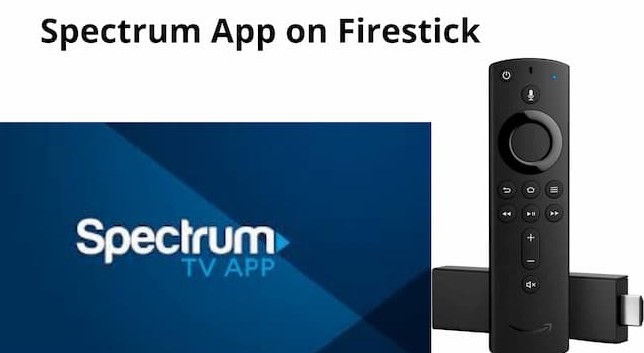
Spectrum TV App- All you need to know
As the name suggests, this application contains a ton of entertainment content that you can view anytime. It has popular channels with over 250 live channels as well as over 4000 on-demand movies and TV shows. Among its other key features include customization options and easy search and navigation options.
Moreover, you can use it across a wide range of devices, including ROKU, iOS, Android, Kindle Fire, XBOX, and Samsung Smart TV.
Why you’ll need a VPN to use the Spectrum TV application
Your IP address is at risk of exposure to ISPs, app developers, and hackers whenever you are streaming online content. Hence, with such access, they may take legal action against you for copyright breach if you stream copyrighted content. Therefore, a good VPN will help by masking your identity and location. Additionally, it’ll help you gain access to geo-restricted content (content that is unavailable in your region/ country).
How to Install Spectrum TV App on Fire Stick

Firstly, you cannot install the Spectrum application for Amazon Fire Stick directly if you are in a geo-restricted area. You’ll need to install it as a third party. But before you begin the installation process, you will need to make a few adjustments—enabling permission to download applications from unknown sources. To do so, follow the following steps.
- Power on your Fire Stick
2. Locate and navigate to Settings.
3. Select My Fire TV or My Device.
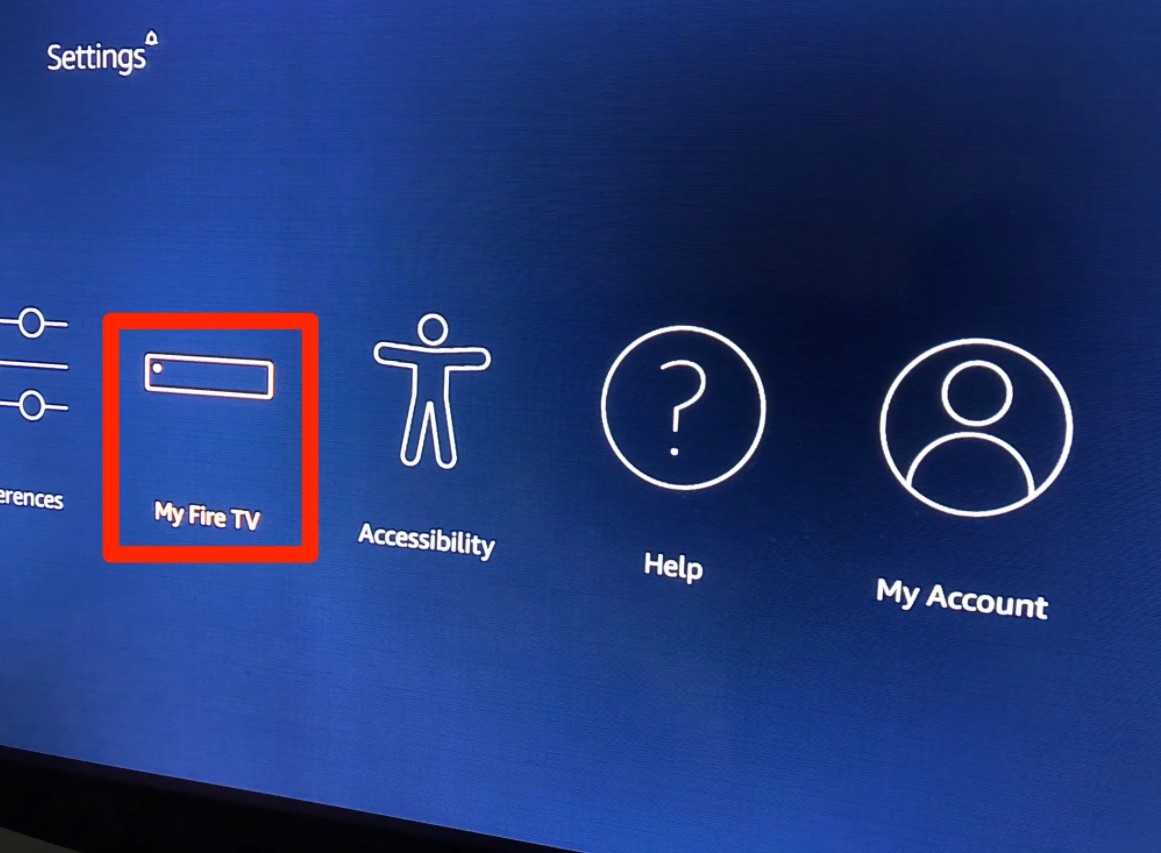
4. Go to Developer Options
5. Navigate to Apps From Unknown Sources.
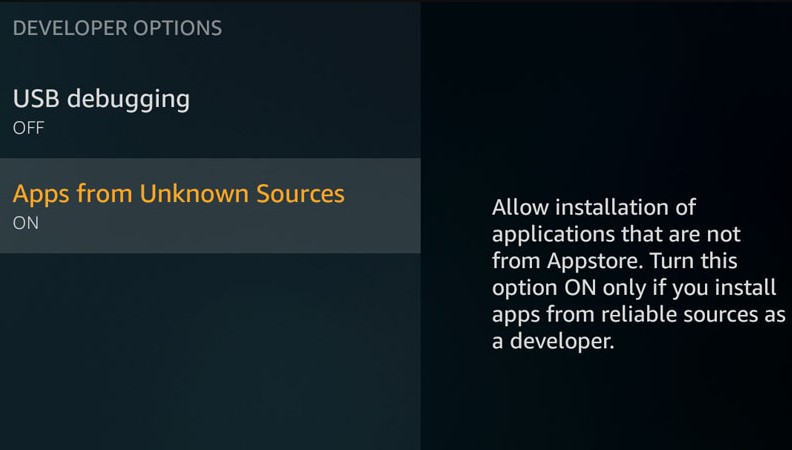
6. Select Turn On when a warning message appears.
If you reside in a location/country where the Spectrum TV App is available, like the US, you’ll spend less time downloading the application. Besides, you might not even require a third-party tool to install it. Once you have completed the above process, Fire Stick will download the application directly from Amazon for you.
Alternatively, if you reside in an area where Spectrum TV App is available, you can install it from the Amazon App Store by following the steps below.
- Launch Amazon App Store.
- Search ‘ Spectrum TV App’ on the search window.
- Select it from the list.
- Click on ‘get to download Spectrum TV App.’
The downloading process will be over before you know it, and after it is complete, Fire Stick will install it automatically.
Pro Tip: If you are in a geo-restricted location, it would be best to use a VPN.
When it comes down to installing the Spectrum TV App using a third-party tool, there’s a couple of methods you can employ. That is after granting your device permission to download applications from unknown sources, of course. They include:
Method 1: Installing the Spectrum App for Fire Stick Using Downloader App
You will have to download the Downloader App from Amazon first before you can use it to install the Spectrum TV App. Here is how to download the Downloader App.
- Launch the Amazon App Store from your Fire Stick device’s home screen.
- Type in ‘Downloader App’ in the search window and search it.
- Click on the Downloader icon.
The application will install itself automatically once the downloading process is over.
To install the Spectrum TV App using Downloader App, follow these steps.
- Launch the Downloader App.
- From its homepage, enter and search the Spectrum TV app’s URL ‘ https://furl.in/spectrumtvapp’ in the search bar.
- Click on Go.
- You will be redirected to a third-party site where the application is available.
- Click Download to download the APK file. Give it a few seconds.
- After the downloading process is over, go to the Fire Stick dashboard and locate Spectrum TV App on the installation screen.
- Click install to install the APK file to your Fire Stick.
- Select Open to launch the application and enjoy its series of entertainment content.
Method 2: Installing the Spectrum App for Fire Stick using ES File Explorer
In case issues arise and you fail to install Spectrum TV App using the Downloader App, you can use ES File Explorer. Like the Downloader App, you will have to install this APK file into your device first before you can use it to download Spectrum App.
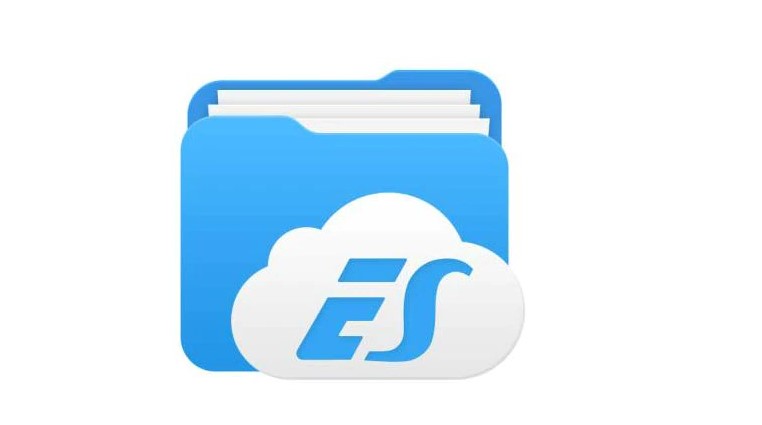
Here is how to go about it.
- Visit the Amazon App Store.
- Search ES File Explorer.
- Click on get ‘ES Explorer’ for the downloading process to begin.
- After completion, Fire Sick will install it into your device.
- Launch ES File Explorer by clicking on Open.
Once you have launched ES File Explorer, you can download the Spectrum Tv App in the following steps.
- Locate and click on the Download icon on the application’s home page.
- Go to Add and copy-paste the following link belonging to Spectrum TV App, ‘ https://bit.ly/2SyX4ji’.
- Select Download for the downloading process to begin.
- Once the downloading process is over, click on the application to open it.
- When a pop-up window appears, click Install.
- After installation, feel free to use the application to access your favorite TV Shows and movies.
Method 3: Installing the Spectrum TV App on Fire Stick using Apps2Fire
Another excellent alternative to Downloader App and ES File Explorer is Apps2Fire. It is a free-to-install application with a 4.05 user rating. This installation technique involves using the Apps2fire application to ‘sideload’ your applications of choice on the Fire Stick. In conjunction with this application, you’ll need an Android phone and a stable internet connection. Additionally, connect your Android phone and your Fire Stick to the same internet connection.
Here is an extensive step-by-step guide on how to install Spectrum TV App on Fire Stick using an Android phone.

- Install Apps2Fire on your Android phone.
- Download the free Spectrum TV App from Play Store or Amazon if available in your location/country.
- Launch Apps2Fire on your phone and locate Setup.
- Key in your Fire Sticks IP Address. If you need help locating it, navigate through Settings> My Fire TV/ My Device> Network (displayed on the right-hand side).
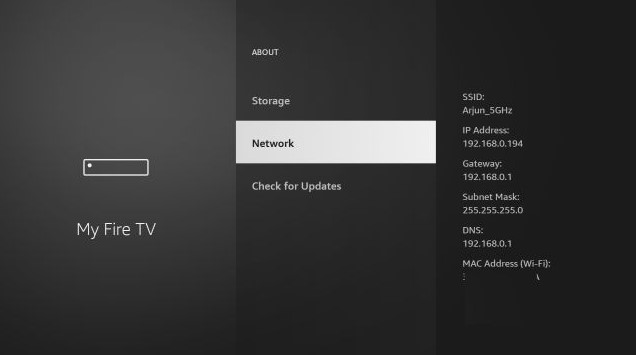
- Tap on Save.
- Go to the Apps2Fire home and locate Local Apps.
- Download the Spectrum App. If you can’t see it, select Upload/Install from Fire Stick at the top of the Local Apps menu, choose the Spectrum APK file, then upload. This process will last a few minutes.
- Once the uploading process is over, Spectrum TV App will begin to install automatically on Fire Stick. You’ll get an alert once installation on the Fire Stick is complete.
- Visit the Fire Stick home page and go to Apps, and you will find the newly installed Spectrum TV App.
FAQs
How can I Install the Spectrum TV App on my Fire Stick?
You can install Spectrum TV App on your Fire Stick using either ES File Explorer, Downloader App, or App2Fire.
Is there A Spectrum TV App for Fire Stick?
No. You won’t find the Spectrum App installed by default on Fire Stick. You will have to get it elsewhere and install it using the methods that we have explained above.
Which Devices go well with Spectrum TV App?
Some of the devices that are compatible with Spectrum TV App include:
- Roku
- XBOX One.
- Android
- iPads
- Kindle Fire.
- Samsung Smart TVs.
- iPhones
Conclusion
In a chaotic world, a little distraction is helpful. One of such meaningful distractions is entertainment. The Spectrum App for Fire Stick is an excellent streaming service that’ll serve the purpose. Hence, use the above guide on how to install Spectrum TV App on Fire Stick to kickstart your entertainment experience.

Denis is an article/blog and content writer with over 7 years of experience in writing on content on different niches, including product reviews, buyer’s guide, health, travel, fitness, technology, tourism. I also have enough experience in SEO writing.