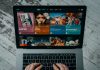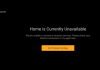Are you wondering how you can reset your Firestick when you have misplaced your Firestick remote and cannot connect to the WiFi? Don’t worry because various techniques can help reset it without a remote or WiFi.
The Firestick is an excellent streaming device that provides a platform for you to watch the latest movies and TV shows. It also features exciting content for sports, music, and history. However, you may encounter slow speed while using the Firestick device, buffering stops working entirely, or freezes. The best solution to all these Firestick problems is resetting it. If you’re facing any of the issues mentioned above and have no access to WiFi or remote, read more to see how to reset it fast without wasting much time.
How to Reset Firestick Without Remote or WiFi
Resetting the Firestick without a remote or WiFi can be a little technical. But not to worry because here is a comprehensive guide on every step you should follow.
- Connect a USB mouse to launch the Firestick.
- Navigate to the Menu
- Click on the Gear button to the settings
- Tap the System option
- Navigate through the system option and find Factory Reset
- Press it, and you will receive a message that the device will reset.
- Sign in, and all other preferences made earlier will be lost.
- Click on Reset and wait for a couple of minutes before the factory resetting process is complete.
- Once all is done, your Firestick is fully reset.
- You can now enjoy your favorite TV shows streaming without interruption.

How To Reset Firestick Without A Remote
The Firestick may have a problem, and you might not be able to use it until you reset it. Some of these issues include; black screen, the app opening at random, or being stuck on the Firestick app. If you have lost your remote and want to select options on the Firestick, try resetting through the following methods. You can apply different ways to reset the factory defaults without a remote.
Method1: Reset Using A Mobile Application
Use the following steps to reset your Firestick app without a remote through an app.
- Download a Firestick app from the app store using your smartphone.
- Set it up with the same WiFi network you have used to set up and connect to.
- On your application, choose your Firestick device name and launch the connection. If you have selected the right device, a four-digit code will pop up on the screen.
- The app will require your TV code. Key in the code and establish the connection.
- Choose settings in the app.
- A new page will pop up, and from it, you can select your device.
- Go to the new list of options and select Factory Reset.
- Click on confirm on your app, and the resetting process will be complete.
- Wait for 10 to 15 minutes before the resetting is done.
Method 2: Reset Through A Keyboard
This is another easy way of resetting your Firestick. However, Firestick comes without a USB port, but there is a way you can navigate through the process. First, let’s see how to connect a keyboard to the Firestick.
How To Connect A Keyboard To The Firestick
- Get an OTG adapter, which is also called a Micro USB.
- Plug-in the power cord to your adapter’s USB port.
- Insert your Firestick to the second port of the micro USB.
- Finally, connect your keyboard to the standard port of the adaptor’s USB.
How to Reset Firestick Using The Keyboard
- Go to the Firestick settings.
- Select My fire TV
- Scroll down to the Reset factory defaults option.
- Click reset to launch the process.
Method 3: Use a Mouse To Reset
If you have a Bluetooth mouse, you can actually navigate through the settings and reset your Firestick. Let’s see how:
- First, insert a mouse USB cable on the Firestick TV.
- The mouse cursor appears as a big circle on the screen.
- Using the mouse curse, click on the menu and go to the settings.
- Scroll through the settings list to find the reset you Firestick option.
- Once it’s reset, it should work.
How to Reset Amazon Fire TV Stick Without Remote
Method 1: Reset Using Fire TV Remote app
You will find Fire TV remote apps for both iOS and Android devices in Amazon to help you work with your Fire TV Stick on your TV. But to do that;
-
- You should first download the Fire TV app on your iPhone or Android.
- Make sure your Android is using the same WiFi network as the Fire TV Stick. If yes, your Fire TV Stick will pop up in the app.
- Click on it, and a four-digit code will display on your TV screen.
- Enter the code into your app.
- You can now use the app on your Android to navigate through the Fire TV Stick Menu.
- Go to the settings and select the system.
- Scroll down the system option and choose Reset Factory defaults.
- Click on reset.
- You get a notification that your Amazon Fire TV Stick is resetting, so give it a couple of minutes before completing the process.
- Once the reset is done, your Firestick restarts automatically to optimize the system applications and storage.
Method 2: Reset Using Your TV Remote
You can try resetting your Fire TV Stick using the normal TV remote as your Firestick remote. In this case, you pair your Firestick with the normal remote using the HDMI-CEC technology. Unfortunately, you may not find this option on all TVs.
You also have to enable the CEC setting on your TV. Once it’s enabled, you can use your TV remote to control all the navigation on your TV.
How Do I Enable HDMI-CEC On My TV?
-
- On your TV remote, press the Home button.
- Go to settings and select the General settings option
- Click on the External Device Manager
- Choose Anynet+ (HDMI-CEC).
Most HDMI cables will work with HDMI-CEC because it doesn’t depend on the cord, except the device features HDMI-CEC.
Method 3: Use a Laptop To Reset Your Firestick
A laptop can quickly help you navigate through the Firestick menu and launch the resetting process. Before you start the resetting process, you need first to download these two essential programs:
- Adblink is designed to support Linux code extensions and enable the laptop to connect to android devices. It can be used as a control panel.
- Mobomarket is an app that helps control your smartphone from the laptop window or PC.
How To Reset Your Firestick Using a Laptop
- Insert the USB cable you bought with the Firestick to your laptop’s USB port. Please don’t use a third-party USB cord.
- The remote option will pop up on the Adlink; select it. With access to the remote on your Adlink, you can go to the settings on your Firestick.
- Scroll through the settings’ options using the select, left, and right buttons on the laptop’s screen.
- Tap on the Adlink app and choose the Full-screen option to view the home screen of the Firestick.
- On your Firestick, navigate to settings.
- Choose My Fire TV Stick and select restore factory settings.
- The resetting will take some minutes, but your Firestick should work adequately once complete.
Method 4: Reset Using a Wireless or Wired Mouse
Amazon Fire TV Stick is designed to support a Bluetooth-connected or USB mouse that allows you to control and navigate through the app. The mouse will help to override almost all the input commands.
- Once you connect the USB or Bluetooth mouse, a big circle appears on the screen.
- You can now navigate through the app’s simple user interface to get to the settings and choose the Reset Amazon Fire TV Stick option.
- Wait for the process to complete and restart automatically.
Method 5: Pair Fire TV Remote App To Firestick
- Once you launch the app for the first time, the Fire TV adverts will pop up, ignore them.
- Connect the device you’re using the remote app to the same WiFi network as the TV.
- The Fire TV Stick remote app will appear on the screen; click on it.
- Once you click on the name, a code will appear on the TV.
- Type the code on your Android to pair the remote.
- Once paired with the phone, use the navigation keys to reset the Amazon Fire TV Stick.
Conclusion
It can be very frustrating if you can’t find your Firestick remote or it’s no longer working, and you wouldn’t want to miss your favorite TV show. You’re now fully covered because we have discussed all the possible options for resetting your Firestick without using its remote.
You can use different methods to reset your factory defaults, and we believe in having exhausted all options. However, different devices feature different configurations depending on the system update you’re running. So you should also ensure you’re running on the latest version.

Denis is an article/blog and content writer with over 7 years of experience in writing on content on different niches, including product reviews, buyer’s guide, health, travel, fitness, technology, tourism. I also have enough experience in SEO writing.