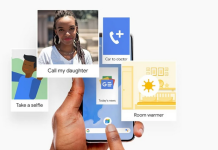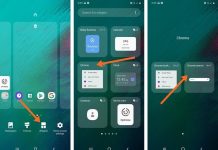Persistent calls from unwanted callers and telemarketers can be quite annoying. If you don’t want to get constant calls from a stranger, spammers, and other unwanted callers, there are different ways you can block them. Sometimes, you may be required to install third-party apps to stop the calls. Here are various methods you can use to block calls from your Android device.
How to block unwanted calls on android phones
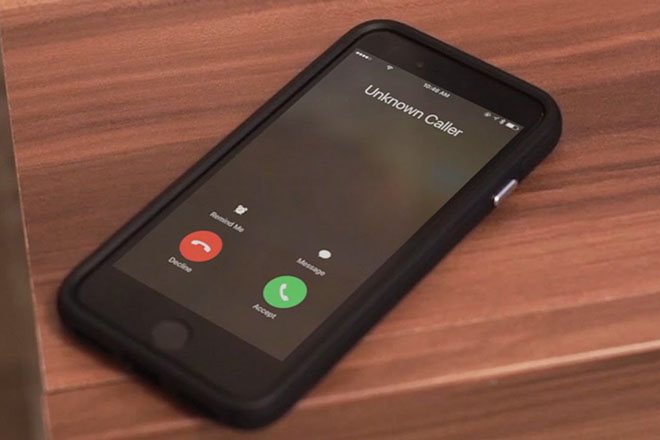
Blocking calls using the Do not disturb mode
Sometimes, you may be in a meeting and want to block all incoming calls. Using a Do not disturb is an excellent option because it’s available on most android phones and tablets. The feature can be used to permanently or temporarily disable all notifications from your device. Moreover, the feature allows you to set rules and schedules that the phone will follow.
Blocking calls using the Do Not Disturb feature
Disabling all incoming calls using this feature is pretty straightforward. To set the Do not Disturb mode, follow these steps:
- From the main menu screen, tap the Settings icon.
- Scroll through until you find the Sound option.
- From there, select the Do Not Disturb features.
- Select Calls > Allow Calls > don’t allow any calls.
- Switch off the Allow repeat callers icon to complete the process.
Once you complete the process, your phone will block all phone calls. You can also turn the DND mode by swiping down your screen. You’ll find a notification shade. Scroll until you find the Quick Settings panel and turn on the Do Not Disturb feature.
- If you want to block a single number that called you recently, tap the main screen and select the Phone icon. You will find the recent calls list. Afterwards, locate the number you want to block and long-press it. A Report spam/Block feature will appear, scroll through and select the Report the calls as spam icon.
To block the number permanently, tap the block icon. Note that you will no longer receive texts and calls from that number once you block it. If you want to block a number that’s not available on the recent call icon, follow the following steps:
- Press the home screen that appears as three dots and select the Phone feature.
- Tap the three dots available at the top right of the screen, and a list will appear.
- Select the Settings icon, and choose the blocked number option.
- You will find all blocked numbers there. To add a number to the list.
- Select the Add number option. Enter the number you want to block.
To unblock a number, go to the Blocked numbers icon and select the number you want to unblock. To block all calls appearing as Private or Unidentified, enable the Unknown slider available at the top.
Blocking calls in Android phone app
There are other options you can use to block a number from the phone app. You can block calls using a handful of sliders that allows you to identify and block spam calls. Follow these steps;
- From your Phone app, select the three dots and the top right corner of your screen.
- Go to the settings menu and select the Caller ID and Spam option.
- Enable the see caller and spam ID option to identify all spam and marketing calls.
- Moreover, you can enable the Filter spam calls to prevent all suspected calls from disturbing you.
You can also enable the Verified Calls feature to receive important featured business calls.
Using the Do Not Call registry
People residing in the US get a lot of annoying automated calls. If you live there, you can register with the National do not call registry that protects your phone from receiving unsolicited sales calls. After registering with the FTC, you have the option to report unwanted calls.
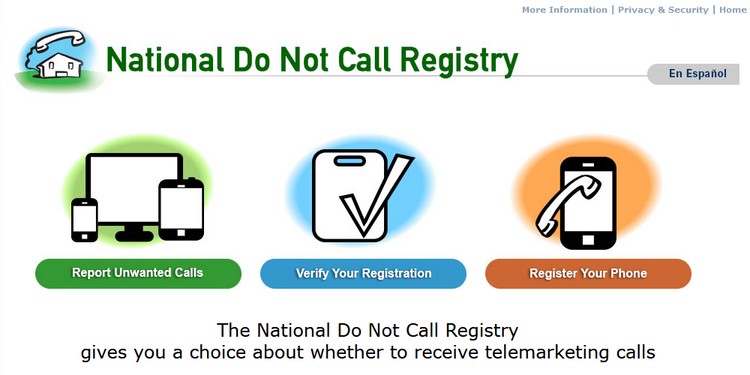
Moreover, you can get rid of those annoying calls using the mobile carrier. Most US carriers such as T-Mobile, Verizon, Sprint, and AT&T allow you to block specific callers on the network.
Blocking unwanted numbers using call block applications
If you’re unable to block unwanted calls from your phone’s in-built blocking features, there are plenty of third-party apps that you can use. Most apps are available on your phone’s Google play store or available on the website in the APK form.
1. Call blocker
Call blocker is an ad-free app that you can use to block unwanted calls. If you’re on a budget, use the free version. On the other hand, the paid version allows you to enjoy premium features such as the Private Space that you can hide private call logs and messages.
To use the feature, the first download and run the app from your android phone. Once installed, locate the app on your android phone home screen and tap it to open. You will find a dialer icon, and a message icon. To block a number, select the three dots on the top right corner, and a Blocking mode feature will appear. Select the number to be blocked and it will appear on the blocked list.
The app has a Call Reminder feature that can identify spam and unknown numbers. Moreover, you can add all the numbers you want to receive on the Whitelist feature available.
2. Mr Number
Mr Number is a third-party app that you can use to block all unwanted calls on your android phone. You can download the app from the Google play store or their website. You can choose to use the free or paid version.
The app can block unwanted phone numbers and other unknown and private numbers. Also, you can choose to block numbers from a specific country. The app works by sending all the numbers to voicemail as well as reporting spam calls.
Just like the App Blocker, you’re required to first download and install the app. To block a number, tap the App Blocker icon, and you will see different options. Tap the auto-blocking option to block all unwanted calls.
3. Calls Blacklist
Call Blacklist is a free ad-supported app that’s used for storing all unwanted contacts. To block calls using the app, first, download the app and launch it. Afterwards, tap the Call Blacklist from your home screen to open it. Select the Blacklist option and a tab with the Add icon will appear.
You will be required to add either from call logs, contacts, messages log, or input the number. You can also block all spam calls by ticking the Unknown number icon.
How to block unwanted numbers on different android phones
1. Samsung phones
If you’re a Samsung phone user, you can block unwanted calls by following these simple steps:
- Tap the Contact app from your home screen.
- Choose the number you want to block.
- Select the More buttons available at the bottom right of your screen.
- Scroll through and select the Block contact icon. Tap the block icon again to confirm the process.
To block a number using the phone app:
- Open the Phone app and tap the More icon available.
- Tap Settings >Block number > Add phone number
- Once you enter the number to be blocked, select the + icon to block it.
2. Huawei phones
Although Huawei phones are not widely used in the US, they are commonly used in Asia and Europe. To block numbers from your Huawei number:
- Tap the Phone application to open it.
- Select the three dots on the top right corner.
- Tap the Settings icon, and you will see the Blocked option.
- Select the Call block rules to filter different calls.
- Select the Blocked option, block a specific number, and click the + icon to add a number.
- Once done, choose Okay to block the number successfully.
3. LG phones
If you have an LG phone, you can block calls by following these simple steps:
- To block from call history, select the Phone icon, and choose the Call history option.
- A list of recent calls will appear. Select the number you want to block.
- Click the more option and the top right corner and select the Block number icon.
Final Thoughts
Getting calls from strangers, spammers, and telemarketers can be a nuisance. If you’re tired of receiving them now and then, there are different ways you can block them. You can block using the in-built features on the phone or download a third-party app. Choose the method that you feel it’s the most convenient.

Denis is an article/blog and content writer with over 7 years of experience in writing on content on different niches, including product reviews, buyer’s guide, health, travel, fitness, technology, tourism. I also have enough experience in SEO writing.