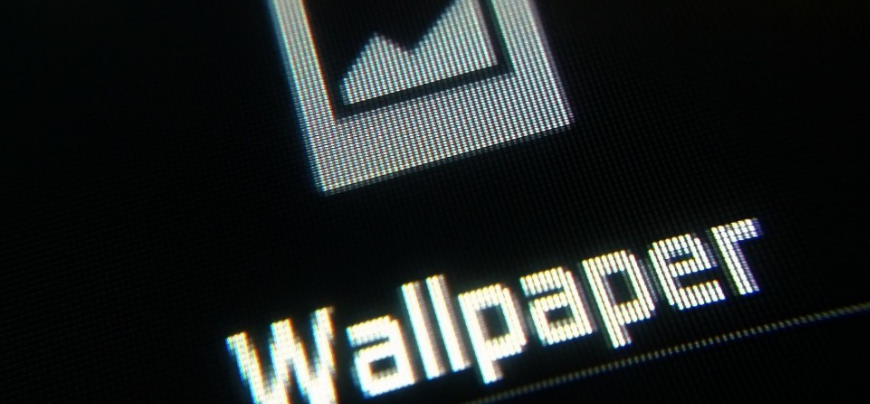
Today we are going to teach you how to change the Android wallpaper. This is a very simple operation for advanced users, but it can waste a bit of time for those who are taking their first steps in Google’s mobile operating system.
Android has several preconfigured default wallpapers so you can easily change them. But you also have the option of putting in your funds. Therefore, before starting, it is recommended that you download the background you want to use with our guide on how and where to download them.
Also, keep in mind that the process to follow may vary depending on the Android version. We have used clean Android as standard, but the options will change depending on the Android version or the customization layer that your mobile has.
Change wallpaper on Android
Once you have downloaded the wallpaper for your mobile, then you have to launch the menu for changing the wallpaper. The quickest way to do this is to hold your finger down on your phone’s wallpaper, an area of the “desktop” where you don’t have any application icons.
When you do, a pop-up menu will appear with the option to change the screen. Depending on your version of Android, this menu may change, but normally you will have the option to use the default wallpapers and another option Photos to use the backgrounds that you have downloaded. If you have downloaded one to your liking, as we have told you before, you will have to click on this option.
When you choose this option you will access a browser in which you can go through all the folders on your mobile that contain images to use any of them as wallpaper. Here you will have to go to where you have downloaded the image you want to use, which should generally be in the Downloads or Downloads folder.
Once you have found it, click on the image and you will see it enlarged so that you can check how it fits your Android screen. If you like it and want to use it, press the Set background button that you will have in the upper left part of the screen. When you do, you will have changed your wallpaper.
As we have said before, the options may vary depending on your version of Android or the customization layer used by the manufacturer of your mobile. For example, in Samsung, when you hold down the desktop wallpaper, the wallpaper options will not appear directly, but a menu in which you will have an icon to go to the personalization menu.

Sharlene Meriel is an avid gamer with a knack for technology. He has been writing about the latest technologies for the past 5 years. His contribution in technology journalism has been noteworthy. He is also a day trader with interest in the Forex market.









![How to Watch UFC 303 Live Stream Free [Updated 2024] UFC 259 Live Stream Free](https://techsmartest.com/wp-content/uploads/2022/03/UFC-259-Live-Stream-Free-100x70.jpg)