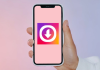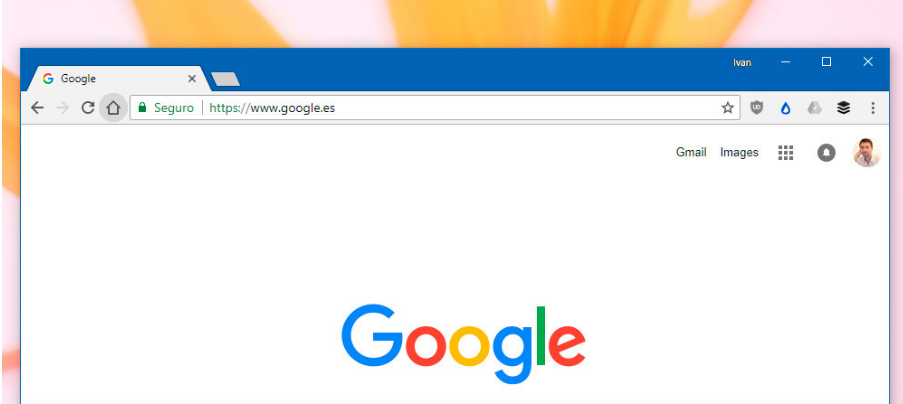
By default, Google Chrome shows you a search bar from the company and the four pages you visit most frequently as your home page, but it doesn’t have to be that way. Today we will see how you can change the Google Chrome home page to any other.
If the first thing you do when you open the browser is open the same web page, why not set it as your home page? In this way, you can return to it by pressing the house button (Home). You may also find it useful to change this page if you use a search engine other than Google, such as DuckDuckGo.
Your favorite pages, the first
You must go to its settings to change the page that opens as soon as you open Google Chrome. You can do this by clicking on the options menu (1), represented by three vertical dots, and then choosing Settings (2) from the menu.
Google Chrome allows you to set not just one but multiple home pages, so setup is a bit more complex than in other browsers, where changing the home page involves changing a text field. Here the first thing you should do is choose the option Open a specific page or a set of pages.
It is possible that Google Chrome already has some pages added in this section. Clicking the options button next to each page opens a context menu where you can Delete pages you don’t want to be included or Edit others already included. If you want to change one page to another, you can use the Edit menu, which will be faster than deleting it and then clicking Add New Page.
Now yes, write the web address of the web page that you want to appear as the home page in Google Chrome and press Save. Don’t forget to add http:// to the beginning of the web address, although the window won’t let you continue until you type a valid web address.
If you want to add more than one page, click Add New Page and add more web addresses. They will all open at startup, albeit in different tabs. You can press Use current pages to add all the open pages automatically.
And also, on the Start button
A peculiarity of Google Chrome is that the home page or pages do not necessarily have to be the same pages that open when you press the home button. To configure it, you first need to activate the Home button by activating Show the Home button in the options.
Then you can write the web address you want in the box, which is only one. Remember: this web address will open after you press the Home button.

Sharlene Meriel is an avid gamer with a knack for technology. He has been writing about the latest technologies for the past 5 years. His contribution in technology journalism has been noteworthy. He is also a day trader with interest in the Forex market.









![How to Watch UFC 303 Live Stream Free [Updated 2024] UFC 259 Live Stream Free](https://techsmartest.com/wp-content/uploads/2022/03/UFC-259-Live-Stream-Free-100x70.jpg)