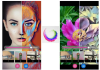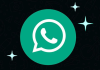We will explain what you can do with WhatsApp from your Apple Watch, Apple’s smartwatch. Facebook has not developed any official WhatsApp application for the watch from which you can talk whenever you want with whoever you want. Still, you do have the possibility of carrying out some interactions when you receive a notification.
We are going to divide the article into two parts. First, we will explain how WhatsApp works on the mobile phone with the integration it currently has, and then we will explain what you can do and the limitations. You will also have screenshots to see the options it gives you on the Apple Watch in operation.
How WhatsApp Works on the Apple Watch

Apple users have been waiting for a native application for a long time that never arrives for the Apple Watch. However, other competing applications, such as Telegram, do have an installable app. This means that you will not be able to search through your contacts and open chats or continue talking with whomever you want whenever you want.
However, you can reply to messages that come to you from WhatsApp from the Apple Watch, although this is not due to the Facebook application but to the notification system of the Apple Watch itself. When you receive a message notification, the Apple Watch will offer you up to three different ways to write a reply.
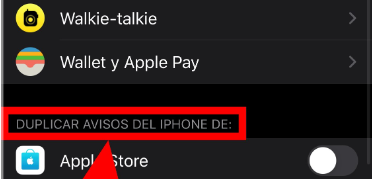
The only thing you will need for this to work is to enter the Apple Watch application on your iPhone. Once there, go to the Duplicate iPhone notifications from the section, and make sure that WhatsApp is activated. Of course, for all this, you will also need WhatsApp installed on your mobile, and you will have to be logged into the application.
So, when you receive a message notification, it will do so both on the mobile and the watch. If you look at it on your watch, you can reply using various shortcuts, with a set of default quick responses and three options for entering text.
As Applesfera told us, there are third-party applications that allow you to have WhatsApp on the Apple Watch, such as WhatsChat. But in addition to being paid applications, by using them, you will be allowing them to access your conversations, which can be a problem for your privacy. And even if they now promise to respect it, you never know when they may change their policies.
The best thing in messaging applications is usually to trust official clients unless they are open-source applications and the entire process is transparent and can be reviewed by anyone. Therefore, we will focus on what can be done with the official WhatsApp application on the iPhone from the watch.
How to use WhatsApp from the Apple Watch
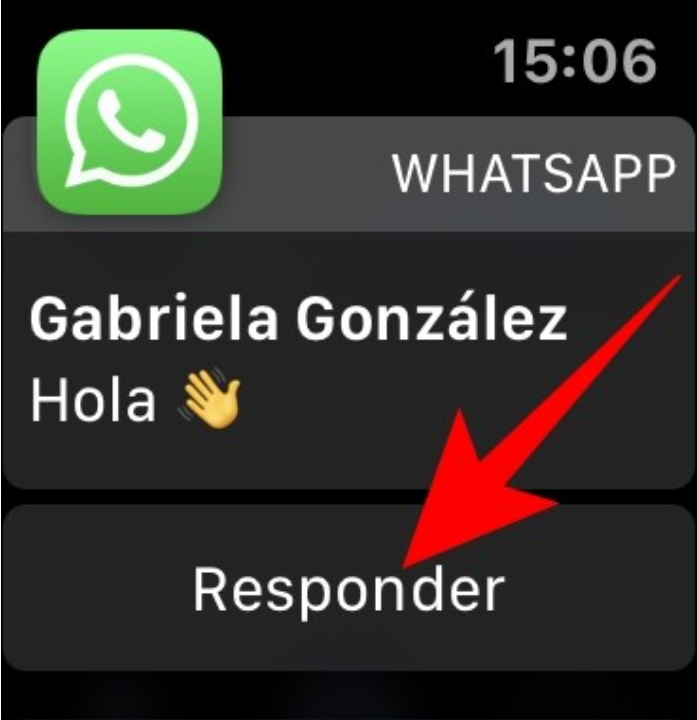
You can only use WhatsApp on Apple Watch to reply to messages. Therefore, to be able to use it, you will have to wait for a notification to arrive and click on the notification to read it, and start responding. This detail of the notification means that you will not be able to respond to people you have silenced since their notifications will not reach you, and you will not be able to interact with them.
When answering, you will have three different options to determine your answer. You can dictate a response with your voice by pressing the microphone; you will have a function to write your response letter by hand or to send an emoticon that you choose as a response. In addition, you will also have a list of quick answers in case you don’t have time to write a complete answer; in this case, you only have to click on the answer you want.
If you choose to dictate the answer, you will have to speak to the watch so that it transcribes what you are saying. Here, you will have to be precise and not speak too fast. Also, it will not matter that you pause; if you want a comma to be written, you must say a comma for the clock to write it correctly. At the end of the dictation, all you have to do is click on Send.
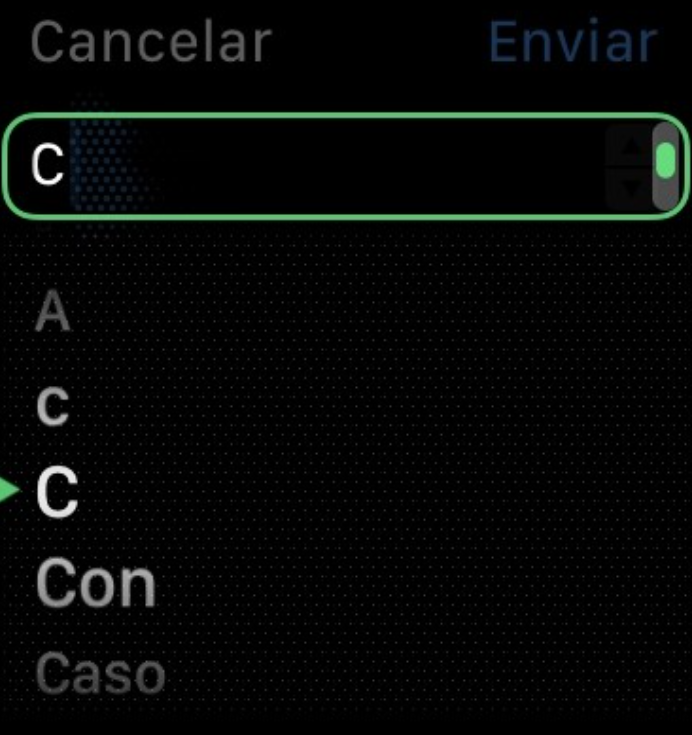
If you choose the option to write the answer, an area delimited by dots will appear on the clock screen on which you will have to write what you want to say letter by letter. As you do so, there will be a predictive text field to help you complete the words, and below that you will have a space button. Here, depending on your letter, it is possible that the clock does not always match the one you are writing.
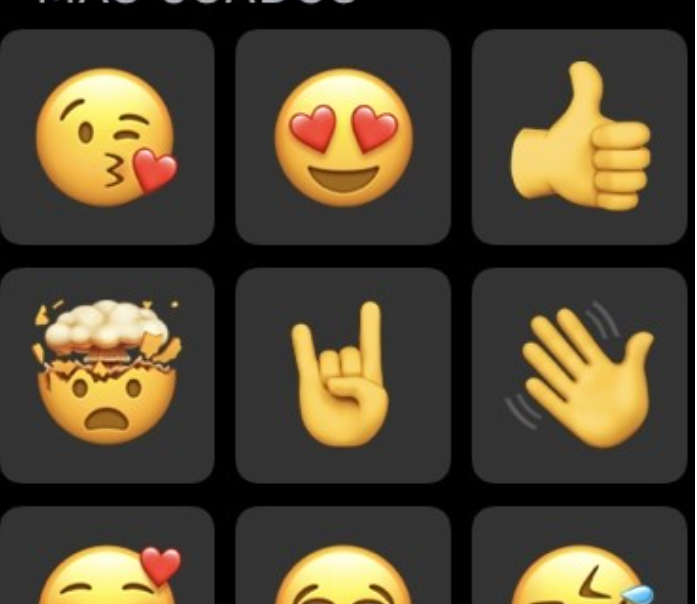
And if you choose the option to send an emoticon, a list of emojis will appear from which you can choose by clicking on them. Here, you will have to apply the maxim that a picture is worth a thousand words.

Sharlene Meriel is an avid gamer with a knack for technology. He has been writing about the latest technologies for the past 5 years. His contribution in technology journalism has been noteworthy. He is also a day trader with interest in the Forex market.