How many times, after having attended a conference, you have felt the need to have a transcript of the words spoken by the speakers.
Do you want to know about the tools that you can use to convert Audio to text without even installing any software? How to turn MP3 or WAV into text?
If you have a PC and the Chrome browser, there is no need to use any applications. In this guide, we are going to tell the same.
Convert Audio to text: the requirements
Before you begin, make sure that the Google Chrome browser is installed on your system.
You will need a sound card (the one integrated into the motherboard is fine too; no special hardware is required) whose driver supports “audio mixing”.
To convert the MP3 or WAV file to text, you only need a multimedia player ( VLC or the same Windows Media Player is perfect ).
There is nothing that can prevent the voice recognition of the audio stream of any video played from YouTube or other sources.
Set up the audio mix
To convert Audio to text, you will have to enable the audio mixing from the Windows settings.
The audio mixing allows you to record the sounds reproduced by the system in use, avoiding the use of the microphone or other “physical” inputs as input.
To proceed, simply apply the following steps:
1) Type Audio in the Windows search box or click on the Control Panel’s Audio section.
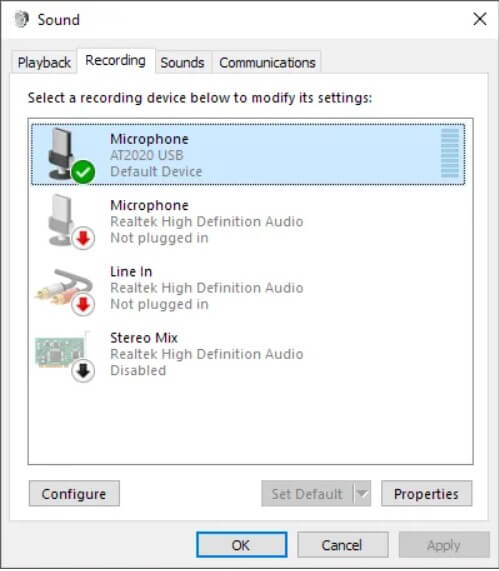
2) Click on the Recording tab, then right-click on Stereo Mix.
3) If the Enable item does not appear, click on the other input devices and temporarily choose Disable.
If you right-click Audio Mix again, the Enable command should finally appear.
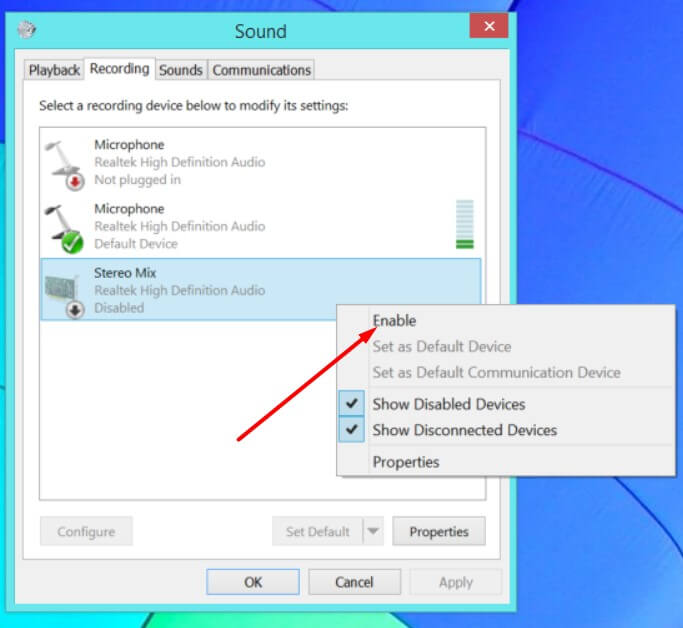
4) We recommend that you temporarily disable the other input devices in the Recording tab to obtain a configuration similar to the following:
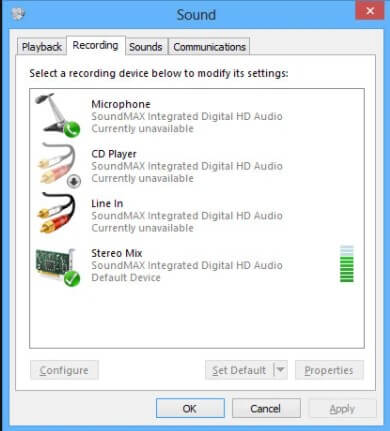
The green checkmark must appear above the Stereo Mix item.
5) Press the OK button to close the Windows Audio window.
Set up Chrome and start speech recognition
At this point, just start Chrome and go to this page ( Web Speech API Demonstration ), choose Italian if the speech is spoken in our language, and click on the icon depicting a microphone.
Immediately afterward, you will have to start playing the WAV, MP3, or video file containing the text to be recognized.
After adjusting the volume level, you will find that the spoken words will be immediately recognized and transcribed.
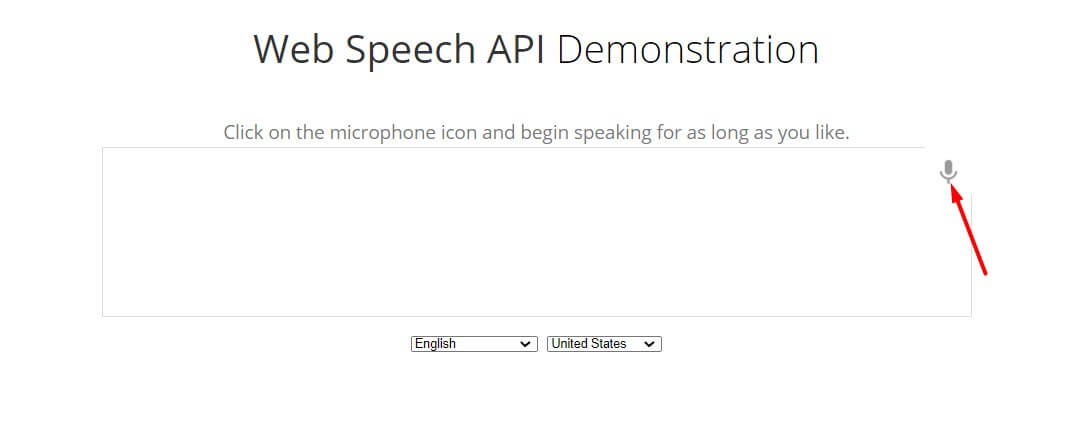
If no text appears, check that the audio being played has not been muted.
Furthermore, you can access the Chrome settings, click on Content Settings in the Privacy section, and finally scroll the screen until you find a Microphone. Finally, you can select Stereo Mix from the drop-down menu and then repeat the procedure described above.
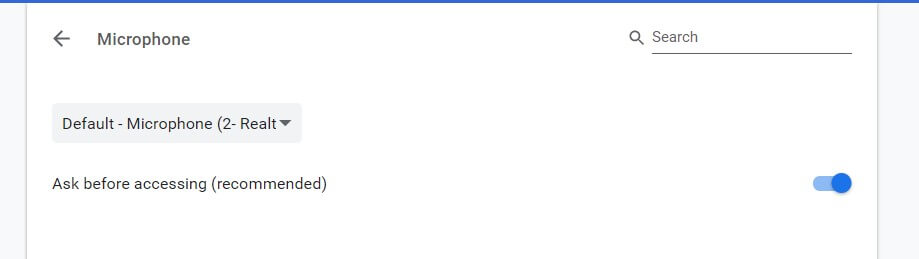
As an alternative to the Web Speech API Demonstration, you can use the speech recognition feature of Google Drive, which will lead to even better results.
To convert audio to text, simply create a new document in Google Drive, and then choose Voice Typing from the Tools menu.
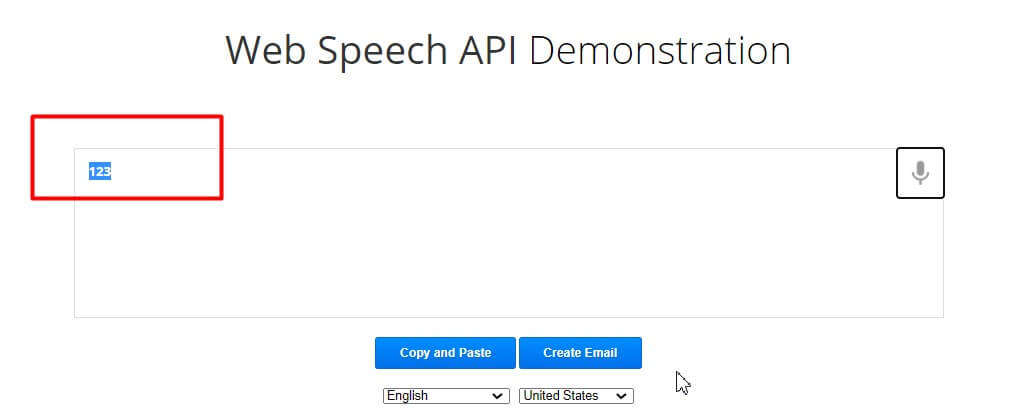
In most cases, the results are excellent because Google Drive allows you to convert long audios into freely editable texts.
If that doesn’t work… update your sound card drivers.
If the speech recognition fails and the audio is not converting into text, it is suggested to update the sound card driver.
You can use the handy HWInfo to determine the exact chipset used by the sound card, integrated or not.
By searching on the Net, on the manufacturer’s official website (for example, Realtek ), it will be possible to download and install the updated drivers for the version of Windows in use that will allow you to enable the stereo mixing.

A tech-savvy writer with a knack for finding the latest technology in the market, this is what describes John Carter. With more than 8 years of experience as a journalist, John graduated as an engineer and ventured soon into the world of online journalism. His interest includes gadget reviews, decoding OS errors, hunting information on the latest technology, and so on.













