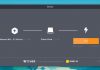It is possible that, over time, your mobile contact list has grown … and not precisely because you have decided to do so. One of the most common problems in Android is duplicate contacts. Even with the passing of the years and the arrival of new versions of Android, there seems to be a solution that prevents the appearance of several contacts with the same name and phone number.
Fortunately, it is becoming easier to combine duplicate contacts without resorting to third-party applications. In this article, we show you the easiest ways to do it and the steps to follow to end once and for all with this annoying problem that almost all Android users have experienced on occasion.
Delete duplicate contacts on Android: how to do it step by step
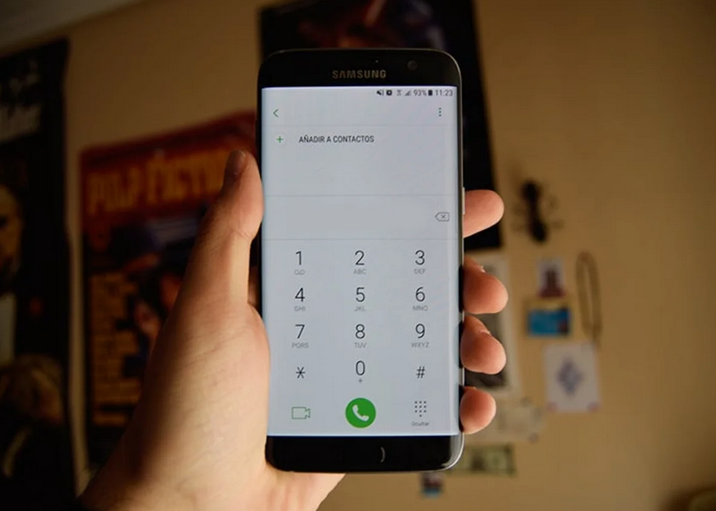
Whichever Android device you use, one of the best applications to eliminate duplicate contacts is Google’s contacts app. For several versions, the application not only synchronizes contacts and phone numbers in the cloud so as not to lose them even if we change devices, but it also offers intelligent suggestions, such as the possibility of deleting contacts that at some point have been duplicated, or that have some of your data repeated.
Once downloaded and installed, all you have to do is log in with the Google account, where all your contacts are stored. To remove duplicates, follow these steps:
- Open the options panel on the left.
- Enter the “Suggestions” menu.
- If there are duplicate contacts, a card will appear indicating which and what data are duplicated.
- Click on the card to combine the contacts.
This process will end automatically when the duplicate contacts have been merged, and one of them will be deleted forever, thus saving space and leaving the contact list more organized.
Other ways to remove duplicate contacts
If you don’t want to use Google’s contacts application, other manufacturers offer the same tool natively in their contacts applications. In most cases, the process to follow to remove duplicate contacts is very similar:
- Open the contacts application on your mobile.
- Open the options menu, and look for access to the management or contact manager.
- Look for the option to combine contacts or delete duplicate contacts, and select the ones you want to delete.
Suppose none of these alternatives work, or you have a device from another manufacturer. In that case, it is also possible to use Android applications available on Google Play, which allow you to delete all duplicate contacts from the phonebook. Since phone numbers and personal information of references are sensitive data, you have to be careful with the type of apps to which access permission is granted. One of the most popular, whose reliability is more than proven, is Cleaner, developed by Simpler Apps and available for free on Google Play.
To remove duplicate contacts with Cleaner, you only need to follow a few simple steps:
- Open the app and log in with the account of your choice.
- In the main window, find the “Duplicates” section.
- Choose to remove duplicate contacts, phone numbers, names, or emails.
- Follow the steps of the app assistant until you have eliminated the same references.
We will ensure that our plan will be free of duplicate contacts in any of the above ways. The only thing left is to make sure that the next time we create new connections, they do not include data repeated with that of other contacts already stored in our account or SIM card.

Sharlene Meriel is an avid gamer with a knack for technology. He has been writing about the latest technologies for the past 5 years. His contribution in technology journalism has been noteworthy. He is also a day trader with interest in the Forex market.









![How to Watch UFC 303 Live Stream Free [Updated 2024] UFC 259 Live Stream Free](https://techsmartest.com/wp-content/uploads/2022/03/UFC-259-Live-Stream-Free-100x70.jpg)