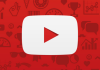We are going to explain how to download any video from the Internet, with methods that will be useful for practically any web page. We have already told you methods to download videos from YouTube, download them from Facebook, or even download them from Instagram, and now we are going to look for unified alternatives that work for everyone.
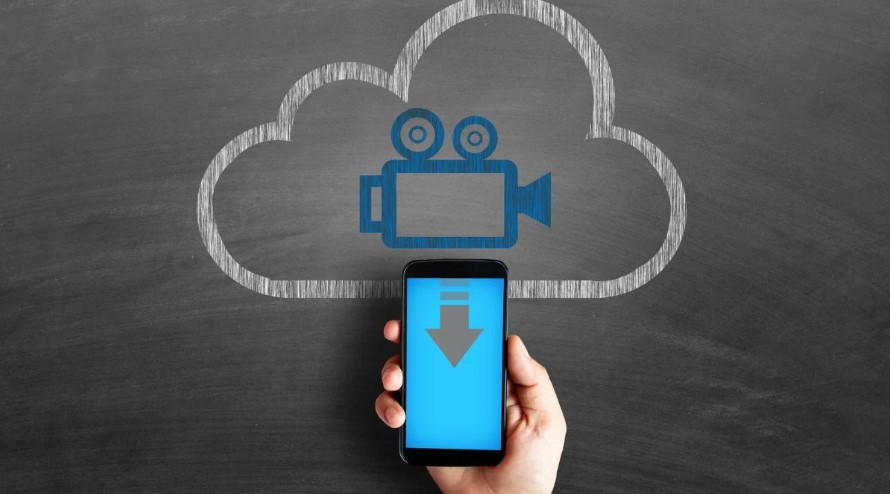
We will try to make the article easy and accessible. Therefore, instead of trying to give you a long list of alternatives, we are going to focus on mentioning only the most effective and global of them. We will start with the best program to do this on PC, but we will also tell you a method to do it from the browser or using web tools.
Look for them in the page code
The first method that we are going to tell you does not involve downloading any program, since we are going to use the advanced tools that you have in your browser. The first thing you have to do is enter the page of the video you want to download, and in Chromium-based browsers like Chrome or Edge, press Control + Shift + I. You can also click on the options button, go to More Tools, and click on the Developer tools option. In Firefox the shortcut is Control + Shift + C.
The only thing you should know is that on some pages like YouTube and Facebook, this method does not work, since it is protected against it or it is a little more complicated to find the videos and you will lose too much time to be effective. However, for other pages that are not so massively popular, it can be useful, or even for Instagram.
On the right side of the screen a window will open with the developer tools, and here are two ways to proceed. The easiest is to go to the Network tab, where you will see a list of web elements that are being loaded. In it, right-click on the elements that are of type (Type) Media, which are those that belong to videos, and choose the Open in new tab option to open them in another tab and free of protections.
A little trick if you can’t identify the video because there is more than one loading is to click on the video progress bar so that it loads a part from later that it hasn’t loaded yet. This will cause this element to appear at the bottom of the list among the rest that are also loading. Typically, the video is accompanied by other code elements or photos. It may seem difficult, but with practice, you will not need to download videos from most websites.
The video will open “naked” and without any code added in a new tab. When this happens, you will only have to right-click on it and choose the option to save it. When you do not have the option to download the video on a website, it is because there is usually some type of protection in its code. When you open it this way, that protection code is no longer there, only the video is loaded, and you can download it without a problem.
The second method is to resort to the Elements tab. In it, press Control + F to open the search engine, and type the term .mp4 to display the video code. When you have it, select it and right-click to choose to open it in another tab. Sometimes this doesn’t work well and you have to copy, paste, and cut the code, so the Network tab we worked with before is more effective.
If you want to install something, let it be JDownloader
If you don’t want to complicate your life, the jDownloader application is the best you will find to download videos from web pages. The first thing you have to do is go to the jDownloader website and download it to your computer. You have versions for Windows, GNU/Linux, or macOS. It is a tool designed to download direct download content, but it is used to download any type of element hosted on websites.
By default, when you copy a URL with JDownloader active, the program will load the website and show you all the content that you can download in the Link Capture tab. Here, you will simply have to search for the video you want and download it. And if it doesn’t work well, in this tab you can click on the Add Links button, and paste the URL of the website where the video you want to download is located.
As we have told you, when you load a page, all the elements that you can download, the multimedia, will be loaded. In the case of, for example, YouTube videos, in addition to the video, the audio or cover image will also be loaded. Here, therefore, what you have to do is press the video and choose the Add and Start Downloads option. Done, jDownloader will download the file to the folder you have configured for its downloads.
You can also use web pages
There are websites specialized in downloading videos from any website, although they are not always as effective. Some have a limited list of services where they work, and others simply do not download the video in high resolution unless you pay, or they may have cookies and other elements that collect data about you.

Sharlene Meriel is an avid gamer with a knack for technology. He has been writing about the latest technologies for the past 5 years. His contribution in technology journalism has been noteworthy. He is also a day trader with interest in the Forex market.









![How to Watch UFC 303 Live Stream Free [Updated 2024] UFC 259 Live Stream Free](https://techsmartest.com/wp-content/uploads/2022/03/UFC-259-Live-Stream-Free-100x70.jpg)