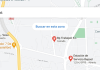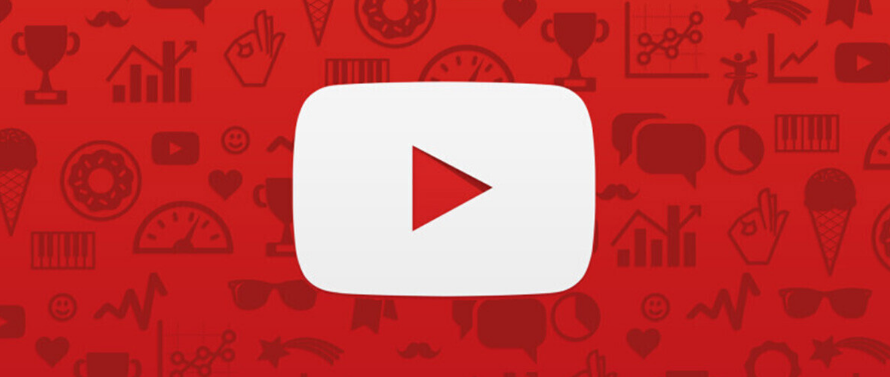
We are going to explain how to watch YouTube without advertising for free, something that you will be able to do on both Android and Android TV. This is not something YouTube allows you to do, because if you don’t pay for their YouTube Premium subscription you have to watch ads. However, there are some methods that you can use on both operating systems.
The methods are to use third-party applications, and clients to be able to access YouTube content from outside of YouTube. These third-party clients can be dangerous if they are not transparent because they can collect information from what you see. Therefore, we are going to propose one for Android and another for Android TV, and both are free and open-source projects.
Free YouTube without ads on Android
On Android, the best option is the NewPipe app, which is the best alternative to the native YouTube app. To install it, you will have to download its APK file from the official website, by going to Newpipe.net. When you start the download, the browser may tell you that downloading APK files may be harmful. If this message appears, click on the Download Anyway option or the one that appears to be similar.
When you go to open the file you have downloaded, you will also be told that for security reasons you cannot install apps from unknown sources. Here, tap on the Settings button in the message to give Chrome permissions to install APK apps, and once you’ve done that, proceed with the installation.
And that’s it. NewPipe is used exactly like YouTube, although the data is not centralized in any Google account. This improves privacy, but it also means that when you subscribe to channels you’ll have to back up those subscriptions later to import them if you reinstall the app or install it on another device. Otherwise, the videos you see come from YouTube, they just don’t have ads.
Free YouTube without ads on Android TV
On Android TV the process is the same, with the exception that we are going to use a different application. It’s called SmartTubeNext, and it’s for Android TV. In this case, you will download its APK from its GitHub page. The installation process is the same as that we have explained above for the other Android application.
As for the application, it allows you to access any YouTube video. In this case, you will be able to sign in with your Google account, so you can access your saved content, subscriptions, and playlists. There are also functions adapted to the TV and the remote control, such as adjusting the speed of the video or the quality of reproduction and so on. All this without advertising and blocking the promotional content that is inside some videos.

Sharlene Meriel is an avid gamer with a knack for technology. He has been writing about the latest technologies for the past 5 years. His contribution in technology journalism has been noteworthy. He is also a day trader with interest in the Forex market.









![How to Watch UFC 303 Live Stream Free [Updated 2024] UFC 259 Live Stream Free](https://techsmartest.com/wp-content/uploads/2022/03/UFC-259-Live-Stream-Free-100x70.jpg)