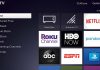There are several ways to download Instagram photos, but most of them vary depending on your browser and require inspecting the elements and swimming through the source code of the web page. You can also use third-party applications, although as long as you can do without them, you’ll save yourself from installing one more application, with the risk to your security that doing so with unfamiliar ones may entail.
However, there is a little trick on the website of the social network that makes everything much easier. It has to do with the way Instagram displays web addresses or URLs, and just by making a small change to them, you can download any photo in any browser from any operating system.
Instagram has blocked the option to download images in your browser, so when you right-click on one you will not see the option to saas. What we are going to do is simply add a parameter to the image URL to bypass this block.
Bypassing the Instagram download block
The first thing you have to do is enter Instagram normally. As you would on mobile, explore the social network until you find the photo you want to download, and when you do, open it. For that, click on it, although you can also right-click and choose the Open link in a new tab option.
Now look in the address bar, because depending on how you did it you will have one direction or another. If you have opened the image in a new tab or window you will have the basic URL, which will look something like this “https://www.instagram.com/p/BSmY7Jujpg2/”. On the other hand, if you have simply clicked on it you will have a last part specifying whose photo it is: “https://www.instagram.com/p/BSmY7Jujpg2/?taken-by=guiltmachine”.
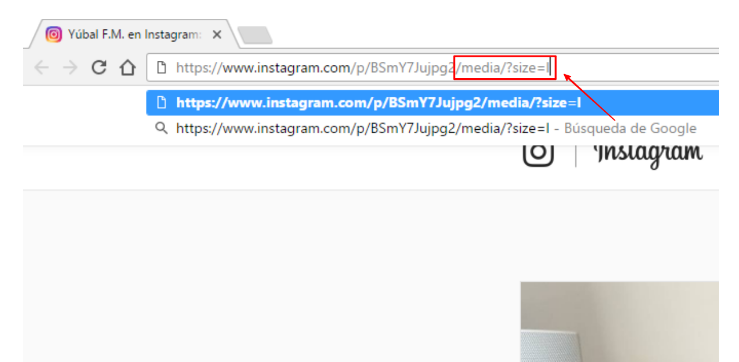
To download the image, all you have to do is add “/media/?size=l” (with a small L) to the basic address of the photo, either adding the text in the first case or replacing it with ” taken-by=” in the second. With the examples above, the address would have to look like this: “https://www.instagram.com/p/BSmY7Jujpg2 /media/?size=l. In bold we have put the text that you have to add.
By doing this you will enter directly in the photo, and not in the Instagram page that serves you the photo. With this, you will stop being on the social network’s website, and the blocks will not be applied to the downloads that it has configured. The lowercase L at the end of the code is important, as it indicates that you want to view its full-size version.
You’ll know you’ve done it right if it loads a window that only shows the photo you’ve chosen. The URL will no longer be from Instagram and you will see the Facebook icon, and now when you right-click on the photo the option Save Image will appear. With it, you can download the photo in high quality.

Sharlene Meriel is an avid gamer with a knack for technology. He has been writing about the latest technologies for the past 5 years. His contribution in technology journalism has been noteworthy. He is also a day trader with interest in the Forex market.









![How to Watch UFC 303 Live Stream Free [Updated 2024] UFC 259 Live Stream Free](https://techsmartest.com/wp-content/uploads/2022/03/UFC-259-Live-Stream-Free-100x70.jpg)