- Learn how to install Google services and Google Play Store on your Huawei mobile.
A few weeks ago, we wondered if Huawei would continue to update the Android base on its mobiles, at least until the arrival of HarmonyOS, and the answer will surely be positive as long as its terminals keep Android in the core with Huawei Mobile Services on top.
In any case, HMS is still growing. Although Huawei insists on stating that it will not return to Google Play Services on its devices, about users, you will likely miss some of the official Google services that the giant Mountain View, on the other hand, has recommended not to install on non-certified mobiles such as Huawei.
We do not understand this Android without Google, and most users do not either, so the android community has already got down to work to bring us methods of bringing Google Play Services to Huawei phones, no matter how much they are not recommended and however much they are also unofficial methods.
“Installing Google Play on a non-certified mobile has never been so simple, but be careful with these methods because sometimes they can give us negative surprises.”

This is the easiest way to install Google Play Services on Huawei mobiles
The simplest was presented by GSMArena, echoing a Technobaboy tutorial, with instructions tested on Huawei smartphones but surely also functional on Honor terminals, where Google Play can be installed using the Chat Partner app as a bridge.
It should be noted in advance that even with this method, you will not be able to install Netflix or other services that require the copy protection of Google Play Protect. Still, at least you will have access to the universe of apps available on Google Play.
- The first thing is to download the Chat Partner app to your mobile, weighing about 147 MB.
- Afterward, you must run the app without needing to log in. A menu will appear where simply tapping on “Detect Device” and then on “Repair Now,” the device manager will open, and once it is open, click on “Activate.”
- This will automatically install Google Play on your Huawei phones, and once completed, you will only have to restart the terminal.
- Finally, open the Google Play Store, register with your Google account, and install the rest of the Mountain View giant’s apps from the store. You can now uninstall Chat Partner.
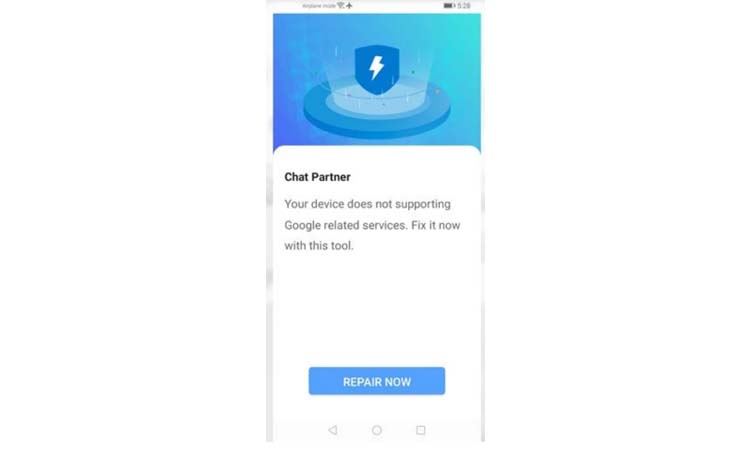
There is also this other procedure if the process does not work or you get the error that the terminal is not certified by Google Play Protect. Still, you see that it is an easy method and for the whole family, which is less than five minutes, will be finished without compromising the smartphone or its functional integrity.
In the different forums, we have found users who have tried it on Huawei P40 Lite with total success, others with Mate 30 Pro who have received the error of “not certified,” and most of them are happy because they have certainly managed to have Google Play and the services that make sense of Android without the need for root or weird stuff.
Obviously, it is not an official method, simply a workaround found by the community, and we do not know how long it will continue to work or if it is completely safe. Try it only at your own risk, if you are willing, and if you are, let us know in the comments of the result.

Sharlene Meriel is an avid gamer with a knack for technology. He has been writing about the latest technologies for the past 5 years. His contribution in technology journalism has been noteworthy. He is also a day trader with interest in the Forex market.













