Don’t know how to install the HBO Max app on an Amazon Fire TV? Next, we tell you how to do it using three very simple methods.
HBO Max is Warner Media’s series and movie streaming platform and one of the most popular video-on-demand services among users thanks to its large catalog of content and the high quality of its productions, but if we don’t have a television Smart TV at home we will have to resort to external devices such as the Amazon Fire TV Stick to be able to enjoy this application.
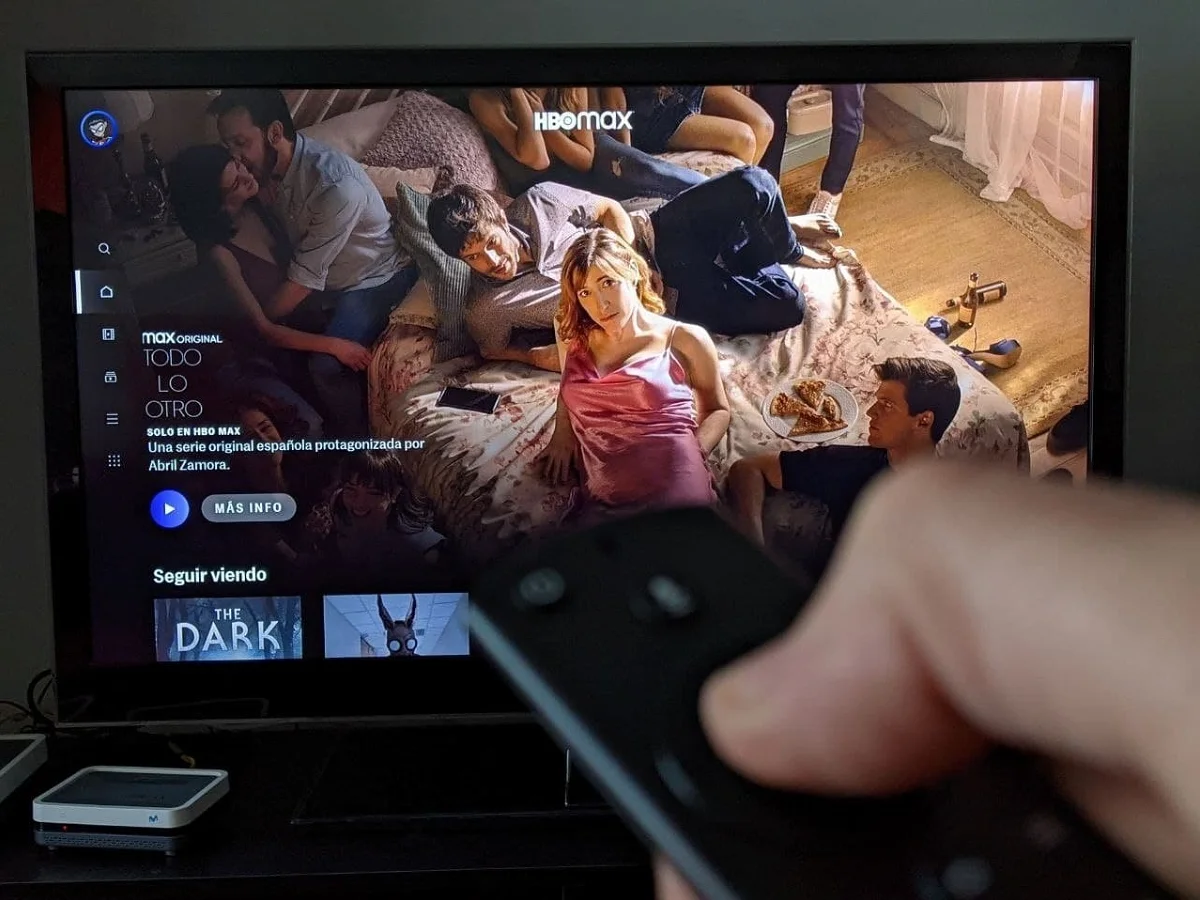
What happens is that, for some reason that we still do not know, it is not possible to install the official HBO Max application from the Fire TV Stick’s app store and for this reason, below, we are going to explain how you can install HBO Max on any Amazon Fire TV in three different ways: using your Android mobile, from the Amazon website with a few clicks and finally, installing it directly from the Fire TV Stick.
How to install HBO Max on an Amazon Fire TV using your Android mobile
As the Fire TV Stick does not have a Google Play Store and the HBO Max app is not in the Amazon app store, the easiest way to install this app is by accessing the website of an alternative app store such as, for example, APK Mirror, from our smartphone and downloading the HBO Max application for Android TV. To make this task easier for you, you can download this APK file directly from this link.
Next, we’ll need to configure our Fire TV Stick to allow us to install apps from outside of its app store. To do this, we will have to follow the following steps:
- We turn on the Fire TV Stick and access the Settings section
- We enter the My Fire TV option
- We access the Developer Options section
- We activate the options Debugging ADB and Apps of unknown origin
Once we have the HBO Max APK file downloaded on our mobile and we have configured the Fire TV, the next thing we have to do is install the Send Files to TV application both on our smartphone and on the Fire TV, something we can do from the official application store of each of the two devices.
This is an application that will allow us to transfer files between our mobile and our Fire TV, for which we will have to verify that both devices are connected to the same Wi-Fi network.
Once this verification is done, we will have to open this app both on the mobile and on the Fire TV. When opening it we will see that two buttons appear in two different colors and with two titles in large letters: Send (send) and Receive (receive).
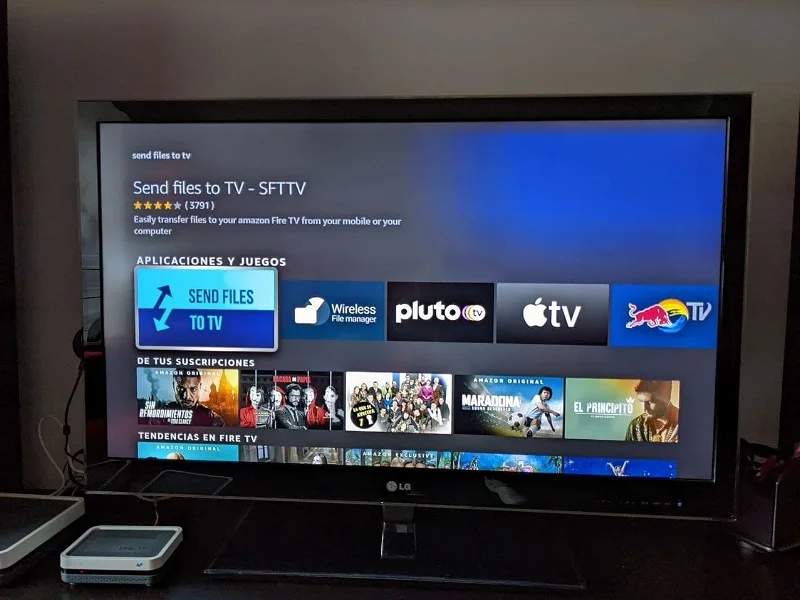
Next, on our mobile terminal, we press the Send button and select the APK file that we have previously downloaded in the memory of our mobile, and on the Fire TV, we press the Receive button.
On our smartphone, we select the device that appears in the list and that corresponds to our Fire TV Stick.
Once this is done, the HBO Max APK file will already be in the internal memory of our Fire TV, more specifically in the Download folder.
The next thing we have to do is install a file manager from the Fire TV application store, such as File Explorer, open it, go to the Download folder, click on the HBO Max APK file and click on the button Open.
Next, we click on the Install app button, click on the Install option and finally click on the Open button to start using the HBO Max application on our Fire TV.
How to install HBO Max on a Fire TV from Amazon’s device with Downloader
The second method to install HBO Max on your Fire TV Stick does not require the use of a mobile phone, since we will carry out all the steps from Amazon Fire TV itself.
First of all, we will have to modify the configuration of the Fire TV Stick, as we explained in the previous method, to install the HBO Max app from outside the Amazon application store.
Once this configuration is done, we just have to follow the following steps:
- On the main screen of your Fire TV, press the central button of the remote on the Search option and then on the “Search” card that appears just below.
- Start typing the first few letters of the name of the app you want to install, in our case Do for Downloader.
- With the central wheel of the command scroll down to the results page and click on the one that says Downloader.
- Click the Get button to install this app on your Fire TV Stick.
- Once installed, we open it and select, in the menu on the left, the Browser option
- We delete the content of the search bar by pressing the central button of the control on the Delete button, we write apkmirror.com and press the Go button.
- Once inside this alternative application store, click on the magnifying glass icon, write HBO, and click on Next.
- We scroll down with the joystick of the Fire TV remote, locate the most recent version of HBO Max for Android TV and click on the download icon that appears on the right
- If advertising appears, we close it by pressing the central button of the remote control on the X that appears in the upper left corner.
- We scroll down again and in the Download, section clicks again on the download button that appears on the right.
- Click on the box that appears at the bottom with the title Download APK.
- Next, the HBO Max app will be downloaded on our Fire TV and once the download is complete, a new window will appear in which we simply have to press the Install button.
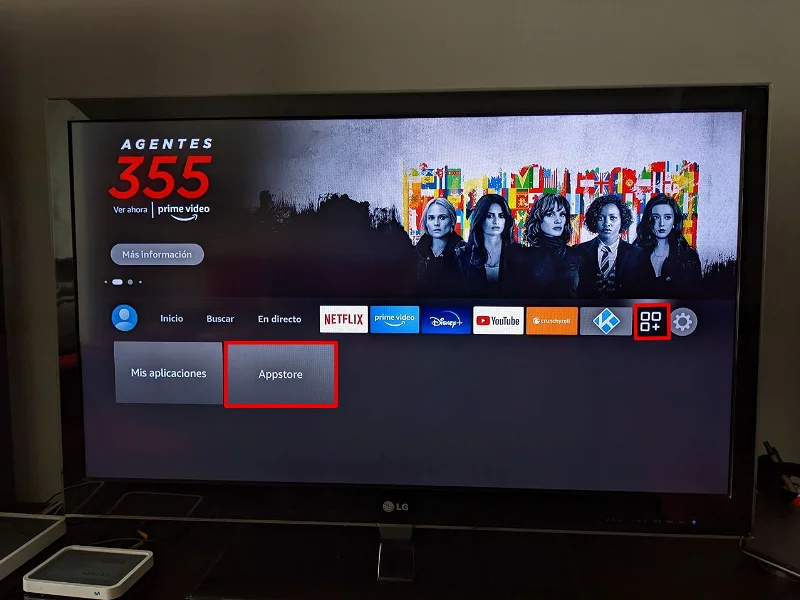
Once this is done, we simply open the application drawer of our Fire TV Stick and the HBO Max app will appear, but with the HBO Now icon, don’t worry because when you open it, the HBO Max interface will appear.
How to install HBO Max on an Amazon Fire TV from the Amazon website
The last method to install HBO Max on a Fire TV Stick is by doing it through the Amazon website.
To do this, we just have to carry out the following actions:
- Access the Amazon website with our passwords and enter the My Account section that is located at the top right.
- Click on the Content and devices option and then on the Preferences section
- In the second section Configuration of the country or region, click on the Change button to modify our address for one of the United States. To find this address you can use Google Maps.
- Once the new address has been entered, click on the Update button and a warning message will appear in which we will have to click on the Update option again.
- Next, we will have to log in with our data on Amazon.com and search on that website for the HBO Max app.
- Once located, we select the Fire TV on which we want to install it and click on the option Get the application.
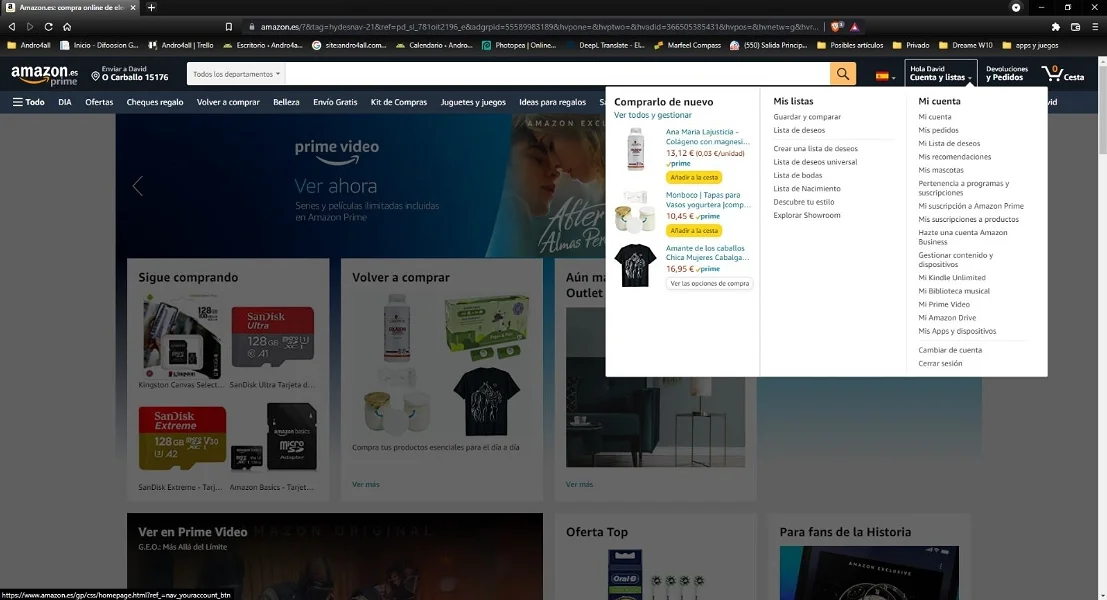
Finally, the most recommended thing is to reverse the change of address and put our address in Spain again, since, even if we change it, the HBO Max app will continue to work normally.

Sharlene Meriel is an avid gamer with a knack for technology. He has been writing about the latest technologies for the past 5 years. His contribution in technology journalism has been noteworthy. He is also a day trader with interest in the Forex market.









![How to Watch UFC 303 Live Stream Free [Updated 2024] UFC 259 Live Stream Free](https://techsmartest.com/wp-content/uploads/2022/03/UFC-259-Live-Stream-Free-100x70.jpg)

