In this guide, we will explain to you how you can record the screen of your Android mobile, whatever brand it is, and regardless of the version of Android you have.
And it is that until not too long ago, Android did not include the option to record the screen’s content natively. It wasn’t until Android 10 that the company introduced this feature.
And even if your mobile is not updated to this version or does not include the screen recording function, we are going to how you can capture the screen’s content thanks to third-party applications .

Why record the mobile screen?
There are different reasons why you may need to record your mobile screen. The most common ones range from recording a tutorial for someone (for example, to teach your father to send a message on WhatsApp with Google Assistant, to recording gameplay of a video game, the operation of an app, or showing someone how you have configured the home screens of your mobile.
Whatever the reason, the recording process is the same in all cases.
How to record the screen without installing apps
To record your smartphone’s screen, you have two options, depending on the model you have. There are mobiles from some manufacturers that have their recording function or app natively incorporated into their corresponding customization layers, such as some Samsung, Huawei, or Xiaomi models, among others. You have to look for it among the options or installed applications and start using it.
How to record the screen of mobile phones with Android 11
Although the first version of Android to include native screen recording was Android 10, it was not until Android 11 that this feature was available to all users.
So, if you have a mobile updated to Android 11, you can record the screen of your mobile by following a few simple steps:
- Unfold the quick settings panel by sliding one finger down from the status bar.
- Find the setting called “Record Screen.” If it doesn’t appear, you can show it by tapping on the pencil icon at the bottom left and dragging it from the bottom to the top.
- When you’ve found it, tap the “Record Screen” icon and wait for the pop-up menu to appear. Now you can decide if you want to capture the audio from the mobile microphone or the internal audio from the device or both. You can also show screen touches.
- Tap on “Start” to start capturing the screen.
- When you’re done recording, pull down the notification panel and tap the red notification to stop capturing.
When you’re done, the video will be stored in your phone’s gallery, and you can share, edit, or delete it.
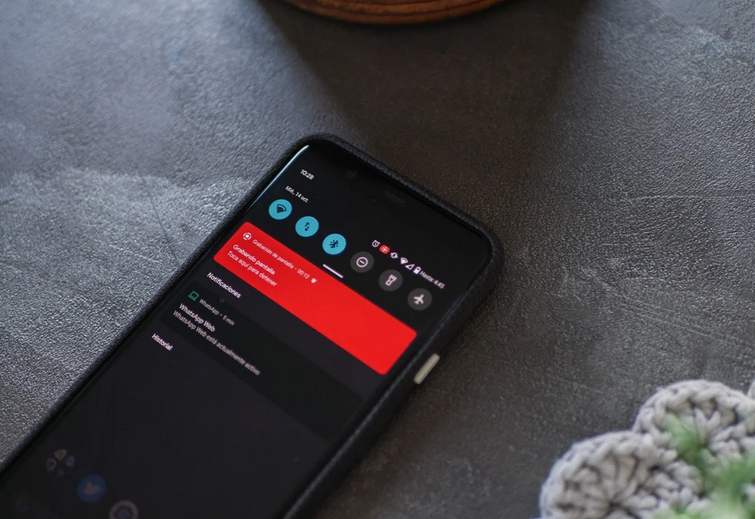
How to record the screen on Samsung, Xiaomi, Huawei mobiles, …
But what if you have a mobile from another brand? In most cases, you will be able to find an option to record the screen of your Samsung, Xiaomi, Huawei, realme, or any other firm.
This option should be present in the quick settings panel of the system, indicated as “Screen recording.”
However, if this option is not available, you should also be able to record your mobile screen if you enter the app “Game Center,” “Game Booster,” “Games area,” or similar. In addition to improving the performance of the devices when playing games, these applications also allow recording the screen to capture and share gameplays.
The best apps to record your mobile screen on Android
There are still many terminals that do not offer us the option to record the screen, so you have to find your life. In this case, you will have to choose to download and install some of the screen recording applications available on Google Play. If you do not know any, do not worry, because below, we show you a selection of the best apps of this type.
AZ Screen Recorder
The most famous Android screen recording apps is AZ Screen Recorder. With more than 10 million downloads on Google Play, this app is consolidated as the most used in its category. When opening the application, it will be possible to start recording the mobile screen in several ways: through a persistent notification that will appear on the panel or through a drop-down menu that will emerge from a floating bubble.
Among its options is the possibility of changing the quality and the frame rate of the video, pausing the recording and resuming it later, or recording the audio captured by the microphone, among many other things, and all this without the need for root permissions. The app is free, although there is the possibility of paying for a pro version that unlocks all the exclusive features.
Mobizen
Although its creators indicate that it is the most recommended app to record the screen of Samsung mobiles, the truth is that Mobizen works perfectly with any Android device, as long as it has a version higher than 4.4 KitKat.
Again, we find an app that will allow us to modify different video parameters, the maximum supported resolution being Full HD 1080p at 60 FPS. In addition, the app itself will offer us the option of storing the video files directly on the microSD card, if there is one.
Mobizen has, like AZ, a built-in video editor with which to trim, customize, add effects or change the audio of the captured videos. All this for free.
Game Screen Recorder
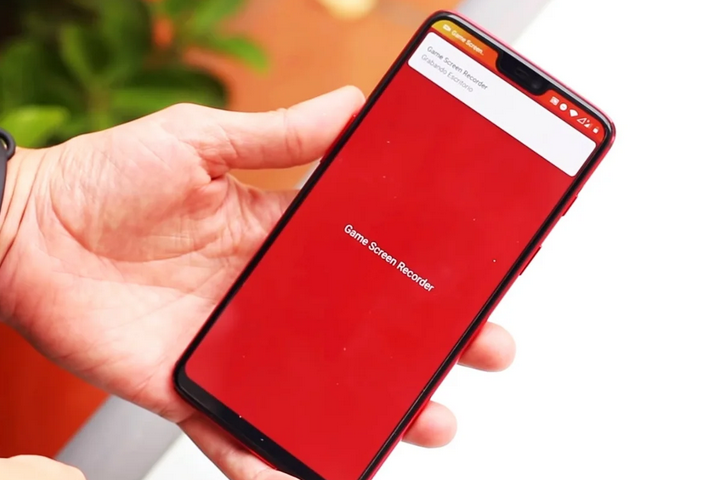
Another recording tool geared towards gamers is Game Screen Recorder. As its name suggests, it allows you to capture the mobile screen while any game is running, although it will also be possible to use this app as a tool to record the screen in any situation.
One of the peculiarities of this application concerning other alternatives is that it is capable of detecting when we are playing a game and automatically start recording the screen and stopping when the game ends.

Sharlene Meriel is an avid gamer with a knack for technology. He has been writing about the latest technologies for the past 5 years. His contribution in technology journalism has been noteworthy. He is also a day trader with interest in the Forex market.











![How to Watch UFC 295 Live Stream Free [Updated 2023] UFC 259 Live Stream Free](https://techsmartest.com/wp-content/uploads/2022/03/UFC-259-Live-Stream-Free-100x70.jpg)
![How to Access UFC 296 Live Stream Free [Updated 2023] UFC 260 Live Stream Free](https://techsmartest.com/wp-content/uploads/2022/03/UFC-260-Live-Stream-Free-100x70.jpg)

