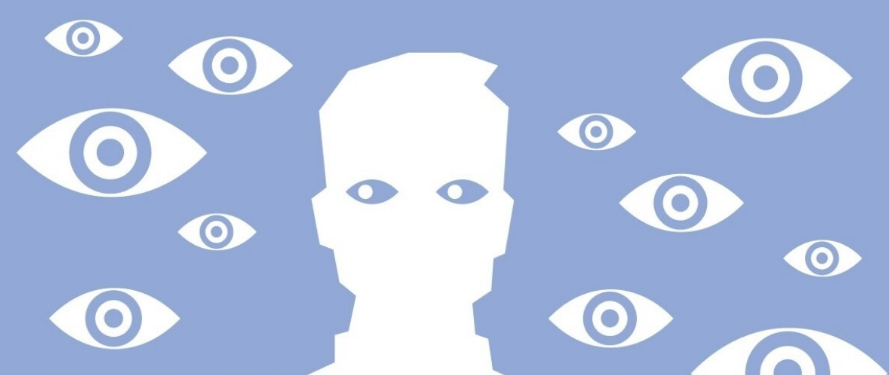
We are going to explain how you can know if other people enter your Facebook account using its login review system. With it, you will be able to know where each person is coming from and even log out remotely so that if you have logged in, you will be logged out on your device. Thus, if you later change your password, you will not be able to enter again.
This is a process that you will be able to do both from the web version of Facebook and the mobile application, and we will indicate how to do it in each of these two media. In the mobile application, we are going to use the Android version as it is the most used operating system, but in the iOS version, the steps to take are practically the same.
What you have to know is that Facebook has a category in its settings in which you will be able to see all the logins that have been made to your account. You will be able to know from which devices and from which sites your account has been entered. This means that when consulting it, you will be able to know if your account has been accessed from sites or devices that you do not recognize, which may be the best indication that another person has accessed it.
How to see who enters your Facebook from the PC
The first thing you have to do is click on the options button at the top right, with the icon of an arrow pointing down. When you do, a menu with options will open, and in it, click on the Settings and Privacy option that you will have with the icon of a gear wheel.
You will enter another menu within the same options window. Inside here, click on the Configuration option that you will also have with the icon of a gear wheel, and that appears right in the first place.
You will enter a configuration page on Facebook. Here, click on the Security and Login section (1) that you have in the left column. Once you are inside, go to the category Where you are logged in (2). There, you will see the last devices from which you have logged in, and you can click on the See More option to display the specific list.
If you click on See More, you will see a complete list. In it, you can see from which devices you have logged in, from which country, and when. If you hover your mouse over one of them, you will also see the IP. Here, keep in mind that the location of your city may not be reliable; for me living in Castellón, it tells me that I connected from Elche, but if you recognize one of your devices with that location, you can deduce that the rest are yours too.
If there is a location or type of device that you do not recognize, you can click on the ⋮ button with three points on the right to display options. Here you will have a small menu where you can click on Exit to log out of that device. You also have a choice, aren’t you? That will give you steps to take in case it is someone else, such as changing your password.
How to see who enters your Facebook from mobile
The first thing you have to do in the mobile application is to click on the ☰ menu button that you have at the top right. This will take you to a page with multiple options for sections and settings.
Within the menu screen, open the Settings and Privacy section. There, now click on the Configuration option that you will have inside.
You will directly enter the configuration screen, where you have many different sections. Here, click on the Security and Login option that you have within the Security section, which has the icon of a shield.
Here, go to the Where are you logged in section. There, you will see the last devices from which you have logged in, and you can click on the See More option to display the specific list. By tapping on See More, you will see a complete list of which devices you have signed in, from which country, and when.
Here, keep in mind that the location of your city may not be reliable; for me living in Castellón it tells me that I connected from Elche, but if you recognize one of your devices with that location, you can deduce that the rest are yours too.
If there is a location or type of device that you do not recognize, you can click on the ⋮ button with three points on the right to display a window with options. Here you will have a small menu where you can click on Sign out to do it on that device. You also have a Protect account option that will give you steps to take in case it is someone else, such as changing your password.

Sharlene Meriel is an avid gamer with a knack for technology. He has been writing about the latest technologies for the past 5 years. His contribution in technology journalism has been noteworthy. He is also a day trader with interest in the Forex market.









![How to Watch UFC 303 Live Stream Free [Updated 2024] UFC 259 Live Stream Free](https://techsmartest.com/wp-content/uploads/2022/03/UFC-259-Live-Stream-Free-100x70.jpg)
