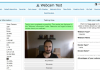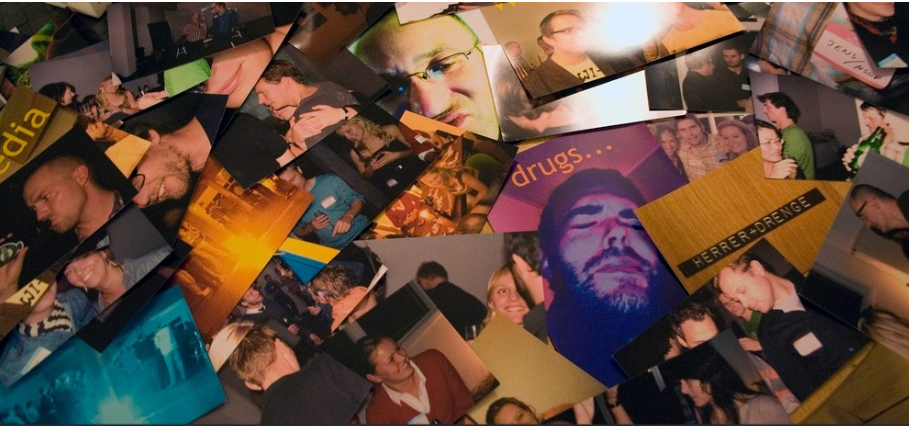
Whether it was due to an error or because you did not think it was going to be a photograph that you wanted to see again, on some occasions, we find that we have deleted a photo that we later wish to see again. Today we will tell you how to recover deleted photos on Android, as we told you the same thing a few weeks ago with Windows.
Since Google’s operating system has no native data recovery system, we must use third-party applications to recover the photos. What we are going to do, therefore, is recommend four of these applications that we have tested, and then we will teach you how to recover your deleted photos with one of them.
But before starting, it is worth remembering that the more time that has passed since you deleted the photo you want to recover, the less chance you will have of being able to do so. If a few weeks or months have passed, the most likely thing is that Android has rewritten the space it used to occupy, so you better get down to work as soon as you realize that you have deleted the photo you did not touch.
Two ways you can prevent
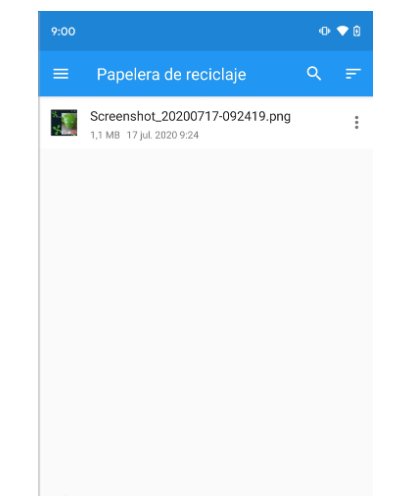
Before having to resort to applications that analyze the hard drive of your mobile in search of those fragments of the photos that may be buried in the memory after deleting them, and then try to put them together to put them back together, there are two methods that you can follow to prevent, and that if you delete a file by mistake you don’t lose it completely.
The first is to have a file browser with a trash can on your mobile. Some of the best Android file explorers include or allow you to enable this functionality. When you delete a file using Explorer, this file will remain in the recycle bin for several days before being permanently deleted. This gives you some flexibility and days of margin to regret it and be able to recover it.
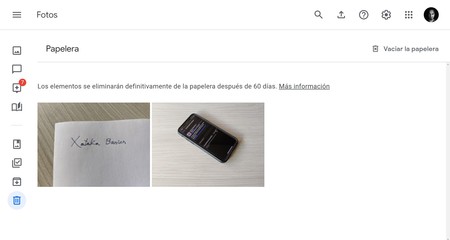
Although applications created by Google itself, the company responsible for Android, such as Google Files, do not include recycle bins, others do. One example is Google Photos, which gives you two different chances to get them back if you delete them by mistake.
First, if you delete the photos from Google Photos, you can recover them if you regret them from the trash, where they are kept for a month or until you permanently delete them manually. Also, if you have activated cloud storage, even if you delete them from another application, they will remain uploaded to the Google Cloud, from where you can download them again.
The only thing you should remember is that if you use Google Photos for free, the videos and photos you upload will lose image quality in exchange for having indefinite storage. However, recovering a slightly compressed photo instead of its natural state is always better than losing it forever.
Android apps to recover photos
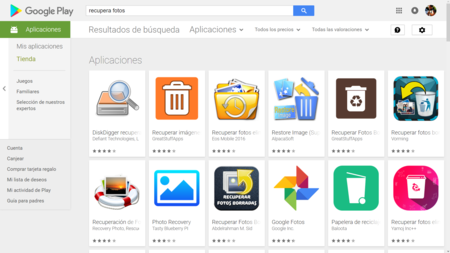
Although in Google Play, you have many applications that promise to allow you to recover your deleted photos, very few end up fulfilling their mission. Even the few that work correctly practically all have some downside that can be attributed to them. Below you have the three main photo recovery applications and what are the drawbacks of each of them.
- Dumpster is possibly the best of all because it is entirely free, but it has a downside: to recover a photo, you have to have the app installed when you delete it. It creates a kind of recycle bin like the one found in desktop operating systems so that when you delete a photo, you won’t lose it until you empty this bin.
- DiskDigger is an application that analyzes the internal storage of your mobile in search of the photos you have deleted. Still, in its free version, it only recovers a miniature version of the image so that you can see that it works. If you want to recover them in their full size, you will have to go through the box.
- Undeleter also scans your internal storage for any leftover photos you’ve deleted. The negative point of this application is that you will need root access to be able to use it, leaving users without advanced knowledge out of the game.
- DigDeep is priori the best alternative because it is free and fulfills its function, but it also has some negative points. The app is flooded with advertising and has such an extremely simple interface that sometimes they sin by giving too little information. However, it is the one we will teach you to use.
Recover your deleted photos on Android with DigDeep
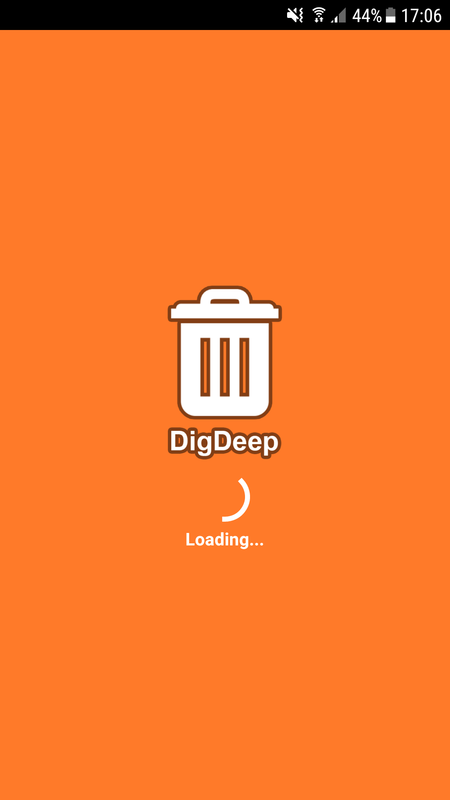
Considering it is one of the most effective and that requires fewer requirements to work, we are going to teach you how to recover deleted photos on Android using DigDeep. Once you have downloaded it and run it, a loading screen will appear that may take a few seconds. Don’t worry if you think it’s taking too long, it’s normal.
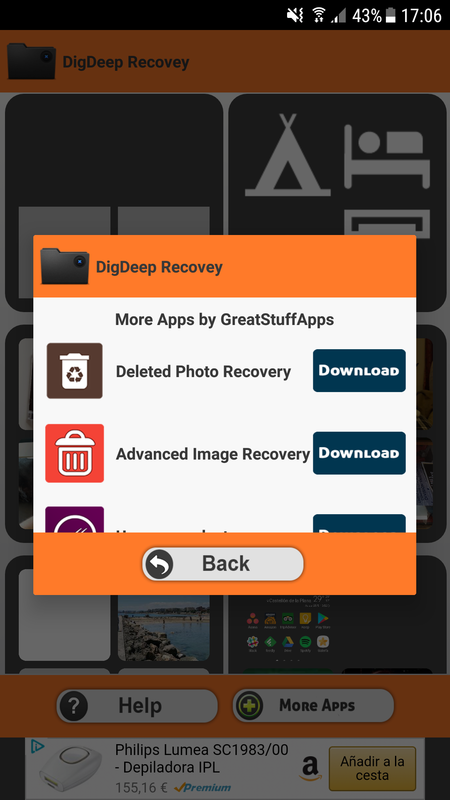
Next, you will see a screen with advertising for other applications from the same creator. Hit Back to exit it and enter the main interface. You will have to get used to it because in addition to banners, advertising images that cover the entire screen appear very occasionally.
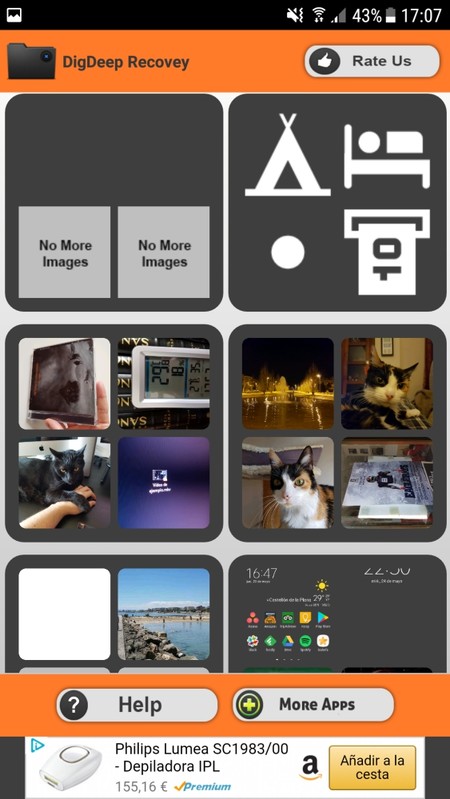
The main interface is as you see it in the screenshot above, and it is made up of several boxes in which the photos that you have been deleting are stored. These boxes may correspond to photos that were in the same folder and that were deleted in a close period. What you have to do is click on the box that you think has the photo or that you want to recover.
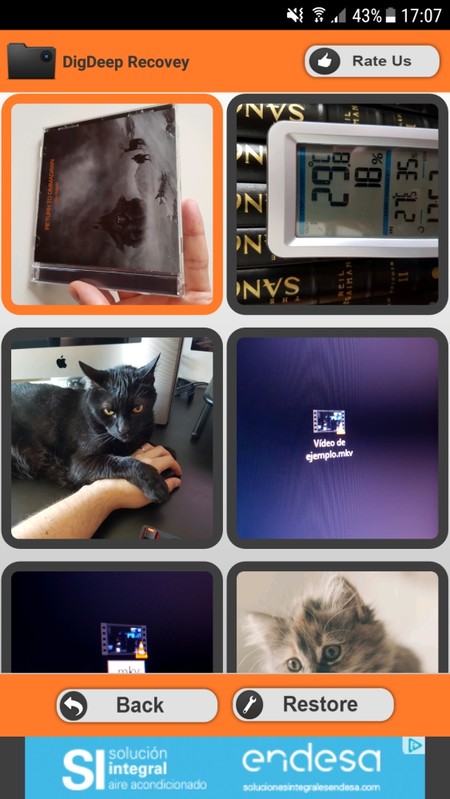
By doing so you will enter another screen similar to the previous one, but in which on this occasion each frame is an image that you have deleted. In this one, for example, all the ones that I deleted to do the test appear. What you have to do is click on each photo you want to recover, they will light up orange, and when you’re done, click the Restore button that you’ll see at the bottom right.
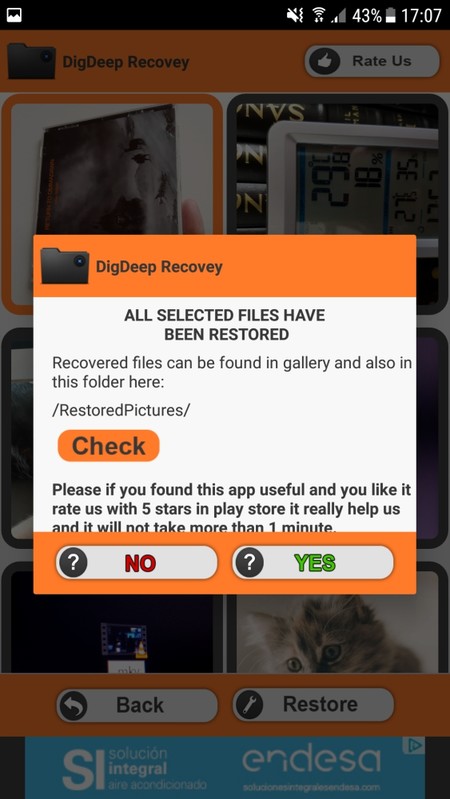
Once you press that button, the application will complete the process and will save the restored photograph in a folder called RestoredPictures to which you can access the gallery of your mobile. To go there, click on the Check button and the app will take you directly. Remember that the more recently you deleted a photo, the more chances you have of being able to rescue it.

Sharlene Meriel is an avid gamer with a knack for technology. He has been writing about the latest technologies for the past 5 years. His contribution in technology journalism has been noteworthy. He is also a day trader with interest in the Forex market.









![How to Watch UFC 303 Live Stream Free [Updated 2024] UFC 259 Live Stream Free](https://techsmartest.com/wp-content/uploads/2022/03/UFC-259-Live-Stream-Free-100x70.jpg)