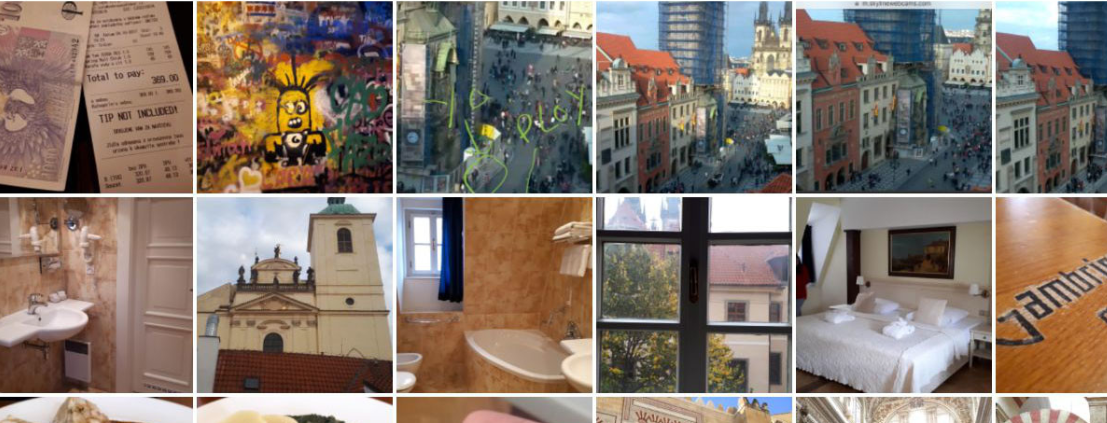
Today we are going to explain how to recover WhatsApp photos and videos deleted from your mobile for one reason or another. We will offer you several different methods for this so that you have a better chance of success.
It’s happened to all of us: you’d swear you had a WhatsApp photo saved but no matter how hard you look, it’s nowhere to be found. Most likely, you deleted it accidentally, but don’t worry, it could happen to anyone. This way you can recover it.
First, are you sure it has been deleted?
First of all, make sure the photo is deleted. Sometimes you may remember the photo slightly differently than it was and not recognize it at a glance. It could also be that the photo is saved but out of order chronologically, a problem that sometimes occurs when you change photos between folders.
To do this, open the Gallery app on your phone.
Look in the Gallery for an album or folder called WhatsApp Images. This is where WhatsApp saves the images you receive and send from the application.
Next, search carefully for the photo you have lost. I recommend that you view the photos in full view and not in their square preview, as the way they are cropped could deceive you.
Although the above process may seem like a truism, it could be the case that what you deleted was the WhatsApp message that contained the photo but not the photo itself. It was therefore necessary to ensure that the photo had disappeared before starting other measures.
Recover photos with WhatsApp Web
There is a curious method to recover deleted photos that uses the web version of WhatsApp and is valid for both Android and iOS. The premise is simple: even if the photo is not on your mobile, if you use the web version of WhatsApp you will be able to see the photos included in the messages, even those that do not appear on your mobile. From there you can download and save them.
On your PC, in your preferred web browser (Google Chrome, Mozilla Firefox, etc.), click on the address bar and type https://web.whatsapp.com Press Enter to open the web version of WhatsApp, although for this time, it will only show a code.
Back on your mobile, click on the menu button in WhatsApp (the three dots vertically).
In the drop-down menu, tap on WhatsApp Web.
The mobile camera is then opened with a QR code scanner. All you have to do is point it to the WhatsApp Web page that you opened before, to scan the QR code. When you do it, it will load the web version of WhatsApp.
Look for the message where the missing photo was sent and… surprise! In the web version of WhatsApp, it is downloaded, even if the photo is not on your mobile.
Recover photos from the backup
If you have WhatsApp backup activated, an option that we recommend, we have good news for you: you may be able to recover your lost photos and videos in their original quality.
This method is valid only for Android, since the version of WhatsApp for iPhone uses Apple’s cloud, iCloud, to save its backup copies. If you use an iPhone, try this method that uses an iTunes backup and the Jihosoft iPhone Backup app.
You can check if you have backup activated, and when it was last done with a few simple steps. If the copy was made before you deleted the photo, then it should be there.
In WhatsApp, tap the button to open the menu, a button with three vertical dots.
In the menu, tap on the Settings option.
Now within the WhatsApp settings, tap on the Chats section.
Finally, go to Backup.
Now you have it, just below the Last copy, it tells you what date and time the last backup was made on Google Drive. With this information, you can determine if the photo or video you lost should be there and, therefore, continue with this method. If not (for example, if you have WhatsApp backup disabled, try other methods).
The bad news is that Google doesn’t let you download the WhatsApp backup to see what’s inside. This copy is designed to help you recover your messages and photos when you reinstall WhatsApp.
Therefore, to try to recover your photos from the backup you will have to reinstall WhatsApp and potentially lose all the messages you have received since the backup was made. Think about whether it’s worth it or not.
To uninstall WhatsApp, open Google Play and search for WhatsApp in the search engine at the top. From the results themselves, you can press Uninstall to uninstall the application quickly. A window will ask you for confirmation.
When it’s done, tap Install to reinstall WhatsApp. In this case, the process normally takes between five and ten seconds. When you’re done, tap Open.
You will have to configure WhatsApp again as if it were the first time, which means giving permission again to access different elements and verify your phone number. You will find the important part right after verifying the phone.
Press Restore to have WhatsApp download the backup from Google Drive. I recommend that you connect to a Wi-Fi network to avoid surcharges on your data rate.
After clicking Next, WhatsApp will begin downloading the photos and videos that it had in its backup but are not on your mobile, including those photos or videos that you deleted by mistake. Wait for it to finish (a notification alerts you while the process is underway) and open Gallery to check if you have recovered your photo.
Recover photos with applications
On Android, it is possible to recover deleted files using specialized applications. WhatsApp photos and videos are not technically different from other photos you have on your mobile, so the process to recover lost WhatsApp photos and videos is the same. In our article How to recover deleted photos on Android we presented four applications to carry out the task.
To avoid repeating ourselves, we invite you to read the step-by-step tutorial that we published to recover deleted photos with DigDeep, a free application.
If nothing works…
If you’ve come this far and nothing has brought you back your WhatsApp photo or video, remember that WhatsApp is a communication application and that everything you send or receive comes from another person. And that person will surely have a copy of the photo or video you are looking for.
Describing a photo can be a complicated process, so what I recommend is that you find the photo you are missing and reply to the message on WhatsApp to ask the other person for it.
Long press on the message where the photo you lost was until the toolbar appears at the top of WhatsApp. This will activate answer mode.
Write your request and cross your fingers. If you ask politely for the photo or video you will surely receive a copy as soon as that person has some free time. Good luck!

Sharlene Meriel is an avid gamer with a knack for technology. He has been writing about the latest technologies for the past 5 years. His contribution in technology journalism has been noteworthy. He is also a day trader with interest in the Forex market.












![How to Watch UFC 303 Live Stream Free [Updated 2024] UFC 259 Live Stream Free](https://techsmartest.com/wp-content/uploads/2022/03/UFC-259-Live-Stream-Free-100x70.jpg)
