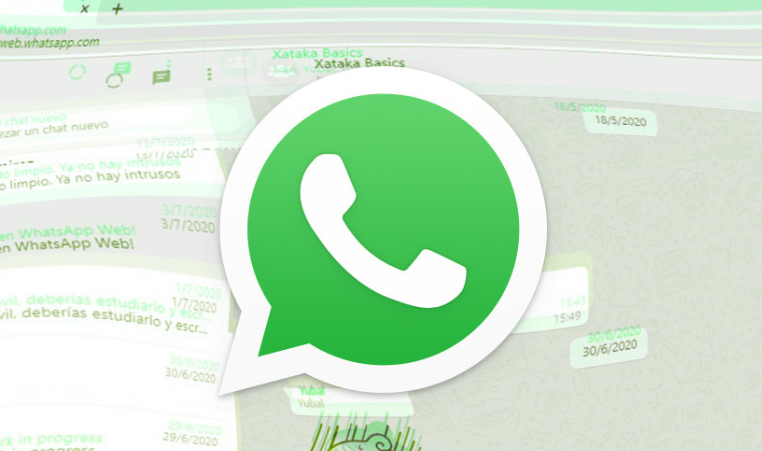
Today we are going to tell you how you can solve the most common problems with WhatsApp Web, the version of WhatsApp through which you can chat through any web browser, instead of doing so with the mobile application or when you want to use WhatsApp on the iPad.
WhatsApp Web is very useful for chatting from a PC in a similar way to the mobile application , although when using it you may encounter some errors. Here we have listed the most common errors, what they mean, and what you can do to fix them if you encounter them.
This website cannot be accessed
To use the web version of WhatsApp, you must open the address web.whatsapp.com in a web browser such as Google Chrome, Microsoft Edge, or Mozilla Firefox. If instead of loading WhatsApp Web you receive an error message saying that this website cannot be accessed, there are two possible reasons: that you have typed the address wrong or that you do not have an Internet connection. Here’s what you can do to verify it:
-
Type google.com in the browser to verify that you have an Internet connection.
-
If no web page works for you, restart the router or contact your company’s technical service. Your Internet connection may have been temporarily down.
-
If other pages load but not WhatsApp Web, you may have typed the web address wrong. Check that you have spelled web.whatsapp.com correctly .
Browser not supported
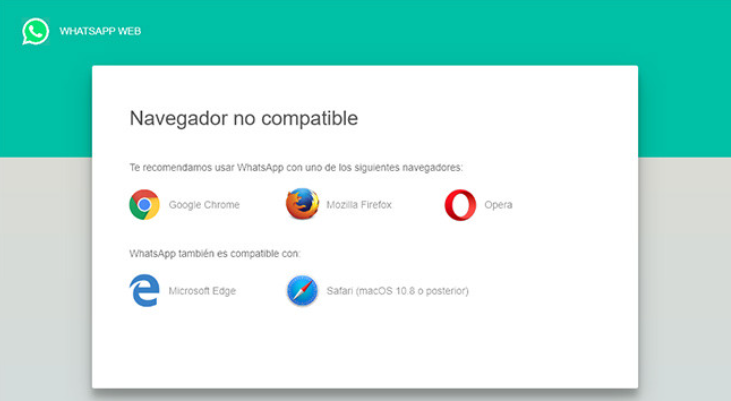
The web version of WhatsApp requires that you use a compatible web browser. Today, WhatsApp Web is compatible with Google Chrome, Mozilla Firefox, Opera, Microsoft Edge, and Safari. If you use one of these browsers and you still receive the error message, you may have an old version. Here is what you can do to fix this error:
-
Use one of the compatible browsers (Chrome, Firefox, Opera, Edge or Safari).
-
If you still get the message, update your browser to the latest version or try another one from the list.
QR code does not load
If you have successfully opened the WhatsApp Web website but the QR code does not finish loading, this is generally an indication that your Internet connection has dropped after loading, or your Internet connection is very slow. In the latter case, the QR code will end up loading in a few seconds. Here’s what you can do if you encounter this error:
-
Wait a few seconds to see if it finishes loading.
-
If it still doesn’t work, refresh the page by pressing the F5 key.
-
If it still does not load, check that you have an Internet connection on your PC.
Notifications do not arrive
The first time you use WhatsApp Web in a browser, you will be shown a notice to activate notifications. With notifications activated, you receive a notice every time someone writes to you, just like on your mobile. If you are not receiving these notices, you may have notifications disabled in your browser. This is what you can do:
-
In the browser, click on the lock icon (1) to open the web page options.
-
In the Notifications section (2), make sure it is marked as Allow.
-
If it’s active, make sure you’re turning off Windows Focus Assistant or similar options that temporarily turn off notifications.
Phone offline
WhatsApp Web receives and sends messages through the mobile application, so you need to keep the mobile where you have WhatsApp on and connected to the Internet. Otherwise, you will receive a Phone offline message on WhatsApp. This is what you can do:
-
Make sure the phone where you have WhatsApp is turned on.
-
Check that the mobile is connected to the Internet.
Offline computer
In addition to having your mobile phone turned on and connected to the Internet, you must do the same with the PC where you are using WhatsApp Web. If you are disconnected from the Internet, you will receive a Computer Offline error message. This is what you can do:
-
Check that you have an Internet connection.
-
Check that Windows airplane mode is not activated.
-
If you have an Internet connection, refresh the web page by pressing the F5 key.
WhatsApp is open on another computer
WhatsApp allows you to set up WhatsApp Web on multiple computers, but you can only use it on one additional site at a time. That is, if you use WhatsApp Web on your desktop PC and laptop, when you use WhatsApp Web on laptop, messages will stop arriving on the desktop PC. When you log in to one site, you log out to the rest. This is what you can do:
-
Tap Use here to start using WhatsApp on this site.
-
If it continues to appear, close WhatsApp Web sessions and configure it again on the PC you are using.
Photo not found
All WhatsApp content is synchronized from your mobile, including photos. Therefore, if you review old chats, the photos may not load. This happens because the original photo is no longer on your phone and that of the other person, perhaps because you changed your photo and/or have reinstalled WhatsApp.
-
If the photo does not appear, check if it appears on your mobile.
-
If it doesn’t work, you can try to recover it with these tools.
-
If all else fails, you can always ask the person who sent it to you again for the photo.
Very big video
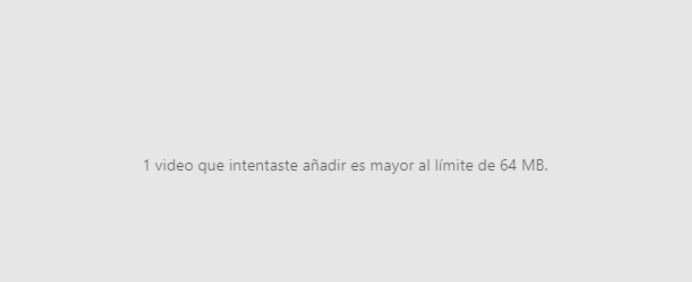
The WhatsApp mobile application allows you to send any video, but the web version is more restricted. There is no tool here to trim or edit the video, so it does not allow you to send videos that take up more than 64 megabytes. This is what you can do:
-
Use a tool to trim videos and shorten their duration.
-
If you prefer, transfer the video to your mobile phone and send it with the WhatsApp application, which will allow you to crop it with the application.
WhatsApp is down
Finally, if you are having problems with WhatsApp Web or WhatsApp in general, it may be down and not working properly. This is relatively common and means that WhatsApp or some WhatsApp functions stop working correctly for a few minutes or hours. Here’s what you can do to check it:
-
Open the Downdetector WhatsApp page.
-
If it says there are problems with WhatsApp, you can only wait for the service to be restored. WhatsApp errors usually don’t last more than a couple of hours.

Sharlene Meriel is an avid gamer with a knack for technology. He has been writing about the latest technologies for the past 5 years. His contribution in technology journalism has been noteworthy. He is also a day trader with interest in the Forex market.











