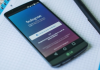Learn how to answer DM on Instagram with these tricks, either from a mobile or on a PC.
We are going to show you the correct way to reply to a message on Instagram, quote the messages step by step, and some special tricks to improve the experience.
More and more people are using Instagram as a messaging app through the direct message function integrated into the application, but not all of them know how to make the most of the functions offered by the platform. For that reason, we’re going to show you how to reply to a message so you can start
- How to reply to a message on Instagram from mobile?
- How to reply to a message on Instagram from a PC?
- How to reply to a message on Instagram from the notification bar?
- What to do with messages from strangers on Instagram?

How to reply to a message on Instagram from mobile?
Below, you can see the easiest way to reply to one or more specific messages on Instagram and thus always stay in touch and informed. This basic procedure is also known as “quoting messages”, which follows the sequence of messages, audio, or videos and does not get lost in the conversation.
- Enter the Instagram application, either from the Android or iOS mobile.
- Click on the messaging icon that is displayed at the top right of the screen.
- Next, enter the chat where the message you want to reply to is located.
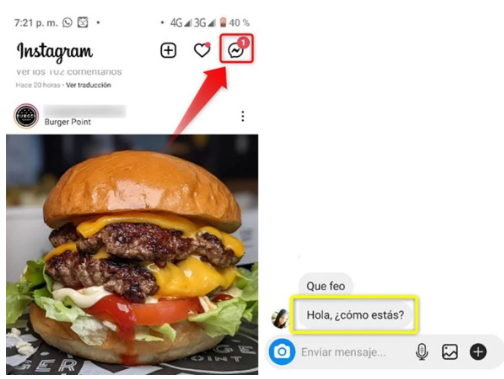
- Press for a few seconds the message until the word “Reply” is reflected. Click on it.
- Write the answer and press “Send”.
How to reply to a message on Instagram from a PC?
- Enter the web version of Instagram from your computer.
- Click on the messaging icon that appears at the top right of the screen.
- Next, enter the chat where the message you want to reply to is located.
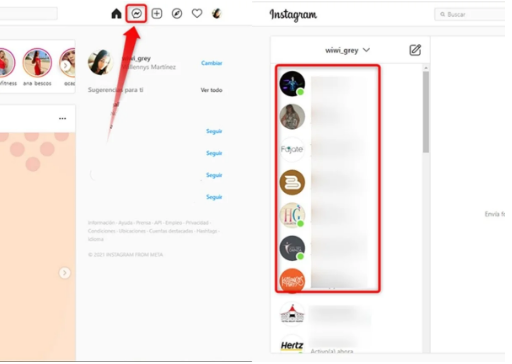
- Hover over the message and 3 options will appear on the right. To reply to the message, click on the curved arrow in the middle.
- Write the answer and click “Submit”.
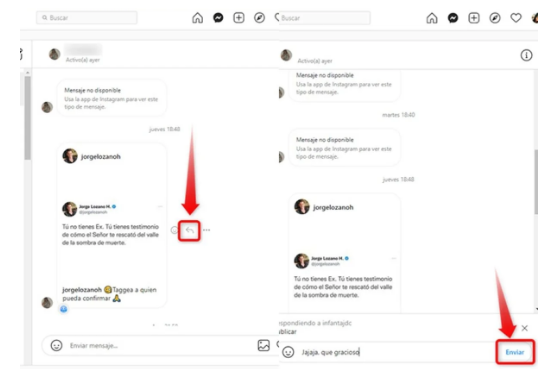
How to reply to a message on Instagram from the notification bar?
If you have a mobile device with Android version 7 or iOS 9.1 or later, you will have the opportunity to see a notification box on the screen that shows when someone has sent you a message on Instagram, just like what happens with WhatsApp notifications.
When the notification is displayed on the screen, you can reply directly by pressing the word “Reply” and even “Like” it. This action will allow you to respond quickly, especially if you are in a meeting at work or class.
What to do with messages from strangers on Instagram?
Although it may seem strange, you will also be able to receive messages on Instagram from unknown people. These people are those that you are not following on the social network, they have not established any link with you and sometimes they can even be advertisements.
These types of messages are shown in the Instagram mailbox, right at the top right indicating “x requests”, it is up to you if you want to “Accept”, “Delete” or “Block” people. In case you want to respond to messages from strangers on Instagram, you just have to click on the “Accept” button and that’s it.
As you can see, learning how to respond to a specific message on Instagram won’t take you long, so take advantage of all these social network tricks and get the most out of it.

Sharlene Meriel is an avid gamer with a knack for technology. He has been writing about the latest technologies for the past 5 years. His contribution in technology journalism has been noteworthy. He is also a day trader with interest in the Forex market.









![How to Watch UFC 303 Live Stream Free [Updated 2024] UFC 259 Live Stream Free](https://techsmartest.com/wp-content/uploads/2022/03/UFC-259-Live-Stream-Free-100x70.jpg)