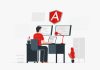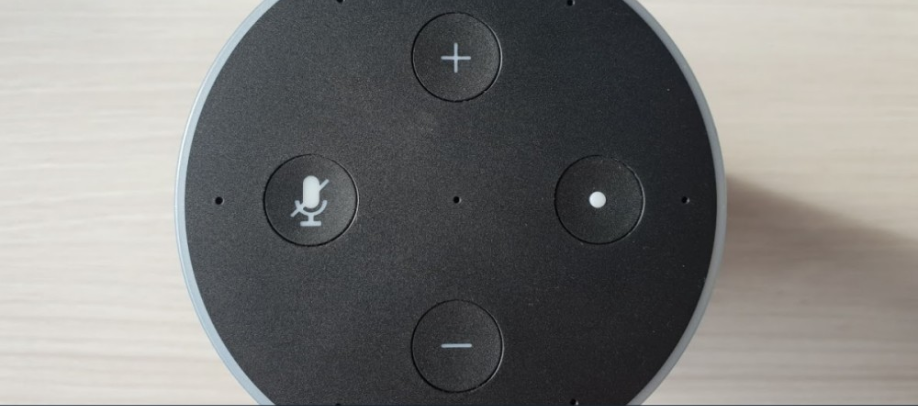
Today we will explain how to reset your Amazon Echo and its settings. If, after buying your Amazon Echo, you have decided to return it or simply want to give it to someone else after trying it, it is always best to restore it to its factory settings to delete all your data and settings.
We are going to teach you two ways to reset your Amazon Echo. First, we will tell you what combination of physical buttons you have to press on each of the models sold in Spain to reset them, and then we will guide you through the process of doing the same through the Alexa mobile application.
Reset your Echo with its control buttons.
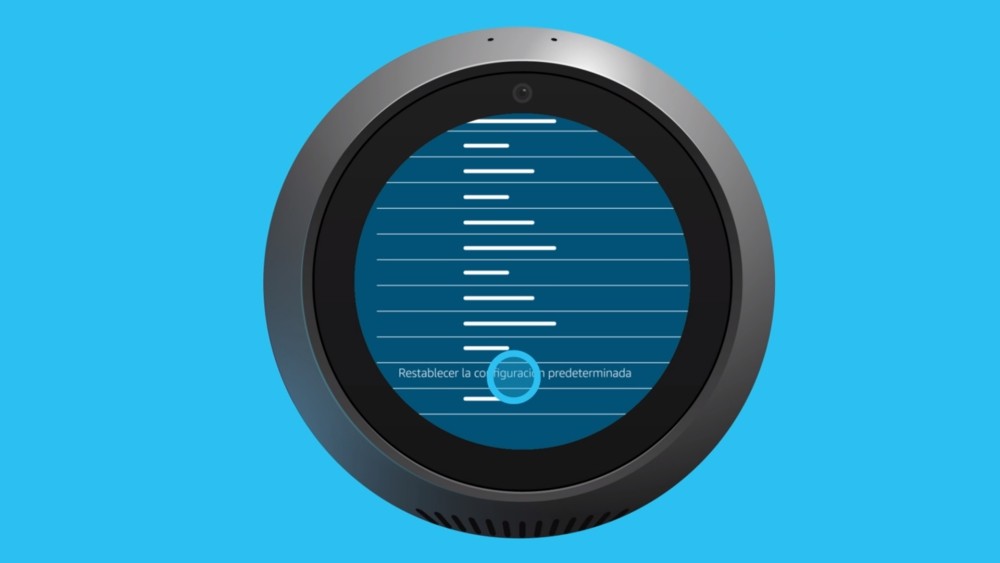
As we have told you, we will start with the process of resetting your Echo device with the different shortcuts and combinations of physical buttons each model has. In the Echo, Echo Plus, and Echo Dot, you will only have to hold down one or two specific buttons for a few seconds for it to reset automatically, while in the Echo Spot, you will have to do it by browsing the menu on its screen.
Reset your Amazon Echo
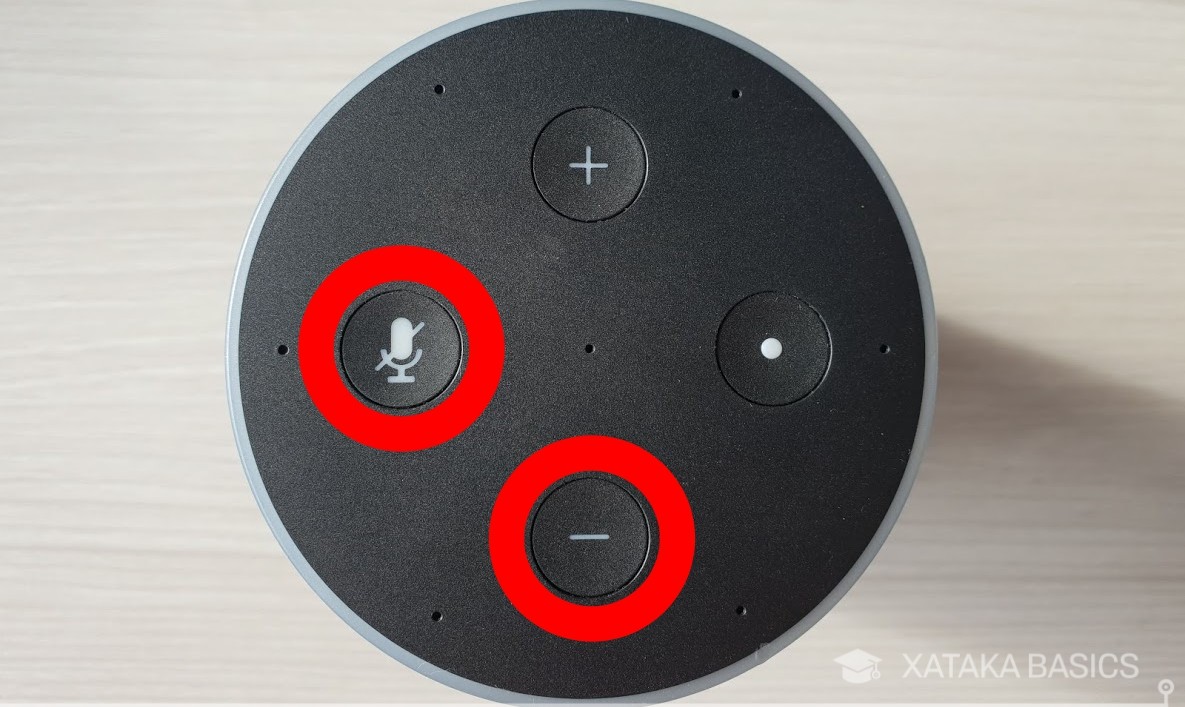
To reset your Amazon Echo to its factory settings, press and hold the volume down and mic mute buttons simultaneously for 20 seconds until its light ring turns orange. The device will then reboot, and the Echo Dot’s ring of light will turn orange again to enter setup mode so you can set it up again from scratch.
Reset your Amazon Echo Plus
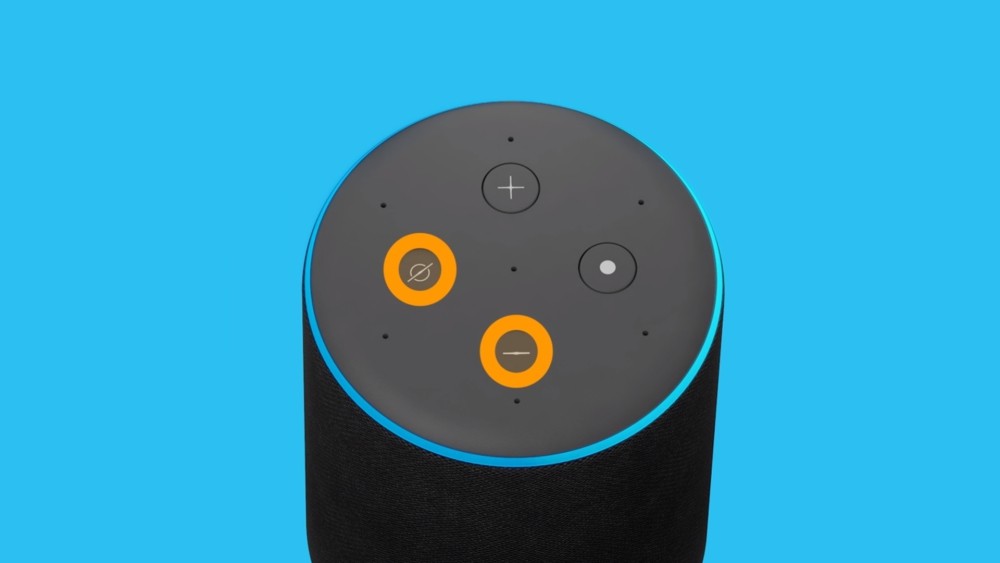
To reset your Amazon Echo Plus to its factory settings by resetting all settings, press and hold the volume down and mute buttons simultaneously for 20 seconds until its light ring turns off and turns back on. At that time, you can reconnect it with your Amazon account or someone else’s through the Alexa application.
To reset your Amazon Echo Plus without losing connections to your connected home devices, press and hold the action button for 20 seconds. The light ring will turn off and on again, at which point you can set it up again to register to another Amazon account.
Reset your Amazon Echo Dot
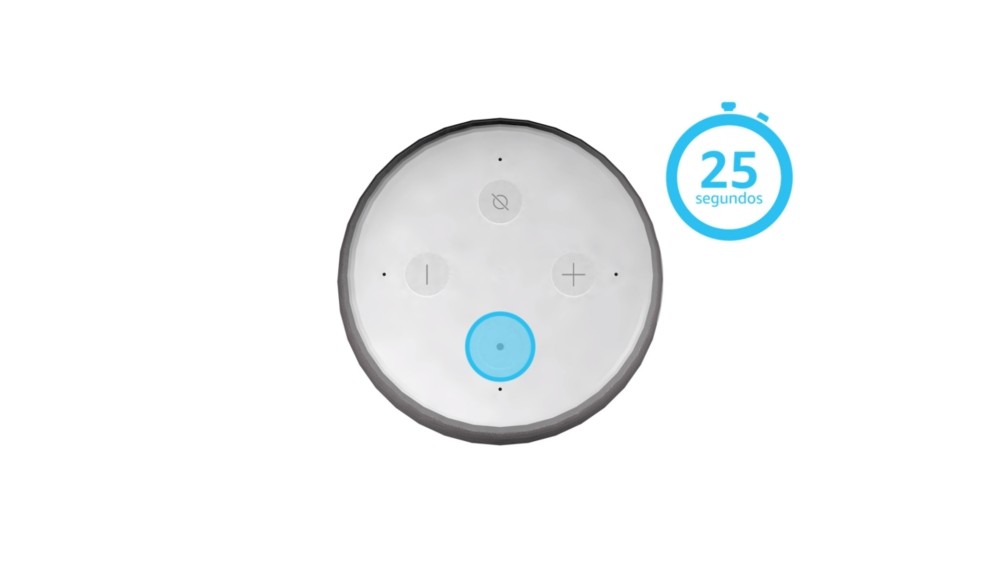
Hold the action button for 25 seconds to reset your Amazon Echo Dot. The ring of light will turn orange, then blue, and reset. After it restarts, the Echo Dot’s ring of light will turn orange again to enter setup mode so you can set it up again from scratch.
Reset your Amazon Echo Spot
To reset your Amazon Echo Spot or other Echo device with a screen, swipe down from the top of the screen and go to Settings. You can also do it by telling it to Go to settings. Once inside, go to Device Options and click the Restore default settings option. By doing so, your Echo will erase your personal information and settings, returning them to factory settings.
Reset your Echo from the Alexa app.
Another method by which you can reset any Echo device is through the Alexa mobile app. To do this, open the side menu, and click on the Configuration option to access the settings.
Once inside the application settings, now tap on the Device Settings option. By doing so, you will access a menu from which you can choose which of your Echo devices you want to use, and you will have to choose the one you want to reset.
Once you choose the device you want to restore from the list, you will access the configuration of all its parameters. In it, you will arrive at a section called Registered in, and you have to click on the Unregister button just to your right.
When you do, a message warns you that you are deregistering this device from your Amazon account, and you have to tap Deregister to confirm. And that’s it. A few seconds after you do it, your Amazon Echo will start to reset itself, and when it’s finished, it will launch the configuration process from scratch.

Sharlene Meriel is an avid gamer with a knack for technology. He has been writing about the latest technologies for the past 5 years. His contribution in technology journalism has been noteworthy. He is also a day trader with interest in the Forex market.









![How to Watch UFC 303 Live Stream Free [Updated 2024] UFC 259 Live Stream Free](https://techsmartest.com/wp-content/uploads/2022/03/UFC-259-Live-Stream-Free-100x70.jpg)