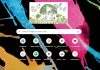Facebook allows you to block anyone from viewing your profile, adding you as a friend, or communicating with you. If you blocked someone and now you regret it, this is how you can unblock someone from Facebook.
When you block someone on Facebook, it’s like you become invisible to that person. They cannot see you or read your comments unless they are public or they do it with someone else’s profile. The process is reversible, and at any time you can unblock a person to communicate with them again.
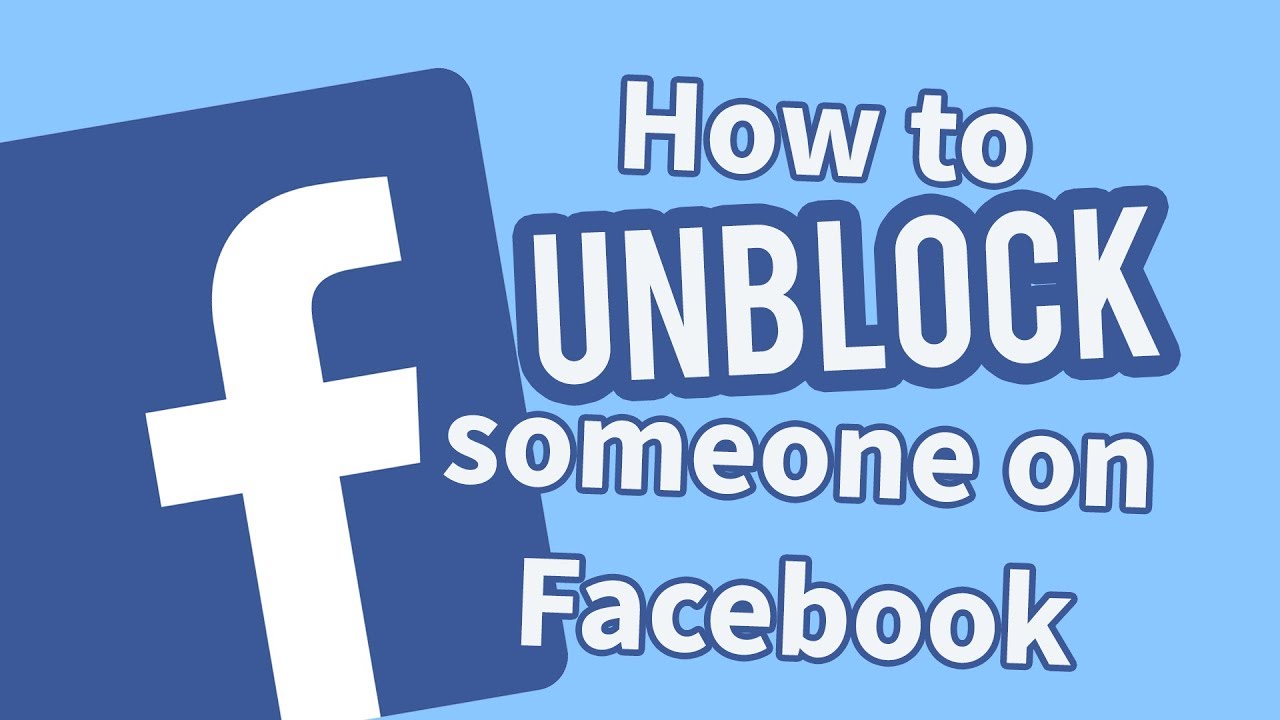
First we will see how to unblock someone from the Facebook website. Remember that you only need to do this from one of the platforms: that is, if you do it on the web you no longer have to do it in the application.
Unblock someone from the Facebook website
First, we need to go to the Facebook settings options. Today they are a bit hidden. First, you need to click on the arrow (1) to display the menu and then click on Settings (2).
Already in the Facebook configuration, it is clear where we should go: to the Blocks section. This is where all Facebook blocks are centralized, and it is that in addition to people you can block invitations, messages, applications, pages, and more.
Now, click Unblock next to the name of the person you want to unblock. You’ll find everyone you’ve blocked to the right of Block users. If the person you are looking for does not appear there, it means that you have not blocked them.
A notification window asks you for confirmation, explaining that after that this person will be able to see your timeline and send you messages. That is, it will be like any other person on Facebook. You will also need to wait 48 hours before you can block this person again. If you agree, tap Confirm.
Unblock someone from the app
If you prefer to unblock someone from the Facebook app, it’s also very simple. We will be based on the Android application although the instructions are practically the same for iPhone. Even on Android, Facebook frequently changes the order of the menus so it’s possible that some were slightly different. First, tap on the menu button (the three horizontal stripes).
The Facebook options section is almost endless. You should find Account Settings, which is located at the bottom of the screen and, therefore, you will have to spend a long time scrolling until you find it.
The account settings gather all the Facebook options related to your account and not to the application itself. The one we are interested in is quite obvious: Blocking. Tap on it to get, now yes, to the options that interest us.
All you need to do is find the person you want to unblock and tap Unblock to the right of their name. If this list is empty or you can’t find the person you were looking for, it is possible that you have not blocked it but perhaps hidden it.
Before proceeding, you need to confirm your intentions. Facebook explains in a window that from that moment this person will be able to see your profile and contact you normally. In addition, you will not be able to block him again until 48 hours have passed. If you agree, tap Unlock.

Sharlene Meriel is an avid gamer with a knack for technology. He has been writing about the latest technologies for the past 5 years. His contribution in technology journalism has been noteworthy. He is also a day trader with interest in the Forex market.









![How to Watch UFC 303 Live Stream Free [Updated 2024] UFC 259 Live Stream Free](https://techsmartest.com/wp-content/uploads/2022/03/UFC-259-Live-Stream-Free-100x70.jpg)