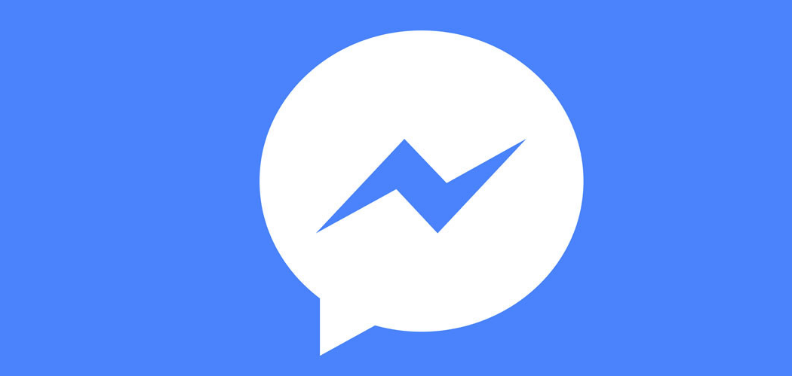
Facebook Messenger is a pretty interesting messaging app, but some people assume that you need to have and use a Facebook account to use it when you don’t. Today we will see how you can use Facebook Messenger even if you have never used Facebook and do not have an account.
Facebook Messenger works independently of Facebook. Although it is possible to use the same Facebook account in Messenger, and this is normal behavior, you can also register an account based on your phone number, as it happens in other messaging applications such as WhatsApp or LINE.
Using Messenger without Facebook
If you do not have a Facebook account on that mobile, the first window you will see when you open Facebook Messenger will be like the previous one, giving you the choice between logging in with Facebook or not. In our case, that’s exactly what we don’t want, so choose I don’t have a Facebook account and hit Continue.
Next, you need to grant permission to read SMS messages to the app. This permission is used to be able to read the phone verification message containing the code, so you don’t need to enter the code manually. It is optional, if you do not accept it, you simply have to enter the code.
Now comes the time to include your phone number. Not using a Facebook account, Messenger needs to create the account based on your phone number, which will then be verified via SMS. If you activated SMS permissions, the process is automatic.
Then something funny can happen. If someone on Facebook has ever used that phone number on her profile, you’ll be asked if you’re that person. If you press the button, you will be logged in with Facebook (you will need to enter the password), but if you don’t want that (or you are not that person) press This is not my account.
You must enter your first and last name. It’s what other people will see when they chat with you, so it’s up to you if you want to use your real name or something less literal. When you have it, press Continue.
The account is not associated with a Facebook account so Messenger does not have your profile picture. If you want to add a photo, you have two options: either use the mobile camera by pressing Take Photo or upload it from the gallery. If you don’t want to add a photo right now, tap Not Now.
Another difference between using Facebook Messenger with a Facebook account or registering with a phone number is found in contacts. Instead of relying on your Facebook friends, you have to sync mobile contacts like other apps like WhatsApp do.
From here, that’s it. Your Facebook Messenger is operational and without using a Facebook account. You can add other people by searching by name or phone number, participate in groups and make calls and video calls in a completely normal way.

Sharlene Meriel is an avid gamer with a knack for technology. He has been writing about the latest technologies for the past 5 years. His contribution in technology journalism has been noteworthy. He is also a day trader with interest in the Forex market.









![How to Watch UFC 303 Live Stream Free [Updated 2024] UFC 259 Live Stream Free](https://techsmartest.com/wp-content/uploads/2022/03/UFC-259-Live-Stream-Free-100x70.jpg)

