With the fast-growing thrill of gaming and streaming, Razer Synapse works wonders for the gaming experience. It provides customized settings and controls the Razor peripherals. These include the Razor keyboard and Razor mouse. In addition, it automatically saves the settings to the cloud. But several users face a similar issue of Razer Synapse not opening, crashing, or not running in their systems.
This issue restricts the users from playing games. There may be many reasons for this error in your device. This may be due to the admin restrictions and corrupted or missing files of the software. However, it may also be caused due to login issue.
A lot of users have reported similar issues where Razer Synapse failed to start in their computers. Moreover, users are looking for an efficient solution to fix this error. Don’t worry, and we have got your back. So, we have listed some of the easy and operative methods with steps. This comprehensive guide can aid you in handling this issue. Read on to find the best solutions to your use.
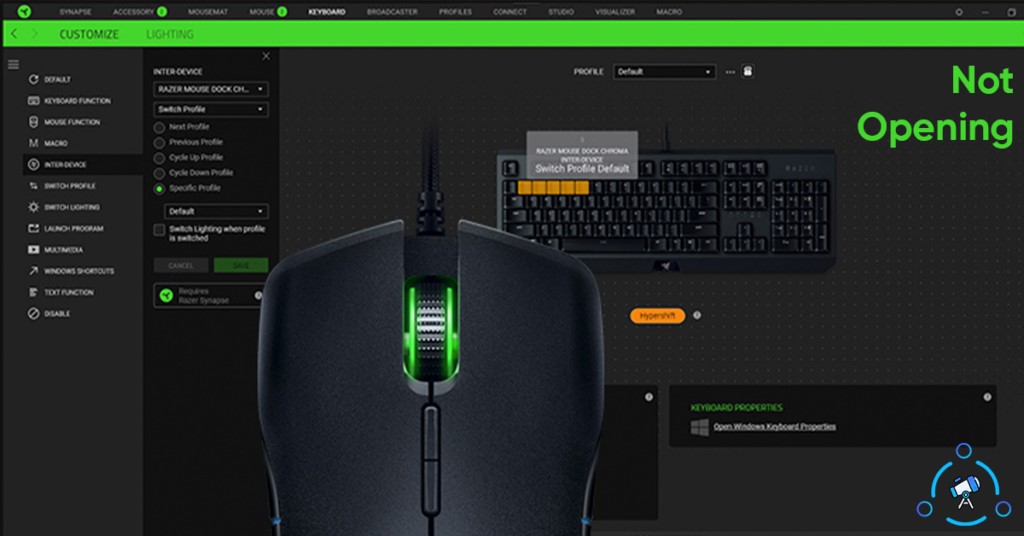
Update windows
Updating windows can help you solve the issue in case newer or pending updates are available on your computer. The latest version of windows is required to process the features of the new version on Razer Synapse. Follow the steps below to update your windows successfully.
- Open settings.
- Go to update and security.
- Click on the Windows update from the left sidebar and check for the updates.
- Update the latest version of windows if it is available.
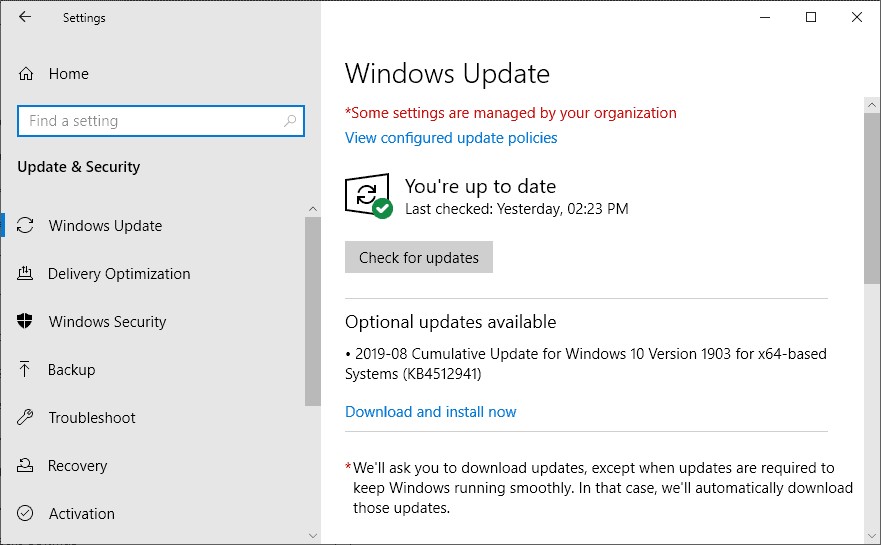
- After the update is installed, restart the computer and open the Razer Synapse tool to check if the issue is solved.
Windows 10 is more secure and faster with the updates to run the software smoothly.
Try reinstalling the Razer Synapse Driver
It is one of the quickest ways to repair the Razer Synapse not opening problem. Certainly, a driver-related glitch causes the error to occur. Below are the simple steps to reinstall the driver and Razer Synapse software.
- Firstly, open the Control Panel & select Programs & Features. Then, go to Razer Synapse software & click on its Uninstall button after it is uninstalled; head over to the following step.
- Secondly, right-click the system’s Start Button on your Windows taskbar and select Device Manager.
- After opening the Device Manager, you will locate all the possible devices attached to the computer system. Then, click on the particular Razer device that you tend to use. For example, click on Mouse and other pointing devices if you happen to use the Razer mouse. Besides, click on Keyboards if you do use Razer Keyboard. However, it will also list multiple devices are attached to your system.
- Select the Razer device, right-click this tab and select the Uninstall device option.
- A pop-up screen for confirmation will appear on your screen. Next, go to the section that allows you to remove its driver software from the device and hit the Uninstall option.
The Razer Synapse software and the driver are successfully uninstalled now. Next, you must reinstall the Razer synapse tools and drivers.
- Unplug all the Razer devices from your computer and plug it in again after some time. Restart your computer. The windows will note the new device and subsequently install the device drivers.
- Go to the official Razer’s website and install the newest variant of the software after successful reinstallation of drivers.
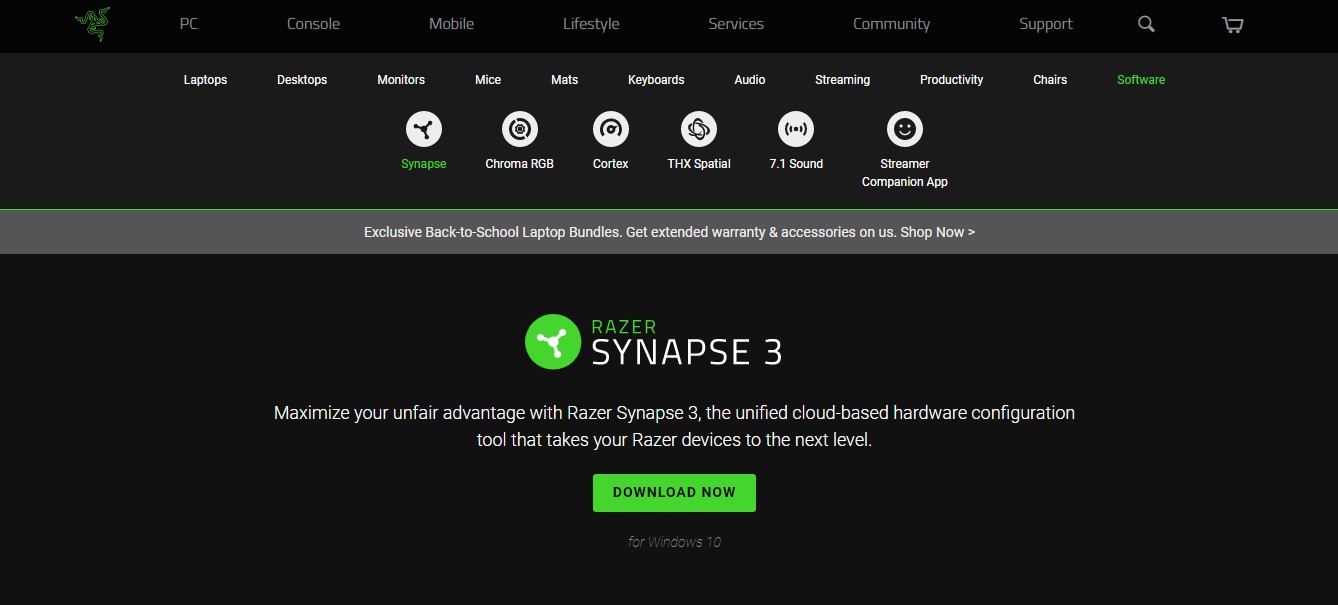
Razer Synapse 3 is the latest version of the software. It is driver easy with better configuration and controls. You can use this easy method to tackle the Razer Synapse 3 software in your computer system.
Force stop the Razer Synapse software and restart
The next way to repair the case of Razer software not opening issue is to opt for the force stop method. By selecting the force stop application from the Windows taskbar, this can be easily done. Here are the necessary steps of the process.
- Firstly, right-click the taskbar. Next, select & click on the Task Manager. You can also use the combination of CTRL+ALT+DELETE buttons to open the task manager.
- Following this, find the Razer Synapse under the processes section. Select the software process and click the End Task button. This will force stop the Razer Synapse.
- Finally, search Razer synapse name on the system’s search bar. Then right-click the software and hit on “Run As Administrator”. Doing this will open a security-related pop-up screen. So, click on the Yes option.
Try uninstalling the Razer Surround Feature from Synapse
The Razer surround model can cause a problem with the Razer Synapse. So, if the Razer Synapse is not opening or is freezing, the issue can be due to Razer surround feature. Try the following steps to work on the problem.
- Press the Windows+R to open the Runbox. Later, type appwiz.cpl and click OK.
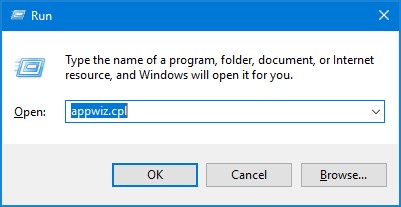
- Select Razer Surround and click Uninstall.
Moreover, uninstalling the software doesn’t remove it completely from the system. The issue within the software can retain due to some junk files. Therefore, try to uninstall the module by using a third-party uninstaller.
Whitelist Razer Synapse in windows Antivirus and firewall
Antivirus can block the software and results in Razer Synapse not opening in your computer. You can prevent it by making sure that it is not blocked by antivirus. To fix this problem, whitelisting the software is the only option when it is already blocked.
You can completely turn off Windows antivirus and firewall, or you can make an exception for Razer Synapse software. This process can work either way to help you with the issue. Follow the steps to disable windows antivirus or firewall.
- Firstly, press Windows+R. It will open a run box. Type firewall.cpl and click OK.
- It will open the Windows Defender Control Panel app.
- Now turn off the firewall option to remove this error.
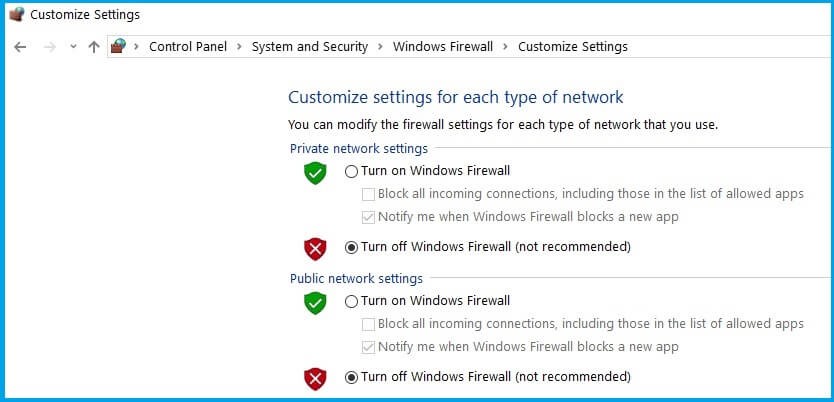
- Finally, select both the turn off Windows Defender Firewall button and click OK.
Check if the Razer Synapse 3 not working in your computer system after the process is completed.
Upgrade or Downgrade the Razer Synapse software
The successful installation of a new version of the software doesn’t necessarily avoid issues. For example, the latest version does not launch properly. Furthermore, it causes Razer Synapse software not to open on your computer.
In this case, using the old version of the version can help you prevent the problem. Similarly, you can use the latest variant of the software when the old version is not efficiently working on your computer.
You can uninstall the old version of the software from the app. After this, you can use Razer’s website and download the latest variant of the software. Finally, try installing the new version and check if it works without any issues.
On the other hand, you may face a similar problem with the new version of the software. In that case, uninstall the latest variant and install the old version. Then, check if the downgrade software runs properly on your computer.
Try installing the .NET framework
Microsoft .NET is required to be installed on your computer for Razer Synapse software to work. Despite this, an outdated .NET framework might lead to Razer Synapse not opening issue. However, you can fix the problem by the following steps.
- You can visit Microsoft’s website and download the new version. Next, install the same after a successful download of the software. Then restart your computer.
- Finally, try to launch Razer Synapse software. Check if the Razer Synapse failed to start in your computer system after running the software.
Conclusion
So, this is a list of some quick and effective ways that come to the rescue when Razer Synapse fails to start in your computer system. Unfortunately, there is no specified reason behind Razer Synapse 3 not working. However, many users face this common issue. If you use all the steps carefully, you can take off the problem of Razer Synapse not opening very easily.

With 4+ years of experience working as a journalist, Ford Pascall has gathered ample knowledge and skills in the tech reporting domain. I’m someone who chases after everything new in the tech world and is a perfectionist when it comes to technical reviews.














