We are going to explain what Android Safe Mode is, an option that will help you with the resolution of problems caused by third-party applications that you may have installed. If you think that any of them causes failures in the mobile or that it is unusually slow, with this mode you will be able to clear up doubts and uninstall them if you cannot do it normally.
We are going to start by explaining what exactly this safe mode is, what you can use it for, and what happens when you enter it. Afterwards, we will explain how you can enter safe mode, and how to exit it once you have entered it. Don’t be scared because I already told you that everything is extremely simple.
What is Android safe mode?
As in any operating system, there may be times when an application that you install causes, due to being malware or some type of bug, the entire device begins to fail. In these cases, the safe mode allows you to start Android so that only the basic system applications are executed, leaving aside all those that were not installed when you started your newly purchased mobile.
It is, therefore, very similar to Windows safe mode but on Android. By using it, you will be able to access the mobile by not running the applications that could have caused it to fail. If the mobile does not crash or slow down when you are in this mode, you will know for sure that the problem is in one of the applications.
In this way, you can uninstall the application that is giving you problems even if it prevents you from starting the mobile normally. In addition, if the error makes the device unrecoverable, it will also allow you to extract the files you have on it to your computer before taking drastic measures such as restoring Android and returning it to its factory settings.
When you enter safe mode, the icons of non-standard applications will appear gray to indicate that they are inactive and cannot be used. You’ll see the shadow of the widgets you’ve installed, but they won’t be working either, in this case not even the ones that came standard like the Google search bar.
This safe mode is designed so that you can run it when you have problems, but it is also possible that you have started it accidentally. For this reason, it is important to know both how it starts and the method to exit it if you have entered it by mistake.
How to start Safe Mode
There are two ways in which you can start the safe mode of your mobile, when it is turned on or when it is turned off. The simplest is when the mobile is on. In that case, first hold down the physical shutdown button on the mobile or tablet until an options menu appears.
In this menu, hold down the power option until a message appears asking you to Restart in safe mode. In this window, you simply have to click on Accept and that’s it, you will restart the mobile in safe mode. The next time you restart it, everything will be normal, and the apps you installed will be usable again.
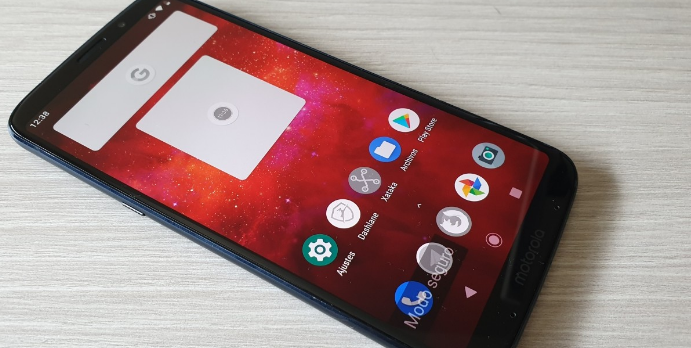
To start the mobile in safe mode when it is turned off, the first thing is to press the power button to turn it on. As soon as you do that, hold down the volume down button while the boot animation of your Android device is playing, and hold it until the device boots into safe mode. You’ll know it’s started with this mode because the widgets won’t load and it will put it in the bottom right corner.
How to exit Safe Mode
To exit safe mode you just have to hold down the power button until you get the menu with the Restart option. If for some reason this option does not appear, simply hold the power button on for 30 seconds to force restart the device.

Sharlene Meriel is an avid gamer with a knack for technology. He has been writing about the latest technologies for the past 5 years. His contribution in technology journalism has been noteworthy. He is also a day trader with interest in the Forex market.









![How to Watch UFC 303 Live Stream Free [Updated 2024] UFC 259 Live Stream Free](https://techsmartest.com/wp-content/uploads/2022/03/UFC-259-Live-Stream-Free-100x70.jpg)

