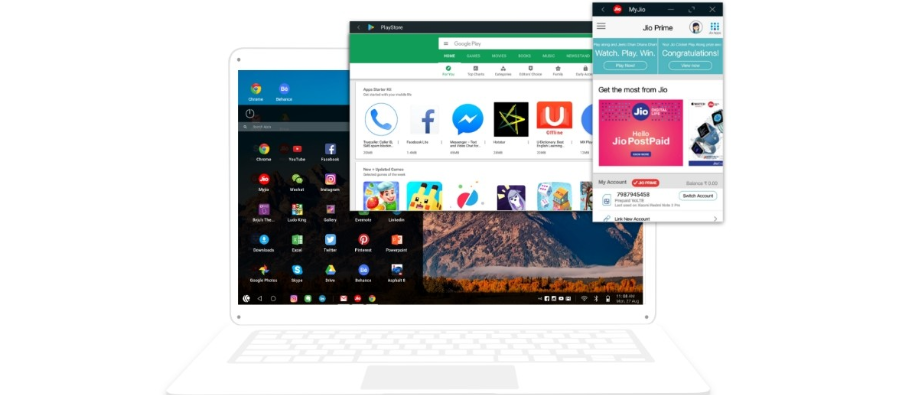
Today we bring you a list of the best Android emulators for PC, with the idea of offering you different ideas when pursuing this concept. We have from classic emulators to complete operating systems based on Android, including applications for developers and even the alternative of one of the world’s largest companies in the video game sector.
As always happens in this type of list, the participants are based on their criteria and the experience of the person who writes these lines. But it is possible that I could have left out one worth mentioning, so if you think you know one that should be on the list, do not hesitate to say so in the comments.
Here, I want to leave a warning before we start. Although these emulators are safe, some installers might contain adware or unwanted applications. Therefore, it is important to exercise extreme caution when installing each.
AndroidStudio
Android Studio is a programming console with which developers can create and test their applications on Android. And since a very important part is precisely testing what is being done, it comes with an emulator in which you can try different versions of Google’s operating system.
The positive part is that it is an official tool, and you don’t have to worry about adware or dozens of pre-installed applications. But the negative part is that it is quite complicated for users with little knowledge, so you will have to take your time to learn the necessary steps to achieve it.
- Official website: developer.android.com/studio
BlueStacks
BlueStacks is one of the oldest and best-known applications to emulate Android on PC, and also one of the most complete with keyboard and mouse mapping to be used in games. Their mission is to try to simplify your experience as much as possible. However, this popularity has made them make decisions that some will not like, such as adding too many pre-installed applications or making a paid version if they want to have all the options.
The application has an interface adapted to the PC’s desktop, so it does not look like Android, but its games are used. It has a multi-window with different instances to use several apps or play several games simultaneously, a system of points and prizes, and it uses Android 7 as a base.
- Official website: bluestacks.com
Genymotion
A fairly popular emulator with the peculiarity of offering, in addition to its desktop version, a cloud version to run Android in the cloud, consuming much less computer resources. The negative part is that it is focused mainly on developers, so it may be a little more complicated for each basic user.
If you are a developer, its positive part is that it offers more than 3,000 virtual device configurations. This means you can use older phones like a Nexus 6 or more modern ones. Another negative part is that it is an emulator with paid rates, so despite having a free version, to use its best features, you have to check out.
- Official website: genymotion.com
NOX
Another emulator focused on gaming, and like the previous one, it has the typical options of mapping the keys of the keyboard and mouse, using controls, or configuring gestures on the screen in these controls. It has versions for Windows and macOS, It is based on Android 4.4.2, a weak point for such an old version, and it is compatible with X86/AMD.
Despite this outdated version of Android, the app works quite well and is compatible with practically all the games, which you can play in full screen as if they were native to your computer.
- Official website: bignox.com
Tencent Gaming Buddy
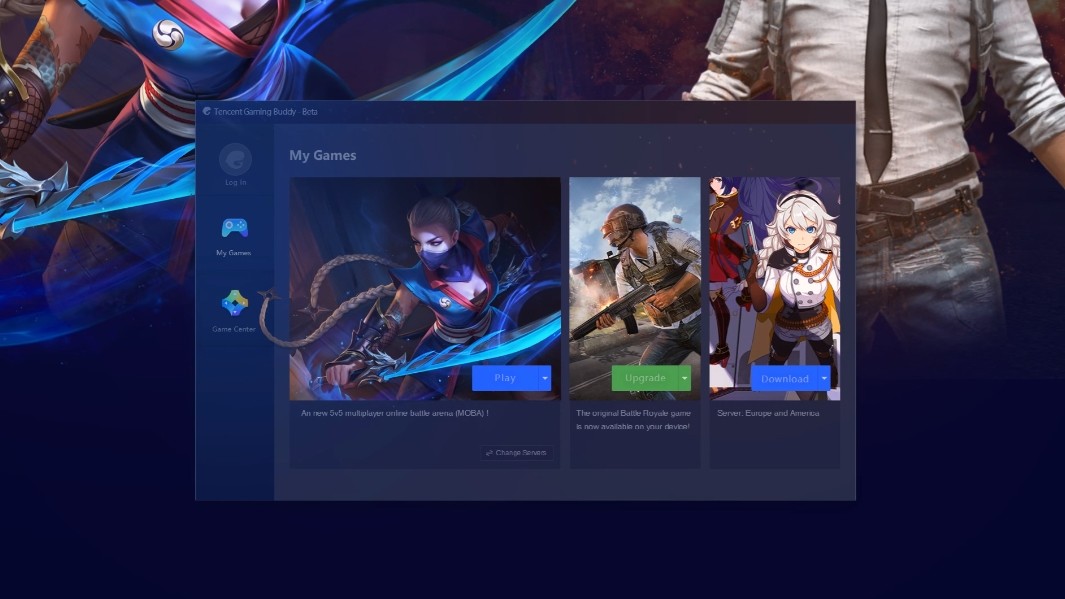
Tencent is a true Chinese giant. We could call it the world’s largest video game company, owning titles such as Fornite or LOL and having shares and commercial agreements with Ubisoft, Activision, or Square Enix. Therefore, for a company with this muscle to have its own Android emulator is not something to be taken lightly.
The idea of this emulator is not to recreate the appearance or the interface of Android on your computer but rather to offer a completely different interface in a native application format such as Steam. Its great disadvantage is that it has a catalog of games you can’t get out of, which limits everything a lot unless you’re a fan of one of its titles, but it’s a project with a lot of potential.
- Official website: tgb.qq.com
BlissOS
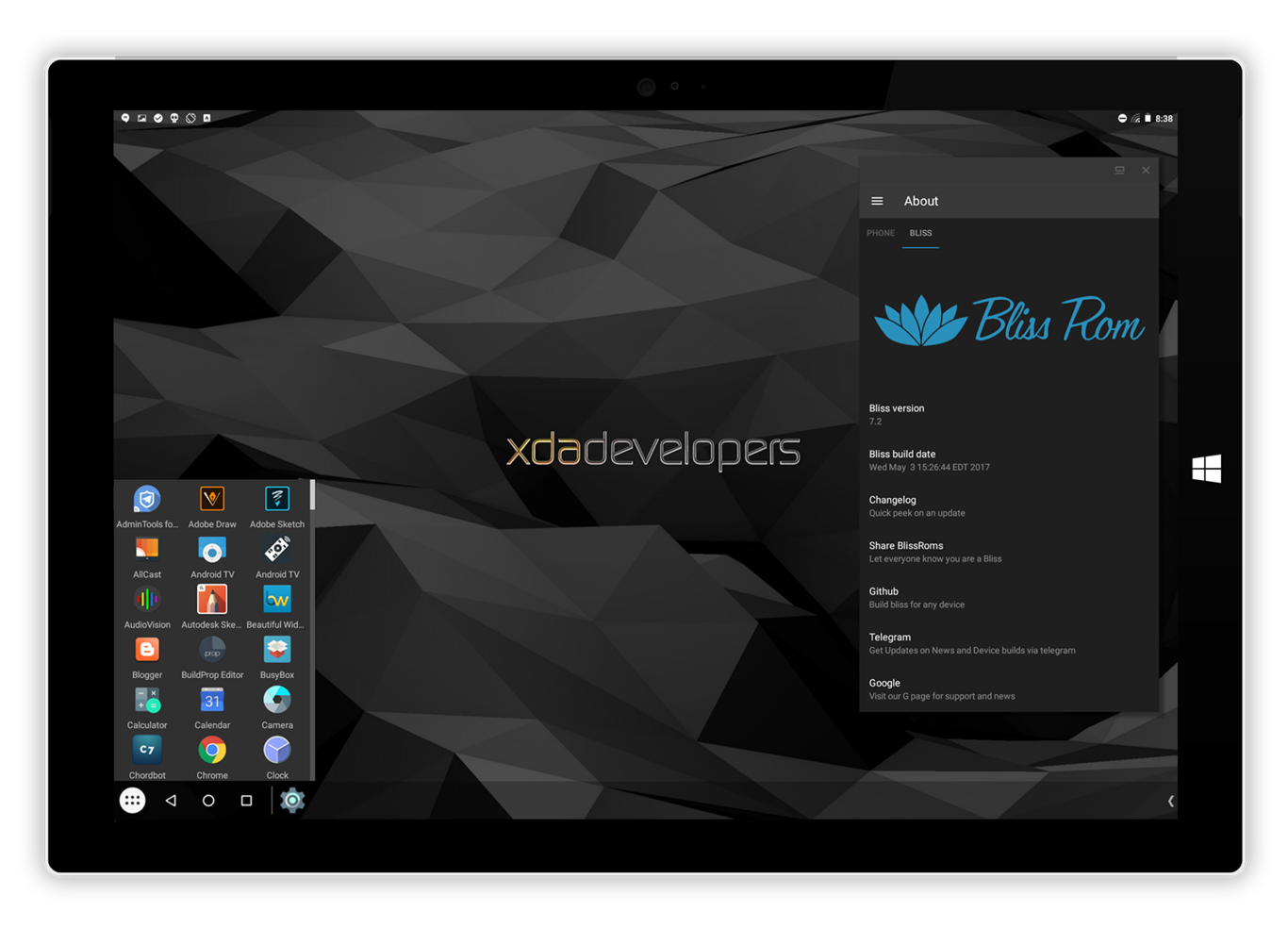
And for variety, BlissOS is another Android-based operating system that you can install on a computer or a computer partition to run as an alternative system to Windows. Open source and with versions of Android Nougat, Oreo, and Pie. A completely native experience.
- Official website: blissroms.com
Coming soon… Windows 11And if you have Windows 11, very soon you won’t need an emulator since one of the features that Microsoft is preparing is allowing you to install and use Android applications directly on the operating system. Windows will have an Android emulator in its bowels, and you will no longer need any third-party emulator.
You can install applications from the Microsoft Store itself when that moment arrives. However, some users may still benefit from the emulators on the list, as many offer extra options and add-ons to enhance the experience.
Frequently asked questions about Android emulators.
What is an Android emulator?An Android emulator is a program that allows you to use the Android operating system on a computer and, in this way, access applications and games that are available on the mobile from the PC.
What is the fastest emulator for PC?The fastest and most popular PC emulator is BlueStacks, which is completely free. Another option is Android Studio, but it’s more difficult to use.
Emulator for Windows 10 and 11
There are different Android emulators for Windows 10 and Windows 11. The most popular are BlueStacks, MEmu Play, and Android Studio.

Sharlene Meriel is an avid gamer with a knack for technology. He has been writing about the latest technologies for the past 5 years. His contribution in technology journalism has been noteworthy. He is also a day trader with interest in the Forex market.











