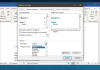Hotmail is still alive. Although Microsoft abandoned the previous terminology of its emails six years ago to replace it with Outlook, today, you can still create an account that ends in Hotmail instead of Outlook. Also, if you did not delete it, you can recover your old account if you abandoned it for an Outlook account.
For this reason, today we will explain how to recover your old Hotmail account or create a new one in Hotmail instead of Outlook, something that will help you if you are nostalgic or want to check that no one has taken control after the latest leaks. The massive number of passwords we’ve ever had. The process is quite simple as if you were to create or recover an Outlook account, and we will guide you through it step by step.
How to create a new Hotmail account
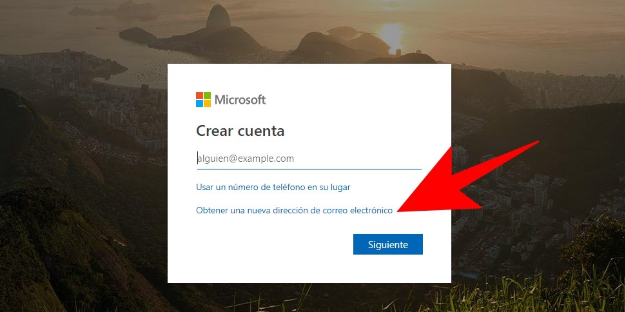
Although Hotmail is currently a secondary address for Microsoft that now prioritizes the Outlook domain, you can still create a new account using the Hotmail.com domain. To do this, go to the signup.live.com website; in the field below, Create an account, write an account name using @Hotmail.com. You can also click on the Get a new email address button.
If you have chosen the option Get a new email address, you will go to a screen where you can write the address you want to use, and to the right, there is a drop-down menu where you can choose the domain you want to put on it. Among the options is Hotmail.com, which is ideal for creating an account.
Once you have chosen a name for your new Hotmail account, you must now choose a password to put on it. Remember the tips we’ve given you to create as secure a key as possible, and don’t forget Microsoft’s requirements to use a capital letter or number in it. Enter the password and press the Continue button.
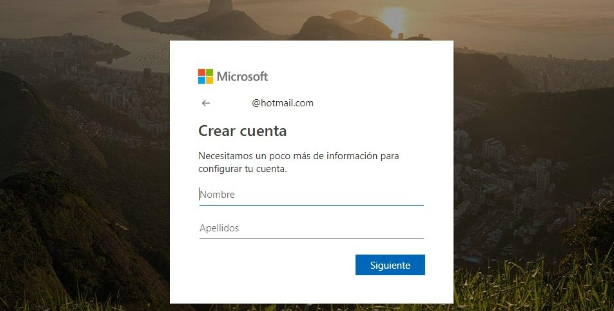
Next, the process will ask you to enter your first and last name. Keep in mind that this is creating a Microsoft account, so you may want to give your real name. However, this is not necessary, and you will always have the option to put a non-real one and change it later if you need to start using your account seriously or buy things with it. Enter the data you deem appropriate and press the Continue button.
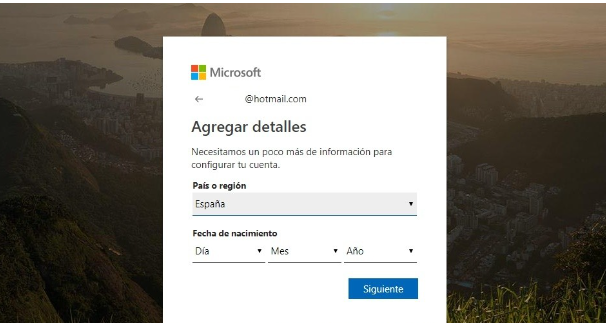
After the name, Microsoft will also ask you for some details like what is your country and your date of birth. Here again, you can enter real data or not depending on what you are going to use the account for. Here write the date and press the Continue button.
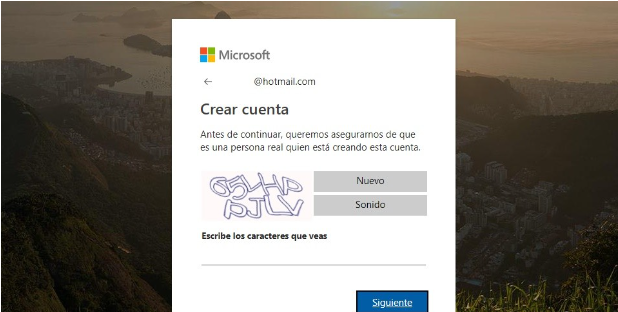
And finally, the process will try to verify that you are not a bot by asking you to type some characters that will show you randomly. Simply write the characters you see all in a row in the space where indicated, and then press the Continue button.
How to recover a Hotmail account
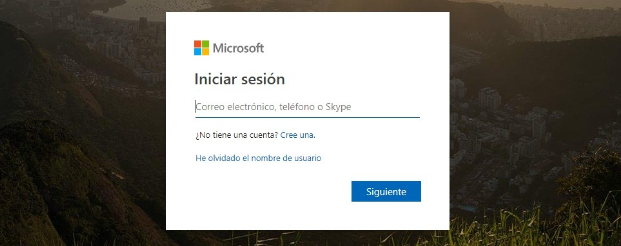
If what you want is to re-enter a Hotmail account that you abandoned in your day, as long as you have not deleted it, you can do so by visiting the Outlook login website. To do this go to login.live.com/, type your email name and click Next.
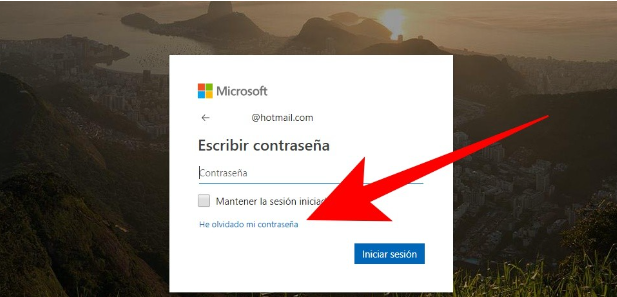
You will go to the second step to log in, which is to enter a password. Here, click on the I forgot my password button to proceed to the recovery process in which Microsoft will try to verify your identity.
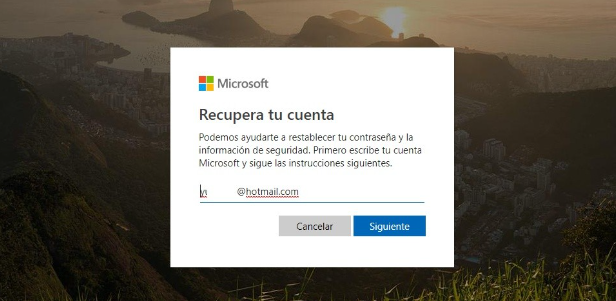
But first, you must rewrite the email you want to recover. In this case, we are doing the process for an old Hotmail email: type the address and press the Next button.
The idea of this process is that only you can recover your password, so Microsoft will try to find out in several steps if you are the account owner. To do this, in the first step, they will ask you to give them a second email to which they can send you a key. Simply write the contact email; it can be yours or someone you trust, write the random numbers and letters key below and press Next.
When you do, you will go to a window in which a blank box appears, and in it, you have to write the code they sent you to the other email account you just provided. Just type the code and click Check.
Next, they will ask you for a series of personal data matching the account you want to recover. They will do it through several screens you can access by clicking Next. First, they ask you for your name, surname, country, date of birth, postal code, or province. You can fill in only a few, but the more you fill in, the more chances you have of being able to recover your account.
The third step is another of the most important since you will be asked to show that you know how you have been using this account before. They will do so by asking you for other previous passwords that you have used, if you used the Hotmail account as email, Skype, or Xbox, or if you have made any purchases.
Depending on what you write on the previous screen, you will go to a new step where you will be asked to specify. For example, if you have said that you used the account to send emails, you will be asked to say to which addresses you wrote or the title of the emails. If all goes well and the data is sufficient, Microsoft will allow you to create a new password for the account and access it. And if not, it will keep asking you to enter more data.

Sharlene Meriel is an avid gamer with a knack for technology. He has been writing about the latest technologies for the past 5 years. His contribution in technology journalism has been noteworthy. He is also a day trader with interest in the Forex market.









![How to Watch UFC 303 Live Stream Free [Updated 2024] UFC 259 Live Stream Free](https://techsmartest.com/wp-content/uploads/2022/03/UFC-259-Live-Stream-Free-100x70.jpg)