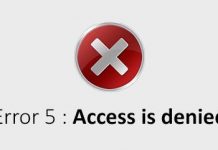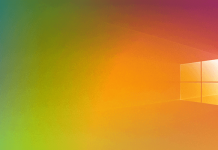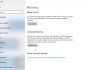When you check your network to see who is connected, the programs you use will show you specific information about the connected devices. For example, you will know its manufacturer, IP address, and MAC. Usually, it doesn’t take much to identify each device, but sometimes we have so many that things get a bit complicated.
That is why today we will explain the MAC address of a device and how you can find out yours. In this way, once your mobile phone or computer has been identified, placing it in the list of connected devices will be much easier.
What is the MAC of a device?
The MAC address is a unique identifier that each manufacturer assigns to the network card of its connected devices, from a computer or mobile to routers, printers, or other devices such as your Chromecast. Its acronym comes from English and means Media Access Control. Since there are devices with different network cards, such as one for WiFi and one for Ethernet, some may have different MAC addresses depending on where they connect.
MAC addresses comprise 48 bits, generally represented by hexadecimal digits. As each hexadecimal is equal to four binary (48:4=12), the address is made up of 12 digits grouped into six pairs generally separated by colons. However, there may also be a hyphen or nothing at all. Thus, an example MAC address might be 00:1e:c2:9e:28:6b.
Another thing to remember is that half of the bits in a MAC address, three of the six pairs, identify the manufacturer, and the other half the model. For example, the numbers 00:1e:c2 in the address example always belong to the manufacturer Apple Inc, while the last six determine the device model. There are specialized search engines to determine a device’s manufacturer depending on the first six digits of its MAC.
Because they are unique identifiers, MACs can be used by a network administrator to allow or deny certain devices access to a network. In theory, they are fixed for each device, although there are ways to change them in case you want to make them more discoverable on your network or avoid blockages.
This exclusivity of each MAC to a single device also requires you to be especially careful. For example, when you connect or try to connect to a router, your mobile or computer will automatically send you its MAC. It’s one of the reasons why you always have to know where you connect to the Internet and who owns this network.
How can I get the MAC of my device?
If you check who is connected to your network and want to identify each device, you have two ways to do it. You can turn each device on and off, but you can also go to your mobile or computer, find its MAC and look for it in the connected list. We will tell you how to do it with each operating system.
Get the MAC on Windows
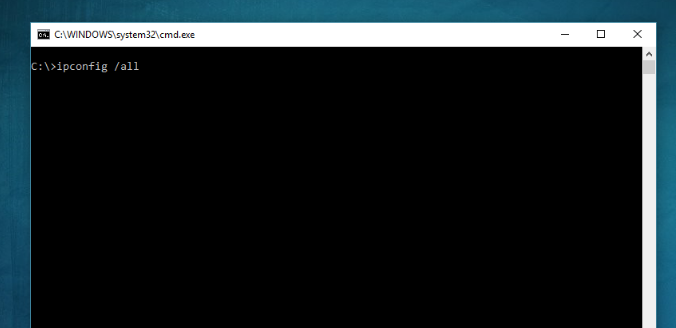
-
- Go into Settings.
- Click on General, and inside choose the Information option.
- In the Wi-Fi Address field, you will have your MAC.
- Press Windows Key + R to open Run.
- Type cmd and press Enter to go to Command Prompt
- Type ipconfig /all.
- The Physical address entry, it will tell you the MAC address of your computer.
Get the MAC in macOS
- Open System Preferences.
- Click on Network, and in the panel on the left, select the one you are connected to.
- Click on the Advanced button at the bottom of the window.
- Choose the Hardware tab, and in it, you have your MAC.
Get the MAC in GNU/Linux
- Go to the system console.
- Type ifconfig.
- The MAC is the address of the HWaddr field.
Get the MAC on Android
- Go into Settings.
- Tap on Wi-Fi, and choose the Advanced Settings option.
- The MAC address will appear at the bottom of the screen.
Get the MAC on iOS.

Sharlene Meriel is an avid gamer with a knack for technology. He has been writing about the latest technologies for the past 5 years. His contribution in technology journalism has been noteworthy. He is also a day trader with interest in the Forex market.