One of the most critical pitfalls when you need to transfer a file from one device to another direction, is to find the right ways to do it. Is it possible to share a file directly without activating the Internet connection?
Wi-Fi Direct is the answer to this need: it is a specification defined in 2010 by the Wi-Fi Alliance that has started to take hold more recently.
Wi-Fi Direct allows you to directly connect multiple Wi-Fi devices without relying on a wireless router.
Usually, to exchange files between the various devices, you have to connect to the company, office, or home Wi-Fi network. Once connected to the local network and become a client like all the others, the mobile device can access the content of shared resources on the various systems or allow the management of the data saved in its memories (we talked about it in the article Connect Android to PC via Wi-Fi ).
With Wi-Fi Direct, there is no need to use a router: mobile devices can “talk” to each other directly and transfer the data at the maximum possible speed.
To use Wi-Fi and exchange files directly between two devices, it is necessary to keep the following things in mind:
1) It is essential at least one mobile device supports Wi-Fi Direct
2) It is not essential that all devices support Wi-Fi Direct: it is sufficient if one device is compatible with Wi-Fi Direct. On the other device, install a particular application such as SuperBeam for Android.
3) The function for activating the Wi-Fi Direct is contained in the mobile operating system’s settings (it will also allow you to check the compatibility of the device). Wi-Fi Direct behaves a bit like “ad-hoc” mode in the case of simple Wi-Fi (see Setting up Windows 7 as a Wi-Fi hotspot).
Wi-Fi Direct, in addition to ease of use, is characterized by a limited demand in terms of energy resources, thus allowing a longer battery life than a Bluetooth. AirDrop can be used on Apple iOS devices, an application that allows you to transfer files and folders directly by relying on Bluetooth.
On Android, if both devices support Wi-Fi Direct, access the operating system settings, tap the Wi-Fi item, and then select the Wi-Fi Direct button at the bottom right.

Depending on Android’s version, Wi-Fi Direct may not appear directly in the lower right corner. Hence, it is necessary to select the button depicting in the columns first and then choose Wi-Fi Direct.
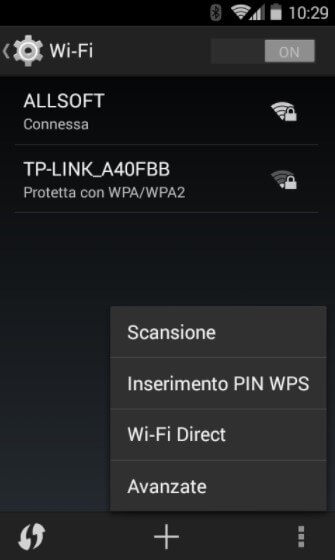
By doing this, Android will immediately start scanning for other Wi-Fi Direct devices. To create a direct connection, tap on the device name and accept the other device’s link.
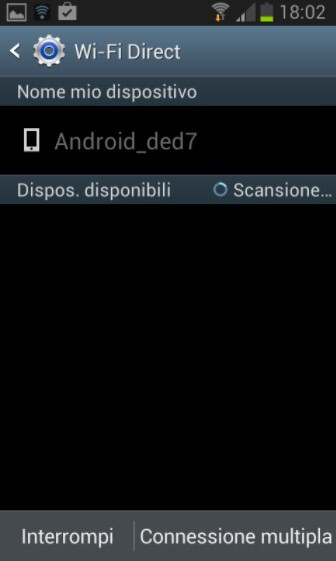
By pressing the Settings button and then choosing Rename the device, you can assign another name to the device when using Wi-Fi Direct.
To start transferring files, photos, and documents, open any file management app and share the selected items.

After touching the icon that allows you to share files, from the selection menu that will appear, select the Wi-Fi Direct icon (in the figure, the last icon at the bottom right):
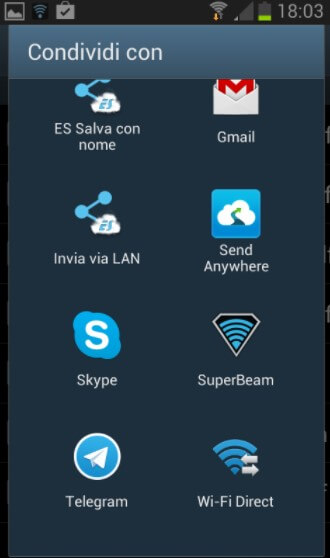
The downloaded files will be saved in the ShareViaWiFi folder.
What to do when a device does not support Wi-Fi Direct?
Not all devices that need to exchange files do not have to support Wi-Fi Direct. When at least one of the tools is not compatible with Wi-Fi Direct, you can install the SuperBeam app for Android and choose the items you want to share.
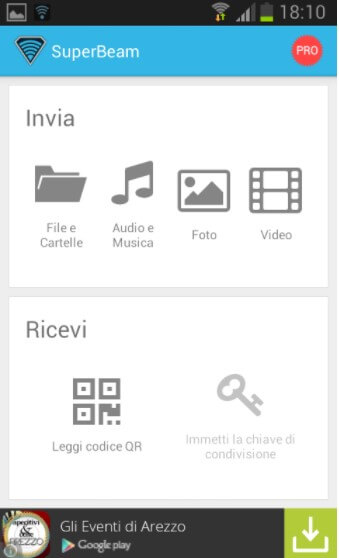
SuperBeam allows you to directly select files, images, photos, videos, and music (alternatively, you can always use a typical file manager, as already seen above).
In detail, we have illustrated how SuperBeam works in our article Transfer files between two Android devices: how to do it.
The same article presented other strategies to transfer files between devices directly without using Wi-Fi Direct.

A tech-savvy writer with a knack for finding the latest technology in the market, this is what describes John Carter. With more than 8 years of experience as a journalist, John graduated as an engineer and ventured soon into the world of online journalism. His interest includes gadget reviews, decoding OS errors, hunting information on the latest technology, and so on.













