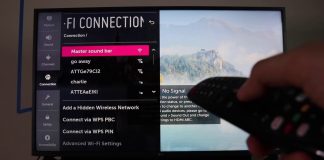Casting is one of the easiest ways to get content from different devices to your Smart TV without relying on different apps. There are various reasons why your Vizio SmartCast TV is not available or not working. Your SmartCast TV might be experiencing technical issues, so it blocks all mirroring contents.
However, before you try other troubleshooting solutions, check whether the SmartCast TV is correctly connected to the internet. Moreover, ensure the casting device is connected to the same network as your TV.
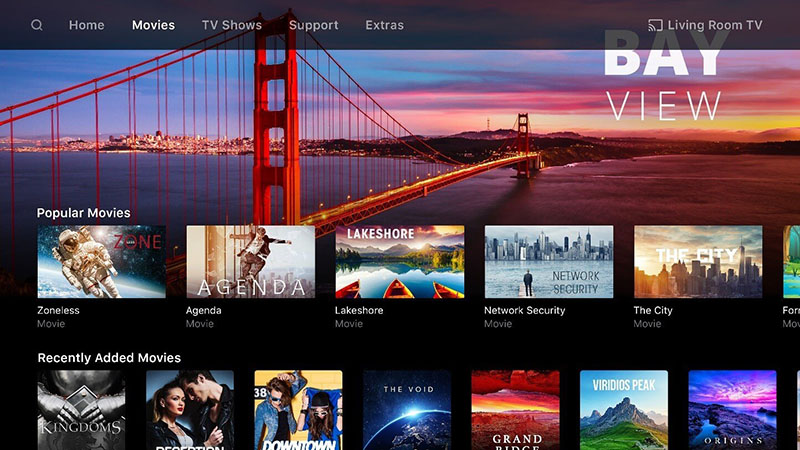
Casting
Casting can be described as sending videos and files from one device to another external device.
Reasons SmartCast is not working on your Vizio.
Many reasons might make your SmartCast not work on your Vizio TV. If it suddenly stops working, the power supply has likely gone low. Moreover, check whether you’ve connected the TV correctly. Here are several things that might be making your Vizio TV not work.
1. TV on a different network
For your SmartCast to work correctly, both the casting device and the TV should be connected to the same local network. If your phone uses mobile data and the TV is using Wi-Fi, don’t try to connect because SmartCast doesn’t work on a different network.
2. Lack of internet
Some people fail to check their network before connecting the SmartCast TV. Remember, what you want to watch is being sourced by your phone or tablet and delivered to your TV. Connecting the two devices need a strong network connection and won’t work if there’s no internet.
3. Your router could be the problem
You need a router to connect the TV to the internet. If the router is not connected or not working correctly, it could be the reason why your SmartCast TV is not working. Before you enable SmartCast functionality, ensure the router is working correctly.
4. The app doesn’t support casting
As described above, the nature of casting you to want to make needs to come from an app that enables casting. Although casting has become very popular and most apps support it, some apps don’t support this feature. If you’re finding it hard to enable SmartCast functionality, check whether the casting services on that app are supported.
How to troubleshoot Vizio SmartCast TV problems
1. Check your internet connection
Before you try other troubleshooting solutions, check whether the internet connection is okay. You should conduct an internet speed test to determine whether you have an optimal internet connection. If the internet is not stable, you can try to improve it by changing the router’s position.
Moreover, you can connect the SmartCast TV to your modem directly. If the network is still not stable, you can do a power cycle to the router to delete all the cache. To perform a power cycle:
- Disconnect the router from the main power socket.
- Long-press the power button available at the back of the router until it is completely off.
- Wait for some minute before you plug the router back to the socket.
- Once you re-connect the router, press the power button to restart it.
- Connect the internet to the TV and check whether the Vizio SmartCast TV is working or not.
2. Change DHCP setting
Your Vizio SmartCast may stop working because of the non-optimal DHCP setting on your network. DHPC is responsible for assigning IP addresses to all devices connected to the same network. You can check whether the DHCP settings are correctly set or not.
Moreover, try changing the DHCP settings so that all the connected device networks will be assigned different IP addresses. Changing the settings will likely solve the connection error. To configure the DHCP settings, follow these steps:
- First, turn off the SmartCast TV and open your default browser.
- Open your router’s URL from the browser. You’ll be required to enter the username and password to log in.
- Once you log in, navigate through to the Setting page, and click on the Network Setup section. You can also go to the Advanced Setup and select the Local Network Setting tab.
- Navigate through the Network Setup section until you find the DHCP section and tap to enable it. If the section has already been enabled, disable it first and re-enable it.
- Then save the changes and exit from that page.
- After saving the changes, open your TV and check whether the SmartCast TV is available or not. If the problem persists, try other troubleshooting solutions.
3. Power cycle the SmartCast TV
Sometimes, there might be a software glitch that could be making the SmartCast TV not function. If you suspect this problem, try to power cycle your SmartCast TV to erase all temporary configuration settings.
To power cycle the SmartCast TV, follow these steps:
- Click the Menu button on your remote and scroll through to the System tab.
- Press the TV Setting icon, and you’ll see the Reset and Admin option on the screen.
- Go to the Soft Power Cycle option to turn the router off.
After some minutes, you can try to power the router and the TV to check if the problem persists. If it’s still not working, you can go to the next step and follow these steps:
- Long-press the power button to turn the SmartCast TV off.
- Unplug all devices from the power source.
- Long-press the SmartCast TV power button for some seconds and later release it. Wait for some minutes and connect the TV to the power socket.
- To turn it on, press the Power button for about 15 seconds.
- Turn on the TV manually, and don’t press any other button on your remote.
- Your TV will restart. Check whether the SmartCast Home is enabled and if the problem has been resolved.
A. Try connecting to another network.
If you suspect that the router could be the culprit, you can connect the casting device and TV to another network. Linking to another network will help you know if your internet service provider is the culprit or not.
To connect:
- Disconnect the TV from the router and connect it to your phone’s hotspot.
- Turn the TV on and check whether SmartCast is working or not.
B. Factory reset the Vizio SmartCast TV
If you try all the methods mentioned above and the SmartCast TV is not available, you might be required to reset the SmartCast TV. Follow these steps to factory reset the TV using your remote.
- From your Vizio remote, long-press the main menu, and navigate through until you find the System icon. Press it to open the TV settings.
- Select the Reset and Admin tab and you’ll find the Reset TV to Factory Settings option.
- Click okay to start the process. It may take a while for the process to be completed.
- Afterward, try setting your TV afresh. Open it and check whether the problem has been solved or not.
C. Update the TV’s software
If the problem persists even after factory setting your Vizio SmartCast TV, you should consider updating your TV’s software. Check whether there are new updates available. To check for new updates:
- From your remote, go to the settings and scroll down until you see a System icon.
- Click the icon and select the System Updates option.
- If you find a new update, click the install button.
- Once the installation is complete, turn the TV on and check if it will connect.
Conclusion
SmartCast technology enables you to enjoy watching shows, videos, and movies on a bigger screen. If your SmartCast TV is not available or not working, there are different things you can do to troubleshoot the problem. Following the methods mentioned above will solve the problem. If the problem persists, you can call an expert to check and repair it.

Denis is an article/blog and content writer with over 7 years of experience in writing on content on different niches, including product reviews, buyer’s guide, health, travel, fitness, technology, tourism. I also have enough experience in SEO writing.



![How to Watch UFC 303 Live Stream Free [Updated 2024] UFC 259 Live Stream Free](https://techsmartest.com/wp-content/uploads/2022/03/UFC-259-Live-Stream-Free-218x150.jpg)
![How to Access UFC 302 Live Stream Free [Updated 2024] UFC 260 Live Stream Free](https://techsmartest.com/wp-content/uploads/2022/03/UFC-260-Live-Stream-Free-218x150.jpg)





![How to Watch UFC 303 Live Stream Free [Updated 2024] UFC 259 Live Stream Free](https://techsmartest.com/wp-content/uploads/2022/03/UFC-259-Live-Stream-Free-100x70.jpg)
![How to Access UFC 302 Live Stream Free [Updated 2024] UFC 260 Live Stream Free](https://techsmartest.com/wp-content/uploads/2022/03/UFC-260-Live-Stream-Free-100x70.jpg)