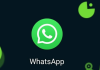Those responsible for WhatsApp were completely right when developing WhatsApp Web, the desktop version for PCs of the messaging platform. Whether you are working, watching a movie, or simply browsing the Internet on your computer, WhatsApp Web is a very useful tool to continue talking with your family and friends without using your mobile.
However, there are two drawbacks when using WhatsApp Web: you need your mobile to read the QR code and login, and this phone must always be on and close to the computer where you have the session open.
Fortunately, there is a method that allows you to open WhatsApp Web without reading the QR code and continue using it without having your phone by your side. If you are looking for comfort when chatting on WhatsApp Web on your computer, you should discover the trick that we explain in detail below.

With this simple trick, you can open WhatsApp Web without having the phone nearby.
How to open WhatsApp Web without QR code
We know that it is for security reasons, but the obligation to always have the mobile phone close to the computer on which we use WhatsApp Web can be annoying on certain occasions.
Therefore, we will show you a very simple method to use WhatsApp Web that does not involve reading the QR code or the proximity of the terminal to the PC. This does not mean that the privacy of your data is put at risk, as you will need your mobile phone to log in for the first time and verify your identity.
The method in question consists of installing BlueStacks, an Android emulator in which you can use WhatsApp without problems. Without further ado, these are the steps you must follow to open WhatsApp Web without a QR code on your computer:
- Download Bluestacks from its official website and open the file “.exe” to proceed with installing the program.
- Open BlueStacks and login with your Google account to be able to download apps.
- In the search engine, enter “WhatsApp” and click on the “Install” button to start the process.
- It was once installed, open WhatsApp in the Android emulator.
- Accept the terms of use of the messaging platform.
- Enter the phone number of your WhatsApp account.
- Enter the verification code that you have received on your mobile via SMS.
- Enter your account PIN if you have WhatsApp two-step verification enabled.
- Optionally, you can restore the backup stored in Google Drive to recover your conversations.
- Add your profile information -name and photo-.
- Wait for the WhatsApp configuration to finish, and voila, you will have already installed it on your PC without using a QR code.

As you can see, during this procedure, you only needed the mobile phone to receive an SMS with the verification code, not to read the QR code. In addition, every time you want to use WhatsApp Web on your computer again, you will not have to have your mobile near or on.
You already know that keeping the WhatsApp Web session started is a reason for the risk of spying on your WhatsApp conversations since anyone who uses the computer on which you use this version will be able to read all the information that you have shared in the chats.
For this reason, we recommend that you log out if you are not going to use WhatsApp Web regularly, especially if it is not your personal computer. In this way, you will ensure that whoever uses the PC uses your data is safe.
And here ends the explanation of the simple trick that shows that yes, it is possible to open WhatsApp Web without a QR code and without having the mobile phone nearby, adding a touch of comfort to the use of this version that you will do from now on.

Sharlene Meriel is an avid gamer with a knack for technology. He has been writing about the latest technologies for the past 5 years. His contribution in technology journalism has been noteworthy. He is also a day trader with interest in the Forex market.