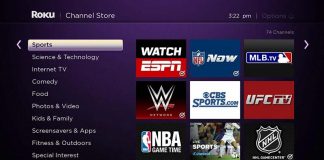4G LTE connection has become an integral part of our life. And today, there is a constant urge to stay connected persistently among internet users. However, it becomes frustrating when it is not working, especially when your whole business relies on the internet.
With over more than 120 million subscribers, Verizon has emerged as the leading internet service provider. While it has remained impeccable with its uninterrupted 4G services, Verizon outages rarely happens too. But what you can do if Verizon 4G not working?
With the increasing number of users, one might come across a hoard of an issue if they fail to connect 4G. Therefore, in this article, we have listed a few handy solutions to fix the Verizon 4G network issues. But, before delving into the topic, first, find out the reason for interruption.
Why is my Verizon data not working?
Every user has different mobile networks, hence, carries separate different mobile networks to stay connected. Keeping in mind the diverse needs of the customers, Verizon has a separate package for internet, voice call and messaging services.
While the reason for your Verizon 4G not working can be many, it varies from user to user. It may be due to poor coverage, bad weather conditions, hardware issue, etc.
The primary reason for Verizon 4G network is high traffic. Massive number of users use the Verizon 4G internet service in order to remain connected. This is a wonderful option, but sometimes the Wi-Fi connection gets blocked because of the congestion. Sometimes, a long response time may also prompt a timeout error, which may result in a forced disconnection.
However, sometimes you may encounter this issue due to software update. Since Verizon always updates its software. So, if you have applied for an upgrade, then there might be an interruption. You can just cancel the request and proceed for the maintenance.
Verizon 4G Not Working? Find out how to solve the problem
If you are one of them who are struggling to have a seamless connection as the problems arise from your end, this article is going to help you. You can try out the following method to fix the issue and enjoy seamless connection and high speed 4G.
Best methods to fix Verizon 4G not working
Check out the Connectivity standard
Those who have issues with 4G connection probably due to poor connectivity. In order to check the connectivity, you have to follow the steps below:
- Go to the setting option of your smartphone
- Click wi-fi-menu
- Toggle the Wi-Fi bar to off.
You can also drag down the Wi-Fi setting option from the notification bar. These settings will ensure that you have streamline the connectivity again. Likewise, you can turn on data roaming to get the maximum speed of 4G uninterruptedly.
Move to the coverage area
The most common problem with a 4G connection is selecting the right coverage area. When you are out of the coverage area, the network gets interrupted. Therefore, you will have poor connectivity and the internet.
Moreover, if you are trying to fetch a seamless network in the basement or sitting in a low coverage zone, you are likely to witness Verizon LTE not working. The only way to fix the problem is by shifting to a good 4G coverage zone. Move around the area a bit to find where the LTE signal improves.
Optimize network setting
If you find Verizon cellular data not working, it means you have not entered the right network setting in your smartphone. Moreover, the internet connectivity is going to impact the network as well. In that case, you have to optimize the network setting.
First of all, if you notice Verizon 4G not working, you need to change the network mode to LTE. For Verizon, you have to use CDMA/LTE network mode on your smartphone. And then, you have to reset the network setting using the following steps:
- Open the network setting and browse through the reset button
- Scroll down and select the network setting
- Now click on the Reset option. It will set the default network setting mode
- Now, you have to enter password and PIN code
- The network setting will be changed automatically
Once you are done, you will find the network setting will be reset automatically. Consequently, the 4G LTE signal will be back.
Toggle the Airplane Mode

If Verizon 4G not working, and you have tried all the previous methods but are still unable to connect the network, this method will help you. Honestly, it is the simplest and easiest way to access strong 4G signals.
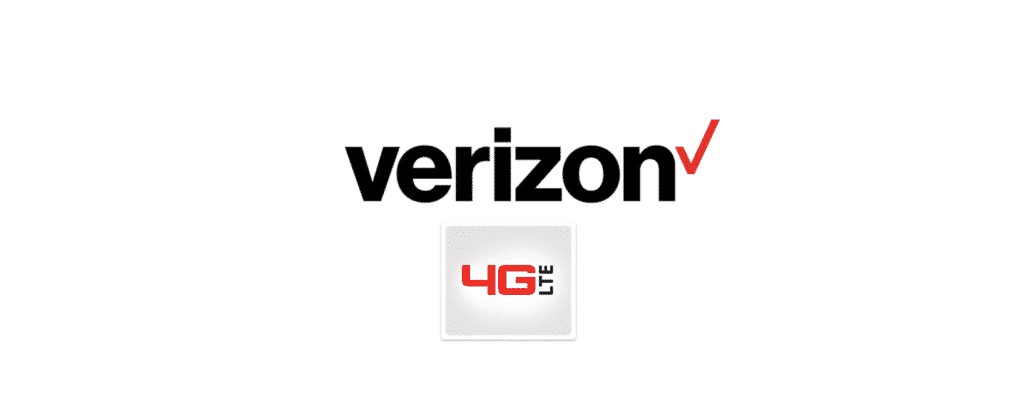
So, to apply the method, you just need to drag it down the notification bar. There you will find the option ‘flight mode’. Or, you can check the option from settings. Now, toggle the airplane mode two times. Meanwhile, you will find that the LTE mode is on.
Restarting or rebooting your phone
If you have tried all four methods and are still unable to get the desired result, this is the last option. Restarting your phone works great if you come across any glitches in your smartphone.
I hope you know the drill on how to restart your phone. In case you are not so savvy about smartphones, follow my guidance.
So, in order to restart your phone, press the power button for a while (long-press). You will find two options that pop up immediately: switch off and reboot or restart. Now, tap on the reboot logo and let the phone restarting.
It will take 40 sec to 1 min based on your system configuration. The 4G network will work smoothly when you power on the phone.
Final words
Don’t get anxious if Verizon LTE not working. It is very common to face these issues. In fact, three out of ten users are likely to encounter the problem. That’s why we are here to help you with the handy methods.
Using the five hacks, you can quickly resolve the issue. Even if you are not so tech-savvy, you can simply read the instruction and follow. Hopefully, this will work. However, if you have already tried all these methods and yet are unable to fix the issues, it is better to get in touch with the Verizon customer service provider.

Nancy is a journalist with passion for technology. In her 12 years of experience, she has crafted some of the most detailed pieces that describe the importance, benefits, and progress happening in the technology world.