If the printer refuses to print, the spooler might be the first person responsible.
Whether at home or in the office, one of the most common problems is sending documents to the printer. Sometimes, especially when you do not notice that the printer is offline, significant print queues tend to form various workstations.
In other cases, it is necessary to delete the print queue because the documents you want to print are continually waiting to be taken over.
This type of problem concerns both those who use a local printer and those who use a network printer (connected to the router via Ethernet cable or WiFi) or shared by other PCs or through the use of a print server (some routers equipped with USB ports integrate this functionality).
In the article, The printer does not print, how to solve we have examined all the problems that can prevent the correct sending of documents to the printer, and we have presented the solutions to manage every single aspect.
To clear the print queue and unlock the printer, it is necessary to interact with the so-called print spooler.
It is a software component that acts as a buffer memory for data going to the printer. Windows allows you to spool documents sent to the printer, managing a queue of jobs transmitted to it.
Many network printers have a built-in print spooler that receives the documents to be printed by the various workstations and queues them in their own memory.
The print spooler runs in each case with a FIFO ( First In First Out ), or the first document received is the first document to be printed.
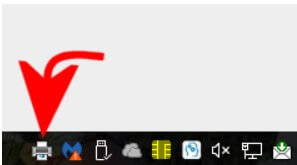
To unlock the printer by deleting all the documents in the print queue, it is usually sufficient to double-click the icon that appears in the Windows tray bar and then select Delete all documents from the Printer menu.
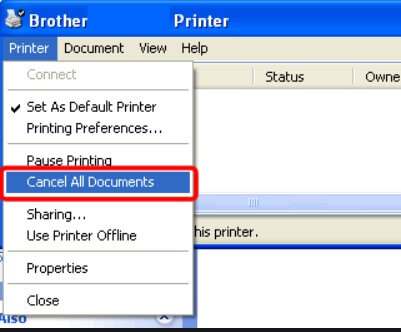
In case you find it difficult to remove queued documents, the “final solution” is to clear the print queue by cleaning up the spooler.
To do this, just type cmd in the Windows search box, then press the CTRL + SHIFT + ENTER key combination to open the command prompt with administrator rights.
Subsequently, you can type – in sequence – the following commands:
net stop spooler
del / q / f / s “% systemroot% \ System32 \ Spool \ Printers \ *. *”
Net start spooler
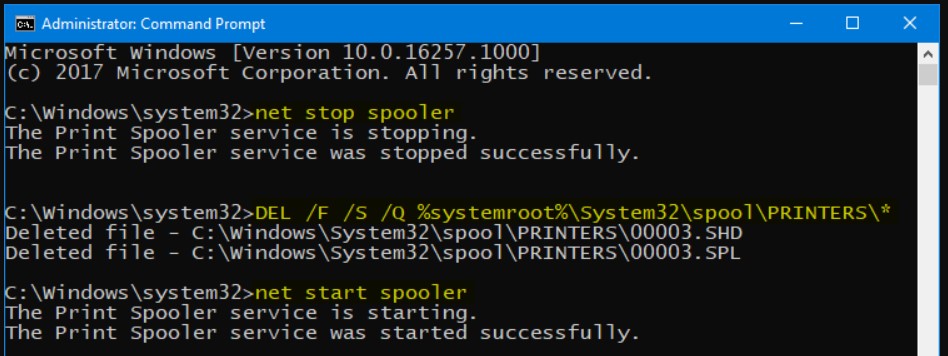
The three commands can be copied and pasted into a text file to be renamed with the extension .bat.
If needed, the batch file can be run by right-clicking on it then choosing Run as administrator.

A tech-savvy writer with a knack for finding the latest technology in the market, this is what describes John Carter. With more than 8 years of experience as a journalist, John graduated as an engineer and ventured soon into the world of online journalism. His interest includes gadget reviews, decoding OS errors, hunting information on the latest technology, and so on.








