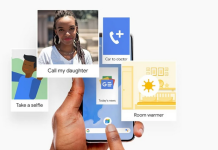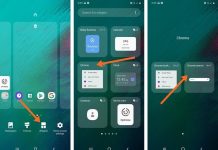We briefly explain how it is possible to change an Android application’s operating principles, making it compatible with your device and interoperable with other software. How to pass the check about the successful rooting of the mobile device.
After all, there is a procedure that is not too intricate, especially for those who have been accustomed to hitting the keys for quite a few years, allowing you to change the behavior of an Android app by decompiling the APK files creating a new version of the application.
The procedure that we present to you is not prohibited in itself: the regulations in force authorize the user to intervene on the application code if this is necessary to make some programs interoperable with others, overcoming the incompatibilities introduced by the developer.
Thus, with a little bit of effort, it is possible to make an Android application work, for example, on a rooted device and/or with the USB Debugging feature enabled in Developer Options.
The free APK Easy Tool application has just been published on the XDA-Developers forum, a program for Windows that allows you to “unmount” APK files from any Android application and change its behavior. At the end of the changes, the APK Easy Tool allows you to generate a new APK by compiling the component files with the possibility of applying a digital signature. To use the software, some requirements are necessary:
- Use Windows 7 or later.
- Download and install the .NET Framework 4.6.2 or later.
- Download and install the Jave SE / JDK package from this page.
4) The APK file of the application on which you want to intervene. It can be obtained in different ways: in this regard, see also the article Decompile APK and find out how an Android app works. Sites like APKMirror and APKMonk can also be used.
Before starting the APK Easy Tool, it will be necessary to perform the previous points 2) and 3); otherwise, the installation procedure will be interrupted prematurely without providing precise indications.
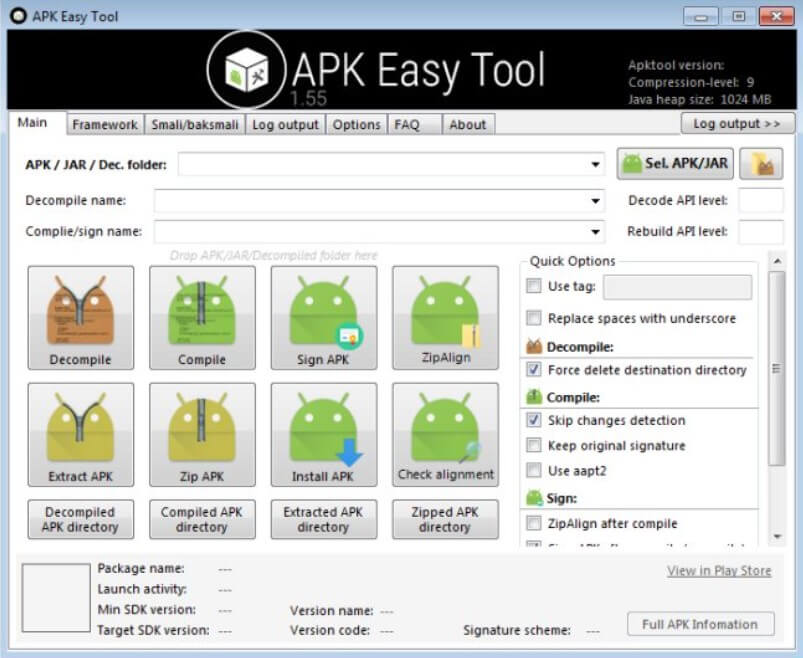
Once everything is done, we suggest you restart Windows, go to the command prompt and type Java.
If the operating system returns the error message ” java is not recognized as an internal or external command, an executable program or a batch file, we suggest to press the Windows + R key combination, type sysdm.cpl, 3, click Variables environment, select PATH in the System Variables box, select Edit then go to the bottom of the displayed string by adding the symbol; followed by the full path where Java is installed.
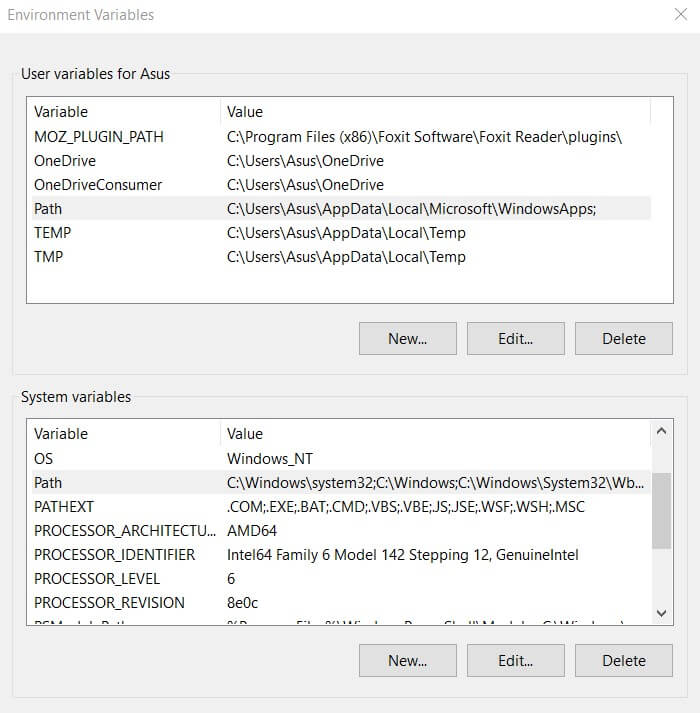
As the last step, you will need to restart the operating system for the change to take effect.
After starting the APK Easy Tool, just select the APK file to be examined, then click on the Decompile button.
By clicking on the Decompiled APK directory button, you can access the contents of the folder containing the decompiled version of the application.
Performing a search to locate the string returned by the Android application in case of error, you will get the list of occurrences within the app component files. For this purpose, you can use a practical free utility such as SearchMyFiles (it can be downloaded by typing SearchMyFiles airsoft in the Google search box).
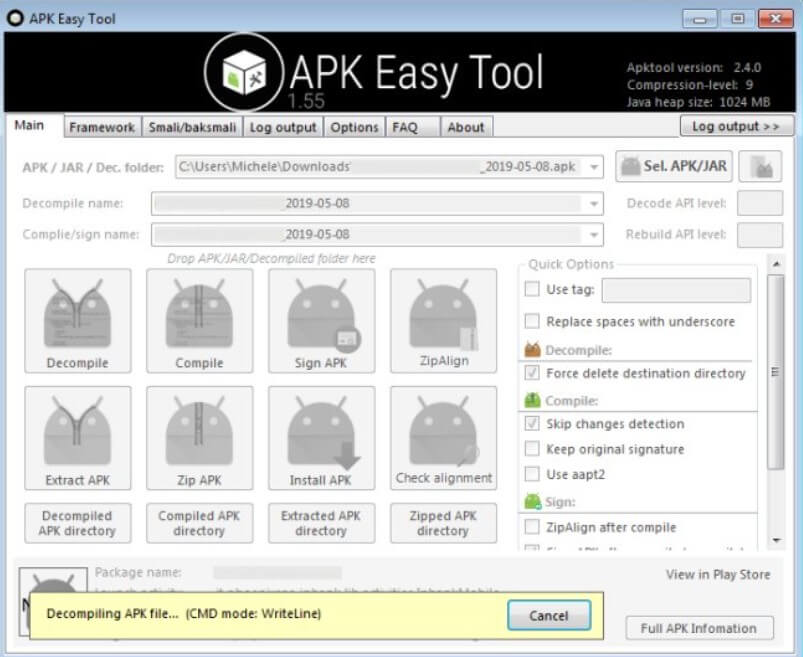
By examining the files in Smali format and going backward by analyzing the methods that are invoked, it is generally possible to go back to the conditional if control, which, for example, checks whether the device is rooting.
Usually, we are dealing with an if-nez (it does not jump if the condition does not return 0), but it is possible to be faced with other variations (see this page ).
By removing the correct if-nez blocks and the various jumps imposed in the event that a specific condition occurs, it is possible to change the behavior of the Android app, making it compatible and interoperable with your mobile device.
Finally, with a click on the Compile button, you will get a new version of the APK file automatically signed by APK Easy Tool and ready to be used on any Android mobile device (refer to the Compiled APK directory button ).
We suggest performing all operations from a virtual machine or a test system so as not to keep Java constantly installed.

A tech-savvy writer with a knack for finding the latest technology in the market, this is what describes John Carter. With more than 8 years of experience as a journalist, John graduated as an engineer and ventured soon into the world of online journalism. His interest includes gadget reviews, decoding OS errors, hunting information on the latest technology, and so on.