Windows 10 also allows you to use an emoji keyboard in any application: what it is and how it works. Before proceeding check that you have updated to version 1803.
A character encoding or charset allows you to define and use characters and symbols present in any alphabet using a particular sequence.
ASCII encoding is perhaps the most famous and was defined in 1968: as is known, to quickly type a symbol that is not present on the keyboard (Italian or otherwise), simply hold down the ALT key and then form a code using the numeric keypad. For example, to quickly type a brace just use the combinations ALT + 123 and ALT + 125.
The complete list can be checked by accessing this page and then referring to the value contained in the Dec column .
Not everyone knows that Windows 10 has an emoji keyboard that allows you to insert the well-known smileys in any application : to do so, simply hold down the Windows key while pressing the “period” key ( Windows + combination ).
A window similar to the one in the figure will appear only on systems updated to Windows 10 April 2018 Update (version 1803) or later .
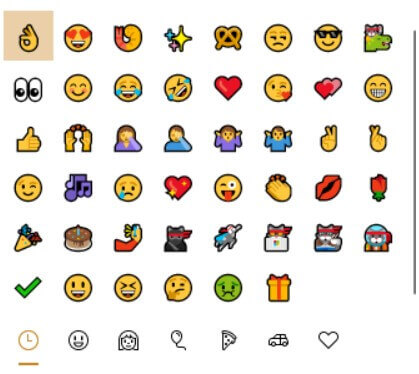
From here it is possible to select the icon that best suits us and use the emoji in any running program or wherever there is a box for entering text.
In some applications, such as text editors, the inserted emojis may appear in a black and white version while in other programs they will appear in color.
Additionally, each application may display emojis differently depending on how the smileys were encoded.
The emojis used not only in Windows but also in any other operating system are encoded using the UTF-8 charset : it is therefore important to verify that the program you are using manages or otherwise saves or exchanges documents using this encoding. Otherwise the emojis or emoticons will appear as a series of incomprehensible characters.
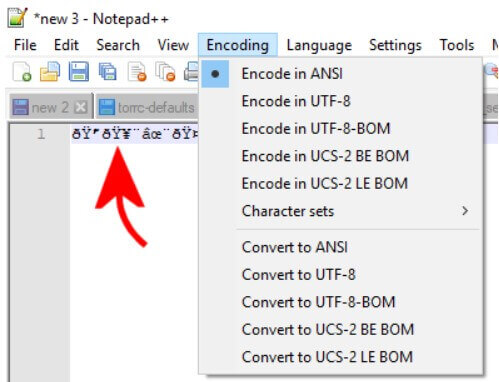
Here’s what emojis look like by mistakenly choosing ANSI encoding (one step up from ASCII) instead of UTF-8 in a text editor .
The Unicode Consortium has even coded the various emojis and with a recent update has added new information to the list that summarizes all the universally approved smileys that can be used in applications.
The columns starting with Appl indicate how each operating system or application renders each icon. As for Windows PCs, just refer to the Wind column .
The Windows 10 emoji keyboard allows you to choose, one after the other, multiple smileys: to insert the selected emoji just press the Enter key while ESC allows you to quickly close the window.
By typing Emoji panel settings in the Windows 10 search box, it is possible to make the panel for choosing emojis close automatically (just remove the check mark from the Do not close the panel automatically after entering a emoji ).
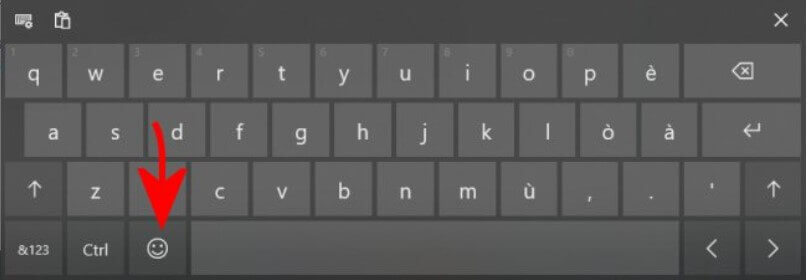
Access to the Windows 10 emoji keyboard is also possible by calling up the virtual keyboard of the operating system and then touching the button highlighted in the figure.
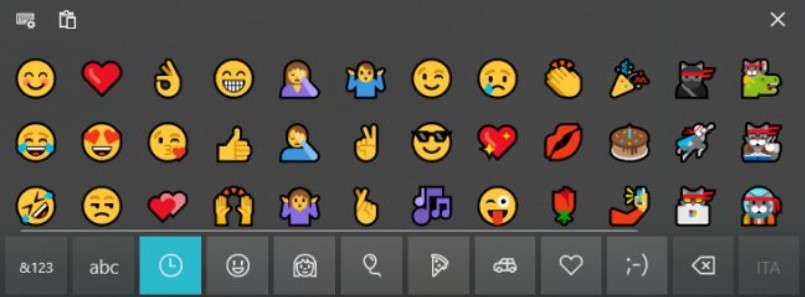
On Windows 10 devices without a touch display, to bring up the emoji keyboard, just right-click on the taskbar and check the Show virtual keyboard button item . In this way, a small button representing a keyboard will appear in the Windows 10 traybar area , next to the system clock.

A tech-savvy writer with a knack for finding the latest technology in the market, this is what describes John Carter. With more than 8 years of experience as a journalist, John graduated as an engineer and ventured soon into the world of online journalism. His interest includes gadget reviews, decoding OS errors, hunting information on the latest technology, and so on.













