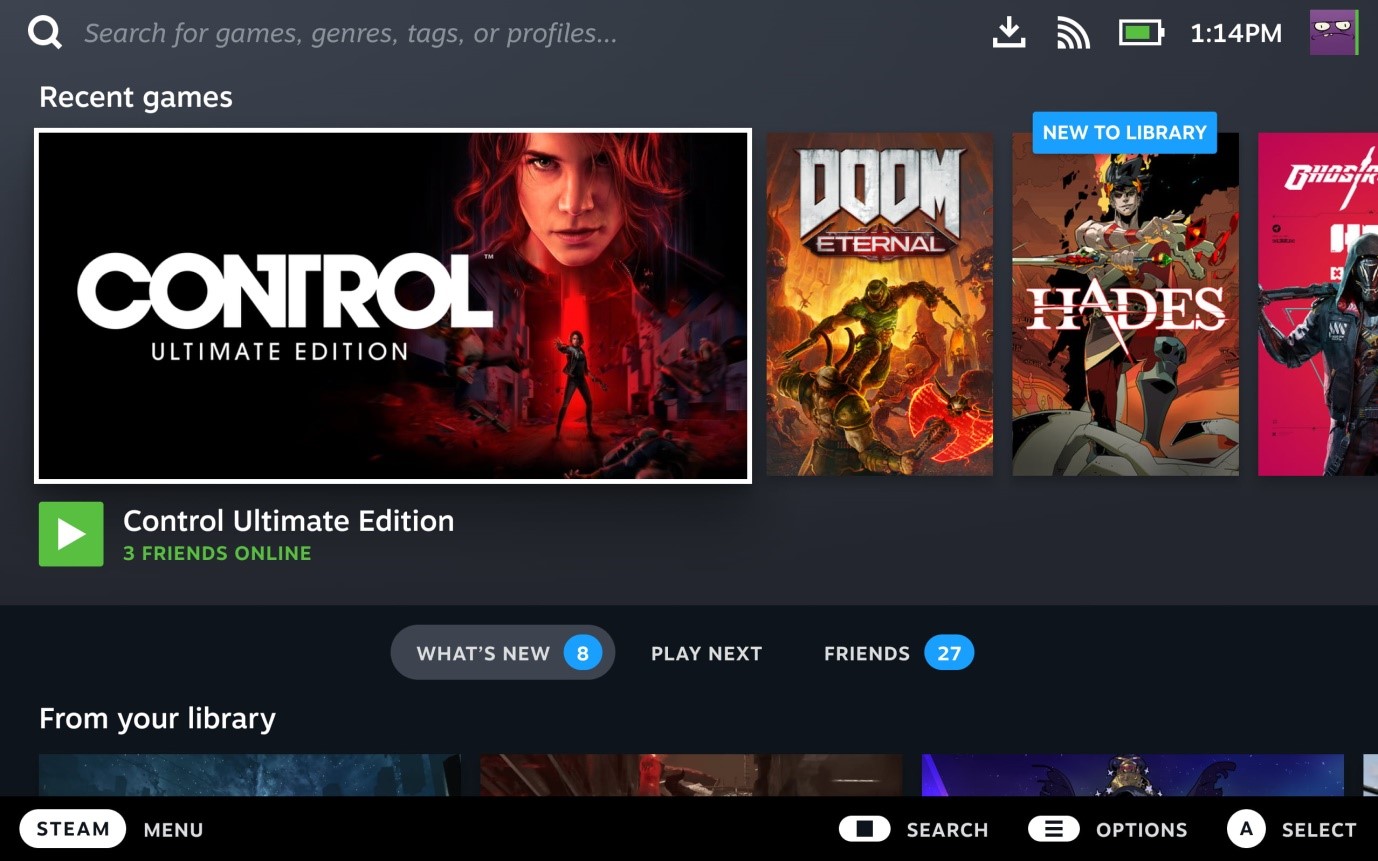
The Steamui.dll is associated with Steamui Dynamic Link Library. The Valve Corporation created the Steamui.dll for Windows. It helps to improve the functioning of services and programs. It is basically software where you can play and enjoy games on your computer. But, what if you are facing problems loading Steamui? Then, we are here for you.
It happens when you delete the file of steamui.dll. As a result, a message pops up on the screen that says, “Failed to load steamui.dll.” But, don’t worry, it is very easy to solve, and you can fix it within just a few simple steps. Thus, to solve this issue, follow the below-mentioned steps to fix steramui.dll.
Restoring the Steamui.dll
The error generally appears when you delete the steamui.dll file by mistake. So, to solve this issue, you can restore the Steamui.dll file. Furthermore, to do this, you can go to the Recycle Bin on your computer and restore the file.
Moreover, if you have deleted the file from Recycle Bin, then you can’t proceed. For that, you need to use recovery software to restore the Steamui.dll. Thus, check properly whatever step you are going to take.
Copy the file from Somewhere Else
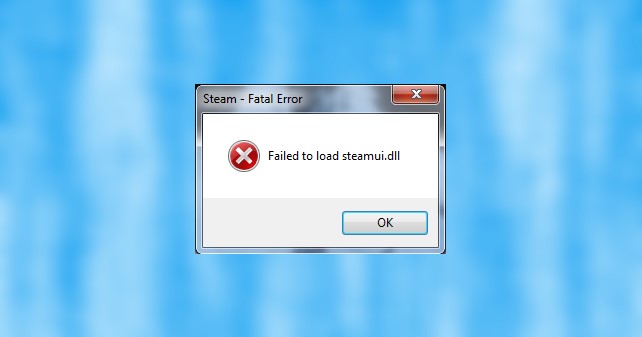
Another quick and easy option is to copy the Steamui.dll from another computer. But, one thing that you need to keep in mind is that both computers should have a similar configuration. Furthermore, you can follow the below steps to copy the Steamui.dll file.
- Open the File Explorer or press Windows+E
- The next step is to go to “C:\Windows\System32. After that, go o the search bar and type “Steam.dll.”
- Click on “Enter”
- After that, copy the file of steamui.dll. Then paste the file in that location where you copied it to your PC.
- Finally, Restart your computer and again check for errors.
Uninstalling and Reinstalling Steam
Thirdly, an important step for fixing the “Fatal Error” is uninstalling and reinstalling the program. You can download the steamui.dll from the web and then reinstall it. For that, you can follow the below methods.
- Go to Start and Click on Search Bar. Then type “Control Panel” and press Enter.
- Then, the Control Panel will appear on the screen.
- Click on the “Programs”
- After that, you need to select Steam.” Then, you need to click on Uninstall button.
- Then close the Control Panel after uninstalling.
- Go to your browser and visit the website of Steam or click on https://store.steampowered.com/about/.
- Then, select the latest version of Steam and click on Install Steam.
- After completing the download, click on the file to install.
Update Your Device Driver
Mostly, you can face difficulty in loading the steamui.dll because of the outdated driver. Thus, to solve this problem, you should update the Device Driver on your PC. You can follow the below steps to update the device driver.
- Press Windows+X keys or go to “Start” and right-click upon it.
- Then, find the “Device Manager” on the menu and click upon it.
- A window of “Device Manager” will open. Then, double-click on “Display Adapter”.
- Then select on device driver, and then you have to double click upon that.
- A new window will display on the screen; click on the “Driver” tab on the top. After that, click on “Update Driver”.
- Several options will appear on the screen. First, you must choose “Search automatically for updated driver software.”
- Finally, wait until the driver is updated.
Register the Steamui.dll file Again
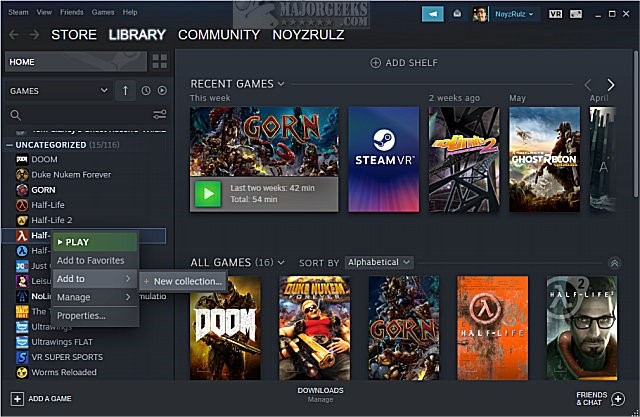
The next method to fix the steamui.dll file is through re-registration. However, it can be risky, so you must have the backup of the Steam folder beforehand. Thus, you can follow the below steps.
- Go to Start and Right-click upon it.
- After that, you need to click on “Command Prompt (Admin)”.
- Go to Command prompt and type ‘regsvr32 steamui.dll. After that, press Enter.
- Restart your PC, and don’t forget to check for the error again.
Clean the Download Cache
This is a very easy method for fixing the Fatal Error. Hence for that, you must follow the simple steps below.
- Open or Launch the Steam platform
- Secondly, go to the top-left corner that says “Steam”. Click on it and go to Settings.
- A new menu will appear. Find “Download” and click upon it.
- After that, you have to select the “Clear Download Cache” and then click on “OK”.
- After following the above steps, restart your system and launch the program again.
Scan Your Computer with Windows Defender
Every computer has security software called Windows Defender that protects itself from any malware. Scanning will help you to optimize your PC and solve the problem. You can follow the below steps.
- Open the Windows settings or Press Windows+I.
- Then, go to the “Update and Security” option and click on that.
- Go to the left panel and navigate the “Windows Security.”
- Click on that, and a new window will open.
- You have to select the option of “Virus and Threat protection”.
- A new window will open where you need to click on “Scan options> Full Scan> Scan Now>”.
- Wait until the scan is complete and then, restart your PC.
Furthermore, check if you are able to use Steam or not. Then, if you still find it difficult, you can follow other methods.
Delete the Beta File
Steam is available in the Beta version as well. However, the Beta version can cause several errors. So, it is best to delete the Beta File and download the public version. You can follow the below steps to get the public release version.
- Right Click on Steam and then go to properties
- Click on the Shortcut tab on the top.
- Then, click on “Open File Location.” Then go to “Package” and select it.
- You will reach the “beta file that you need to delete. After that, you need to launch Steam again.
Hence, you can easily play games on Steam if you follow the above steps carefully.
Delete libswscale-4 and steamui.dll files
The next step is to delete the files of libswscale-4.dll and steam.dll. They are generally located in the installation path. After deleting these files, you can use Steam easily.
- Select and Right Click on the Steam
- Then go to the “Properties” option
- A new window will open on the screen. Click upon the “Shortcut” tab
- The next step is to click on “Open File Location,” located at the bottom
- Search for libwscale-4dll and dll files and delete them
- After completing the above steps, launch Steam again
Therefore, follow the above steps for a smooth experience when using Steam.
Check your Hard Drive and Memory
Finally, after you have finally applied all the above methods, you need to check your memory. If your hard drive is corrupt, then you can face a fatal error for steamui.dll. You must clear all the unnecessary files from the computer that you don’t need. After that, restart your system and then install Steam again. Hence, in this way, you can run Steam easily on your PC.
Conclusion
Steam is an amazing platform for video game players. It offers a wide array of the latest games through which you can experiment and play with Steam Launcher.
Moreover, if you find any error in launching Steam, the above methods will help you out. Hence, now you can easily play the games you love!

With 4+ years of experience working as a journalist, Ford Pascall has gathered ample knowledge and skills in the tech reporting domain. I’m someone who chases after everything new in the tech world and is a perfectionist when it comes to technical reviews.














