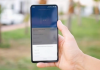A procedure that helps bring the Google Camera app or Google’s camera to smartphones other than Pixel. Beware of support for Camera2 API.
The Google camera app, also known as the Google Camera app, is currently only available on Pixels. By going to Google Play, on this page, those who do not have at least one Pixel device will see the message ” The app is not compatible with any of your devices “: in fact, it will not be possible to download and install it.
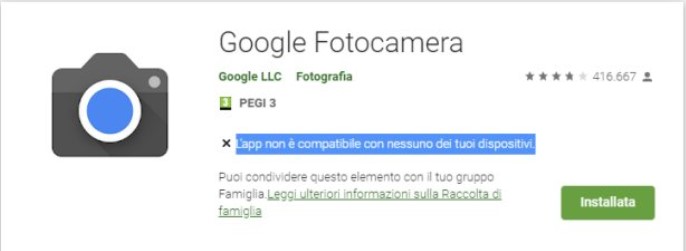
Google Camera is one of the best apps for capturing photos and videos with the Android smartphone available on the market today. It is likely that the company founded by Larry Page and Sergey Brin will make it available for other devices in the future. Still, today it remains the exclusive prerogative of the Pixels. Later we will see how to try to install Google Camera on any Android smartphone.
Main Google Camera exclusive features
The Google camera allows you to take photos and record videos as well as any app in its category but contains some exclusive features that make it a real point of reference:
1) HDR + and artificial intelligence.
HDR + is the Google version of the traditional HDR mode that can be activated today on most smartphones. With HDR enabled, instead of taking a single photo, the smartphone captures multiple images at various exposure levels. This allows the camera to collect more scene data and produce a final result capable of more accurately reproducing lights and shadows.
There are situations where you try to capture an image of someone standing in front of a bright background – the result is that the subject often appears completely in shadow, or the background is blown away. This is where HDR comes in by expertly balancing the chiaroscuro.
Google’s HDR + seeks to further optimize the entire process: many images are captured for subsequent processing. Unlike the other approaches, with Google’s HDR + several underexposed photos are taken and then merged through algorithms trained from a large data set.
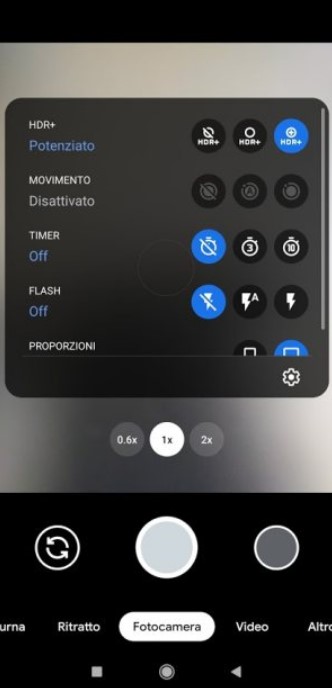
2) Night photos and astrophotography mode.
By choosing the Night Photo shooting mode, Google Camera can capture quality photos in almost dark environments, resulting in a final image that is “magically” well lit. Also built on HDR +, in this case, the smartphone acquires a series of shots and then applies a series of algorithms that “understand” and enhance the scene’s details.
The astrophotography mode, on the other hand, is activated when the Google Camera does not detect any movement on the phone (for example, when the smartphone is installed on a tripod or placed on a stable surface): thanks to astrophotography, it is possible to acquire amazing images of the celestial vault—making sure that the stars and planets appear in photos as well as in reality.
3) High definition zoom.
This is a feature integrated into the Google Camera that allows you to keep the images in focus as the magnification factor increases to avoid blur phenomena and, therefore, not compromise the rendering of any detail.
4) Portrait mode and best shot.
While most smartphone makers include additional sensors for depth-of-field detection, Google has optimized close-up photos with portrait mode. The Google camera app starts taking a normal photo with HDR + then, with the help of neural networks trained by Mountain View technicians, the smartphone tries to establish which is the main subject: a person, an animal, or any object.
As the last step, the background is blurred, leaving maximum space for the foreground subject.
With the best shot, Google Camera tells you when to take a picture when no one has their eyes closed, and everything is perfect.
5) Panoramic, slow motion, time-lapse and spherical photos. Google Camera then integrates all the tools to create panoramic photos (just move the smartphone in one direction or another to create wide-ranging photos, even 360 degrees).
The application also allows you to capture and create spherical photos, which can also be viewed with a viewer for virtual reality, slow motion, and time-lapse.
Camera2 and Google Camera API compatibility
We have seen that not all Android smartphones are compatible with the Camera2 API. They allow apps to access exposure time, ISO value, sensor data in RAW format, and other functions by communicating directly with the hardware. On devices that do not support the Camera2 API (if it is not even possible to activate them manually), it is useless to think about installing and using Google Camera.
The advice is to install the free Camera2 API Probe app and examine the first screen’s response.
If at least one item between LEVEL_3 and FULL does not appear in green, it means that the smartphone does not support the Camera2 API or is not enabled (in some cases, you can try to activate their support after rooting the device and modifying the file content build. Prop system; the instructions to follow differ for each model of Android smartphone. Search the net, referring to the XDA Developers forum for the best strategy to use).
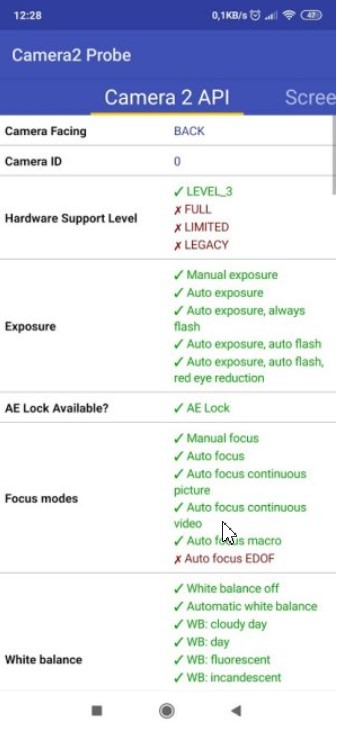
If the LEVEL_3 or FULL items are checked in green on your smartphone, you can download the Google Camera app port for your smartphone model.
The page to refer to is this: we suggest to check by clicking on configs, the models supported by each APK file. In addition to the APK file, then you will need to download one or more configuration files.
Not all configuration files allow you to obtain the same results: with some of them, the Google Camera app will crash, while with others, you will access almost all the features.
To use the Google Camera APK packages “adapted” to the various models of Android smartphones, you will need to authorize the installation from unknown sources and then create (see this page ), at the same level as the DCIM, Downloads, and so on folders, a new directory called GCam. To do this, you can use a file manager such as Solid Explorer or any other similar app.
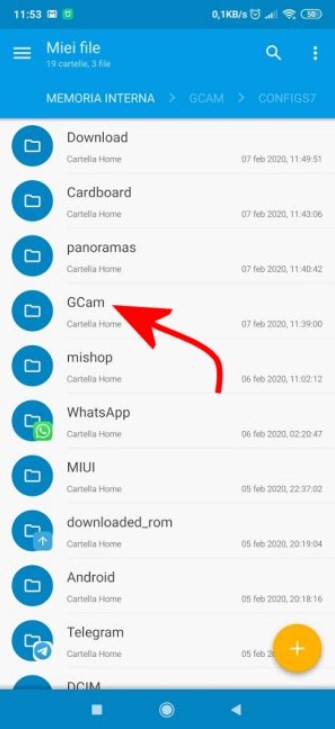
Inside the GCam folder, you will have to create a subfolder called Configs7 or Configs depending on whether you are using an APK file, respectively, of Google Camera version 6.x or 7.x.
The .xml file containing the optimized configuration for your Android phone model must then be downloaded and stored in the Configs7 or Configs folder.
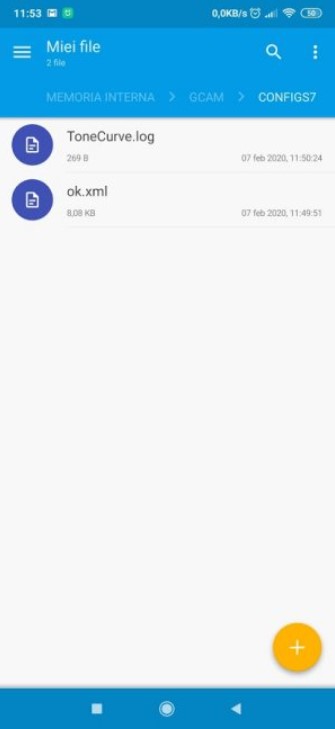
At this point, after starting the Google Camera app, you will have to double-tap on the black area immediately to the left of the shutter button. A screen similar to the one shown in the figure will appear: pressing Restore, you can import the configuration file in .xml format.
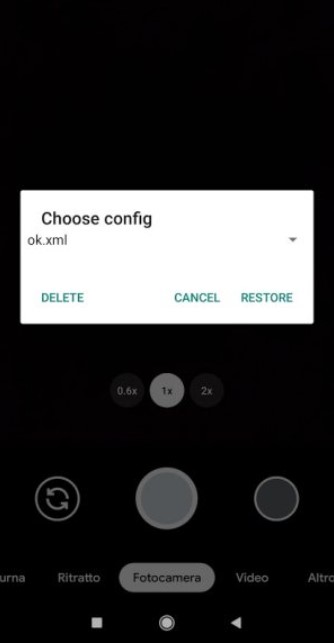
All the features of Google Camera should also be usable on smartphones other than the Pixel. The exception is the Slow motion feature, which we have verified to be a bit of a “black beast” on the vast majority of smartphones.
In case of a crash with the other Google Camera functions, we suggest first importing other .xml configuration files and then testing other APKs.

Taylor is a freelance SEO copywriter and blogger. His areas of expertise include technology, pop culture, and marketing.