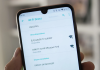- So you can find safe and clear transport routes with Google Maps.
If something produces anxiety and concern, it is to circulate somehow without having a precise orientation that indicates the path to follow. However, thanks to Google Maps, an application that gains more users every day due to its precision, functionality, and performance, we will be able to locate ourselves and find the best routes.
With Google Maps, you will know addresses, establishments, routes and see in real-time how much traffic there is on a specific way, alerting us about traffic jams and peak hours.
Although Google has not directly created addresses for trucks and commercial transport, there are known Android apps that can be downloaded and used with Google Maps. Here we will talk about one that will surely be useful to transport merchandise quickly and safely.
Is there a Google Maps for trucks?
Currently, there are no Google Maps for trucks, so it is necessary to use another route provider for this type of vehicle; in this case, cargo vehicles use the Google Maps API to access an application that indicates the routes to follow.
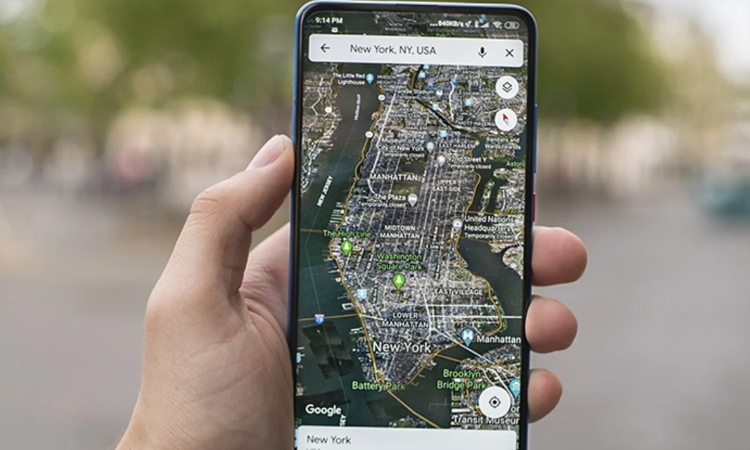
A well-known app used by heavy-duty drivers is iGO Primo Truck, which works with GPS, providing precise and easy-to-use routes. To be used on Android, it must be combined with Google Maps, following the steps indicated below:
- Download the iGO Primo app on your mobile or tablet. With it, you can import from Google Maps. Download the files and unzip the folder.
- After running the file on your mobile, go to “Settings> Security.”
- Click on “Unknown sources,” and the app is installed.
- Now leave the app in the background while you open the Google Maps app.
- Explore the location you want to go to. Click on the “Share” icon located at the bottom of the screen.
- In the list, select iGo Primo; If you don’t see it, click on “More” for other options.
- The iGo Primo app will open, showing you the location on your screen.
- Select ”Navigate to” and then ”Route settings.”
- Configure the routes you need to circulate with your truck.
It would help if you had Chrome to install the version or, failing that, use the official page in your browser.
How to search for routes on Google Maps?
Google Maps is a very competent app for traveling inside and outside your country, as it has cartographic maps of more than 220 countries, millions of companies, and places.
Through a GPS, you will obtain real-time, reliable, and updated data on the location of cities, companies, pharmacies, parks, restaurants, shopping centers, and other places of interest.
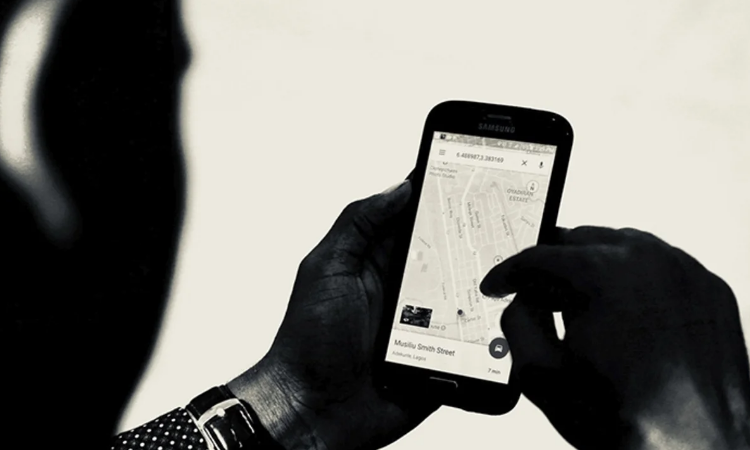
With this app, you can reach places that you do not know; for it:
- On your device, open the Google Maps app.
- Please write the address in the search engine or press it on the map.
- Click on “How to get there,” located in the upper right corner.
- To add stops, click on the (+) icon on the upper right side. Then click on “Add stop”; here, you can add up to 9 stops.
- Click on “Done.”
- If you need to modify the order of your stops, drag the destination to where you want by pressing and holding the Reorder button.
You can also search for other places while you continue on the route. And as if that were not enough, this practical app will show you:
- Indications and arrows through the Live View function to orient yourself correctly.
- Nearby places of interest were found with mini markers. Restaurants, shopping centers, pharmacies, medical services, outdoor parks, lodgings, and other areas of interest with their respective opening hours.
- The existing traffic on your route, with better ways that are updated according to the traffic, to avoid traffic jams and loss of time.
- Lines for public transport in an unknown city.
- Routes for cyclists and public transport.
- Satellite images (with these maps, you will use more data than with the traditional map).
- Detailed information about the relief.
- Travel time and distance between each route so that you arrive at your destination in the indicated time.
- Offline maps so you can locate yourself when you don’t have internet.
- Indoor maps to locate you in prominent places such as stadiums, airports, and others.
How to use Google Maps to see the traffic of a route?
To view traffic with a route already created, do the following:
- Open the Google Maps app on your mobile.
- Go to the bottom and click Go.
- Choose a travel option offered by the system. If it is not displayed, swipe to get it and set it.
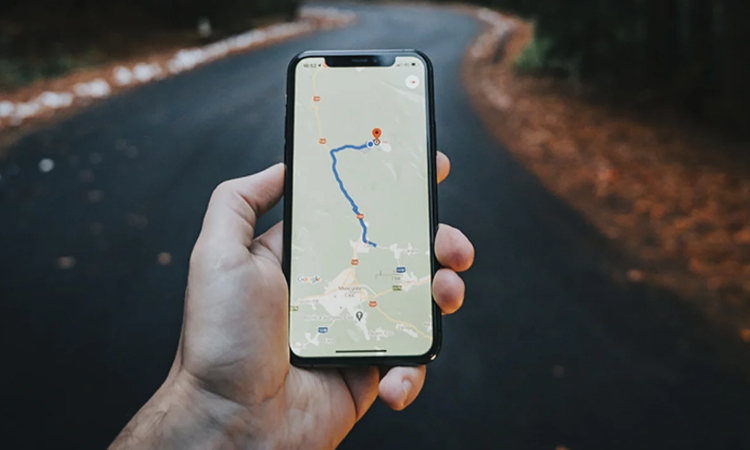
Here you will find relevant information about your destination, such as suggested routes and alternate routes, traffic delays due to accidents or construction work, and tips on using the Go tab.
In the same way, you can check the traffic on Google Maps from your mobile, tablet, or computer. To do this, follow these steps:
- Open the Google Maps app on your Android device, tablet, or in your PC’s browser.
- Click on the layers icon located on the upper right side of your screen; They will give you two options: Map Type and Map Details.
- In “Map details,” select “Traffic.”
Next, another layer will open with real-time traffic information, and the roads will have an overline with different colors according to the amount of existing traffic:
– Green: traffic flow in the area. – Orange: moderate traffic. – Red: traffic jams or blocks due to public works, accidents, or heavy traffic. – Gray or blue lines: indicate your routes.
- Click on the details that you are going to include: for bus or train lines, press “Public transport”; If you click on “Traffic,” it will tell you what the traffic flow is on the routes and if you want to see the roads for cyclists, select “By bicycle.”
As you will see, there is no Google Maps app for trucks, but you can support yourself with an iGO Primo Truck and even learn to use the application for commercial and transport routes.
We hope that this information will be of great help if you have to circulate and want to find safe and clear routes that allow you to reach your destination quickly. If you liked this article, check if your country has the functions enabled to use the app, and then look at the best tricks for Google Maps.

Sharlene Meriel is an avid gamer with a knack for technology. He has been writing about the latest technologies for the past 5 years. His contribution in technology journalism has been noteworthy. He is also a day trader with interest in the Forex market.




![How to Watch UFC 295 Live Stream Free [Updated 2023] UFC 259 Live Stream Free](https://techsmartest.com/wp-content/uploads/2022/03/UFC-259-Live-Stream-Free-218x150.jpg)


![How to Watch UFC 295 Live Stream Free [Updated 2023] UFC 259 Live Stream Free](https://techsmartest.com/wp-content/uploads/2022/03/UFC-259-Live-Stream-Free-100x70.jpg)
![How to Access UFC 296 Live Stream Free [Updated 2023] UFC 260 Live Stream Free](https://techsmartest.com/wp-content/uploads/2022/03/UFC-260-Live-Stream-Free-100x70.jpg)